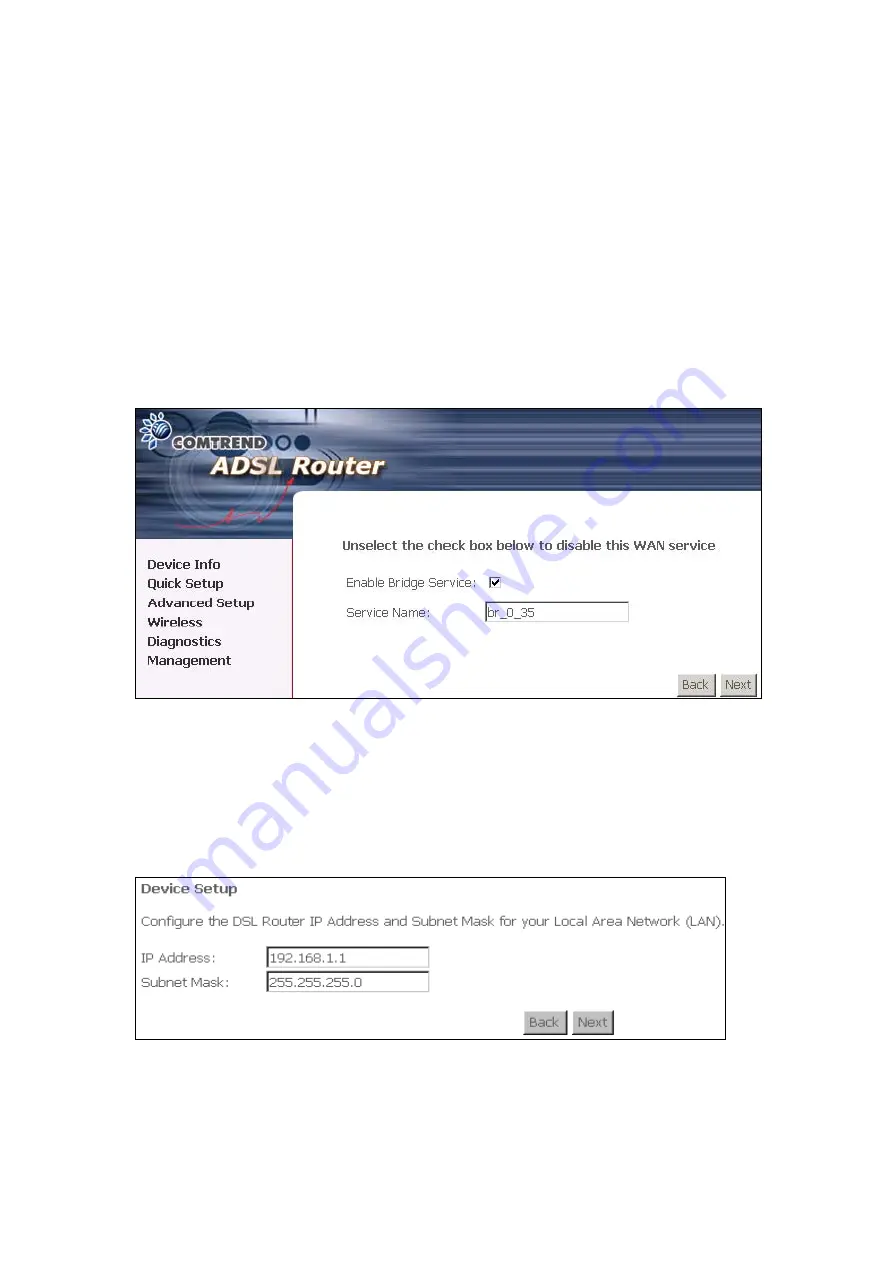
5.2.4 Bridging
Select the bridging mode. To configure Bridging, do the following.
1. Select Quick Setup and click
Next
.
2. Enter the PVC Index and click
Next
.
3. Type in the VPI and VCI values provided by the ISP and click Next.
4. Select the Bridging radio button and click
Next
. The following screen appears.
To use the bridge service, tick the checkbox, Enable Bridge Service, and enter
the service name.
5. Click the
Next
button to continue. Enter the IP address for the LAN interface.
The default IP address is 192.168.1.1. The LAN IP interface in bridge operating
mode is needed for local users to manage the ADSL router. Notice that there is
no IP address for the WAN interface in bridge mode, and the remote technical
support cannot access the ADSL router.
6. Click next. The following screen will be displayed. To enable the wireless function,
select the box (by clicking on it) and input the SSID. Then, click
Next
.
50
Содержание CT-5372E
Страница 1: ...CT 5372E Wireless Multi DSL Router User s Manual Version A1 0 December 06 2006 261074 002 ...
Страница 7: ...1 2 Application The following diagram depicts the application of the CT 5372E 6 ...
Страница 15: ...STEP 10 Installation is complete 14 ...
Страница 29: ...4 2 5 VDSL Statistics 28 ...
Страница 32: ...4 2 8 DHCP Click DHCP to display the DHCP information 31 ...
Страница 109: ...108 ...
Страница 122: ...Step 6 Select driver file directory on CD ROM and click OK Step 7 Once the printer name appears click OK 121 ...
Страница 123: ...Step 8 Choose Yes or No for default printer setting and click Next Step 9 Click Finish 122 ...
Страница 124: ...Step 10 Check the status of printer from Windows Control Panel printer window Status should be shown ready 123 ...






























