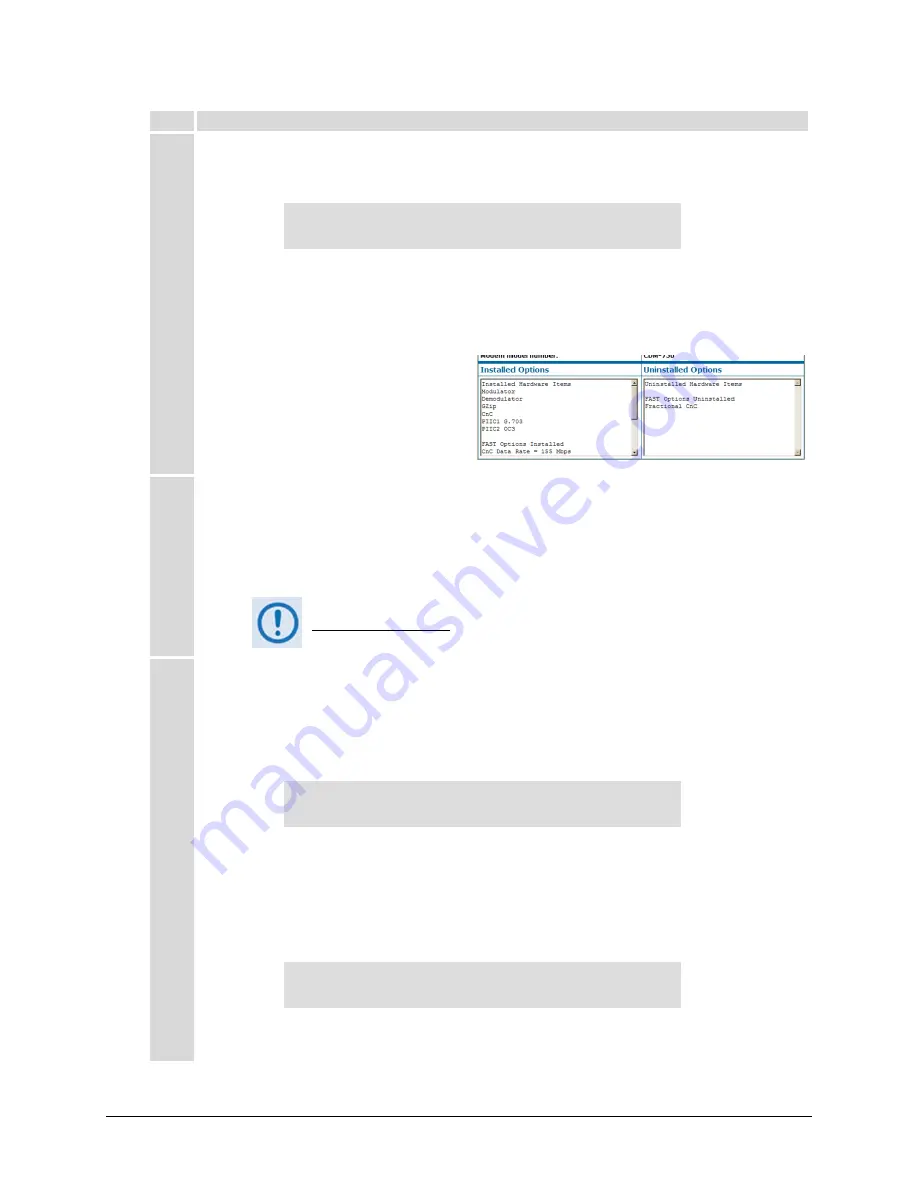
CDM-750 Advanced High-Speed Trunking Modem
Revision 2
Appendix A
MN-CDM750
A–3
Step Task
2
To view currently installed FAST features, proceed as follows from the top-level
SELECT: FAST
menu:
b)
Use the
◄►
arrows keys to select
OPTIONS
, and then press
ENTER
:
FAST options: 1: Set View 2: Set View
3: Set View (
◄
►▲▼
)
a)
Use the
◄►
arrows keys to select
View
for the
desired register #
, and then then press
ENTER
.
b)
Use the
▲▼
arrow keys to scroll through the list of available FAST options. Options are identified
as ‘
Installed
’ or ‘
Not Installed
’. Any that are ‘
Not Installed
’ may be purchased as a FAST upgrade.
Alternately,
the roster of installed vs.
uninstalled FAST Options may be obtained
using the CDM-750 Web Server Interface. Log
in to the Web Server Interface, and open the
Status | Info
page. The FAST information is
provided in the
Installed Options
and
Uninstalled Options
sections of this page:
3
Contact a Comtech EF Data sales representative during normal business hours to order features:
•
Provide the modem’s 9-digit Baseboard Serial Number to the representative.
•
Identify and purchase the desired FAST option(s).
•
Obtain the invoice, the
register-specific
20-digit FAST Access Code(s), and the FAST option
activation instructions.
When a FAST access code is obtained from Comtech EF Data, it will be for a
specific option register. The FAST options are linked to the three option registers
explained in Sect. A.2.
4
Enter the FAST access code(s):
c)
Press
CLEAR
to return to the
SELECT: FAST
Æ
Options
Æ
(Register #) Set
menu.
d)
Use the arrow keys (
◄
►▲▼
) to
carefully
enter each register-specific 20-character FAST
access code.
FAST: Set register1: Enter code below
88888888888888888888 then [ENTER] (
◄
►▲▼
)
e)
Press
ENTER
to execute the FAST upgrade.
The modem responds with “
Configured Successfully
” if the
FAST
upgrade is accepted; the modem then
resets to its newly-incorporated default configuration.
However, if an invalid code is entered, the following message displays:
Failure to configure. Re-enter code.
88888888888888888888 then [ENTER] (
◄
►▲▼
)
Repeat the FAST access code entry procedure. Should the code entry error persist, contact Comtech EF
Data Customer Support for further assistance.
Содержание CDM-750
Страница 64: ...CDM 750 Advanced High Speed Trunking Modem Revision 2 Rear Panel Connections MN CDM750 3 20 Notes...
Страница 76: ...CDM 750 Advanced High Speed Trunking Modem Revision 2 Updating Firmware MN CDM750 4 12 Notes...
Страница 142: ...CDM 750 Advanced High Speed Trunking Modem Revision 2 Front Panel Operation MN CDM750 5 66 Notes...
Страница 178: ...CDM 750 Advanced High Speed Trunking Modem Revision 2 Ethernet based Remote Product Management MN CDM750 6 36 Notes...
Страница 224: ...CDM 750 Advanced High Speed Trunking Modem Revision 2 Appendix A MN CDM750 A 4 Notes...
Страница 227: ...CDM 750 Advanced High Speed Trunking Modem Revision 2 Appendix B MN CDM750 B 3 This page is intentionally blank...
Страница 234: ...CDM 750 Advanced High Speed Trunking Modem Revision 2 Appendix B MN CDM750 B 10 Notes...
Страница 256: ...CDM 750 Advanced High Speed Trunking Modem Revision 2 Appendix C MN CDM750 C 22 Notes...
Страница 280: ...CDM 750 Advanced High Speed Trunking Modem Revision 2 Appendix D MN CDM750 D 24 Notes...
Страница 300: ...2114 WEST 7TH STREET TEMPE ARIZONA 85281 USA 480 333 2200 PHONE 480 333 2161 FAX...






























