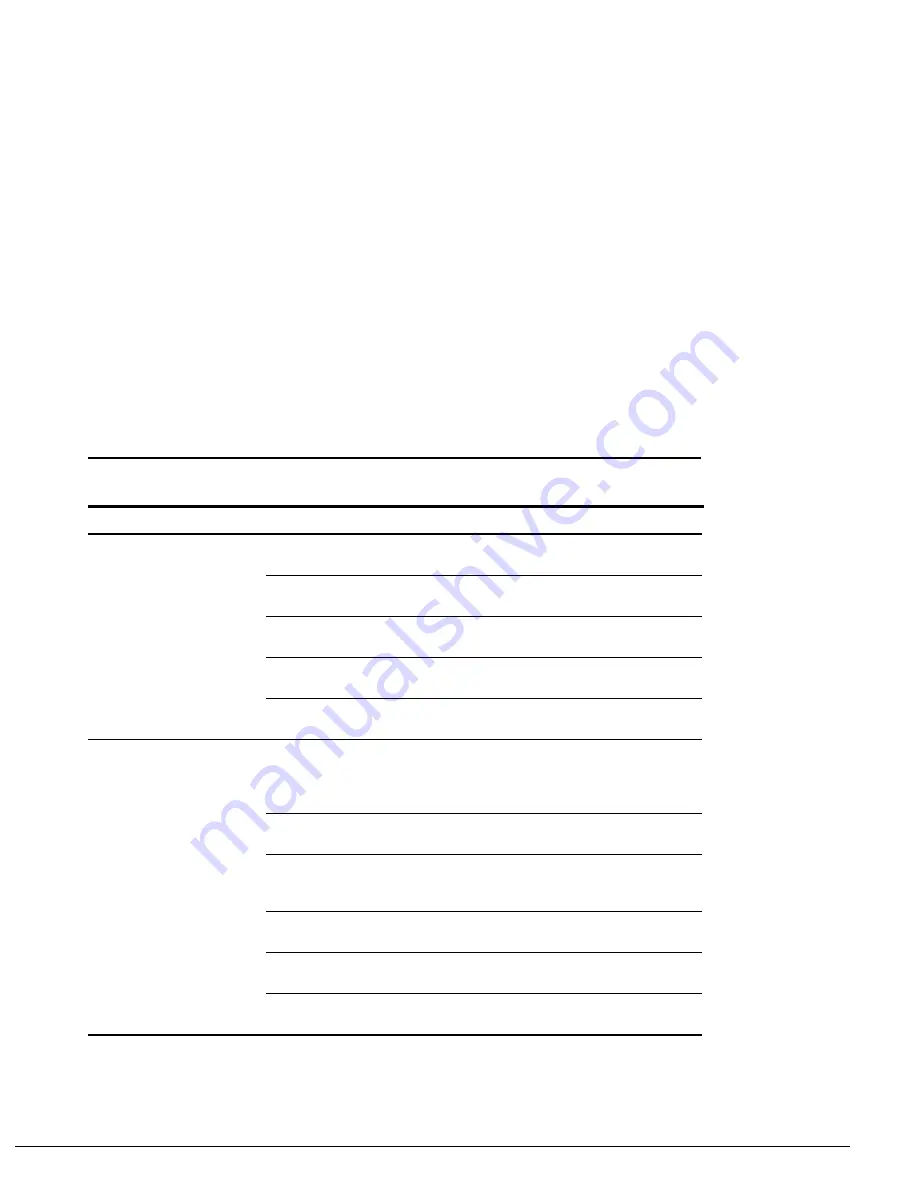
. . . . . . . . . . . . . . . . . . . . . . . . . . . . . . . . . . . . .
2-30
Troubleshooting
Solving Infrared Connection Problems
NOTE:
The computer is shipped with the infrared port disabled. The port must be
enabled each time the computer is started or restarted. Follow these steps to enable the
infrared port.
1. Click Start
➔
Settings
➔
Control Panel.
2. Double click the Infrared icon.
3. Select the Options tab.
4. Check the box labeled Enable Infrared Communications to select the Com3 port.
5. Click
OK.
The infrared icon appears on the task bar.
NOTE:
Windows NT does not support infrared communication.
Table 2-24
Solving Infrared Connection Problems
Problem
Cause
Recommended Action(s)
Cannot link with another
computer.
Interrupt request (IRQ) conflict
Check IRQ assignments for conflicts and
reassign as necessary.
Baud rate conflict
Select the same baud rate for both
computers.
# bits conflict
Select the same “#bits” setting for both
computers.
Stop bit conflict
Select the same stop byte for both
computers.
Parity conflict
Select the same parity setting for both
computers.
Data transmission problem
Direct sunlight, fluorescent
light, or flashing incandescent
light is close to the infrared
connections.
Remove the interfering light sources.
Interference from other
infrared devices
Keep remote control units and other infrared
devices away from the infrared connections.
Physical obstruction
Do not place objects between the two units
that will interfere with a line-of-sight data
transmission.
Movement
Do not move either unit during data
transmission.
Orientation
Adjust devices so that they point within 30
degrees of each other.
Distance
Verify that devices are not more than 3 feet
(1 meter) apart.






























