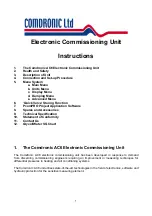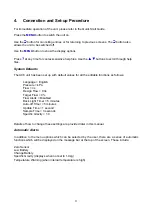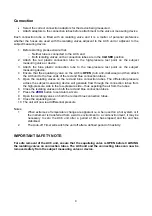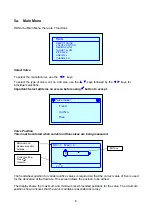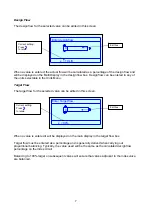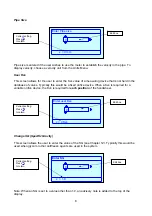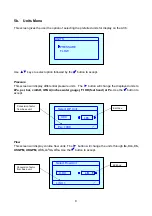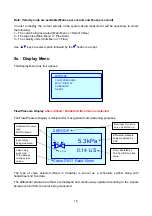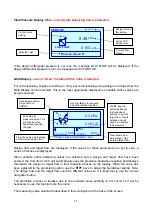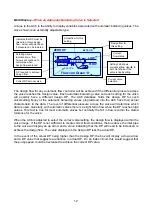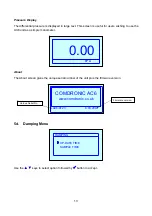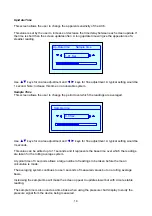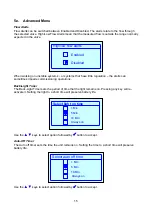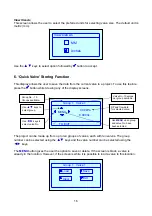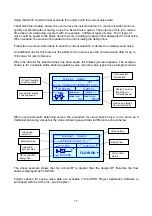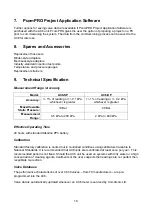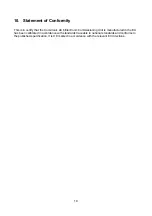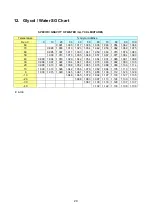5
5. Menu
System
The AC6 has been designed with 5 menus for ease of use. Each AC6 is supplied with a ‘Quick Start
Guide’ which shows the layout of each menu.
Main Menu
Units Menu
Display Menu
Damping Menu
Advanced Menu
Select Valve
Pressure
Flow/Pressure
Update Time
Flow Alerts
Valve Position Flow
Multi Display
Sample Time
Back Light Timer
Design Flow
Pressure
Auto Off Timer
Target Flow
About
View Size As
Pipe Size
User Kvs
Change SG
The menu system is accessed using a single press of the
MENU
button. Each menu can then be
selected by using the
◄►
keys. When the correct menu is shown on the screen, use the
▲▼
keys to select the correct function which is then accepted using the
button.
Press the
MENU
button twice for language options. Language options apply to Menus and Help
screens only.
Menu functions that require a numeric value to be added use a system which is best described
using the following example:
Example- Setting the design flow to 1.05 l/s.
MENU
selects the Main Menu option
▼▼
moves the cursor down to the Design Flow option
accepts the Design Flow option
▲
will change the value of the first column to 1
►
selects the next column
▼
selects a decimal point
►
selects the next column
►
selects the next column
▲▲▲▲▲
,
changes the digit to 5
accepts the selected value of 1.05
returns to the main display
To enter a negative number, use the
ZERO
key before any number is added.
To enter a decimal point, use the
▼
arrow when the zero digit is showing.