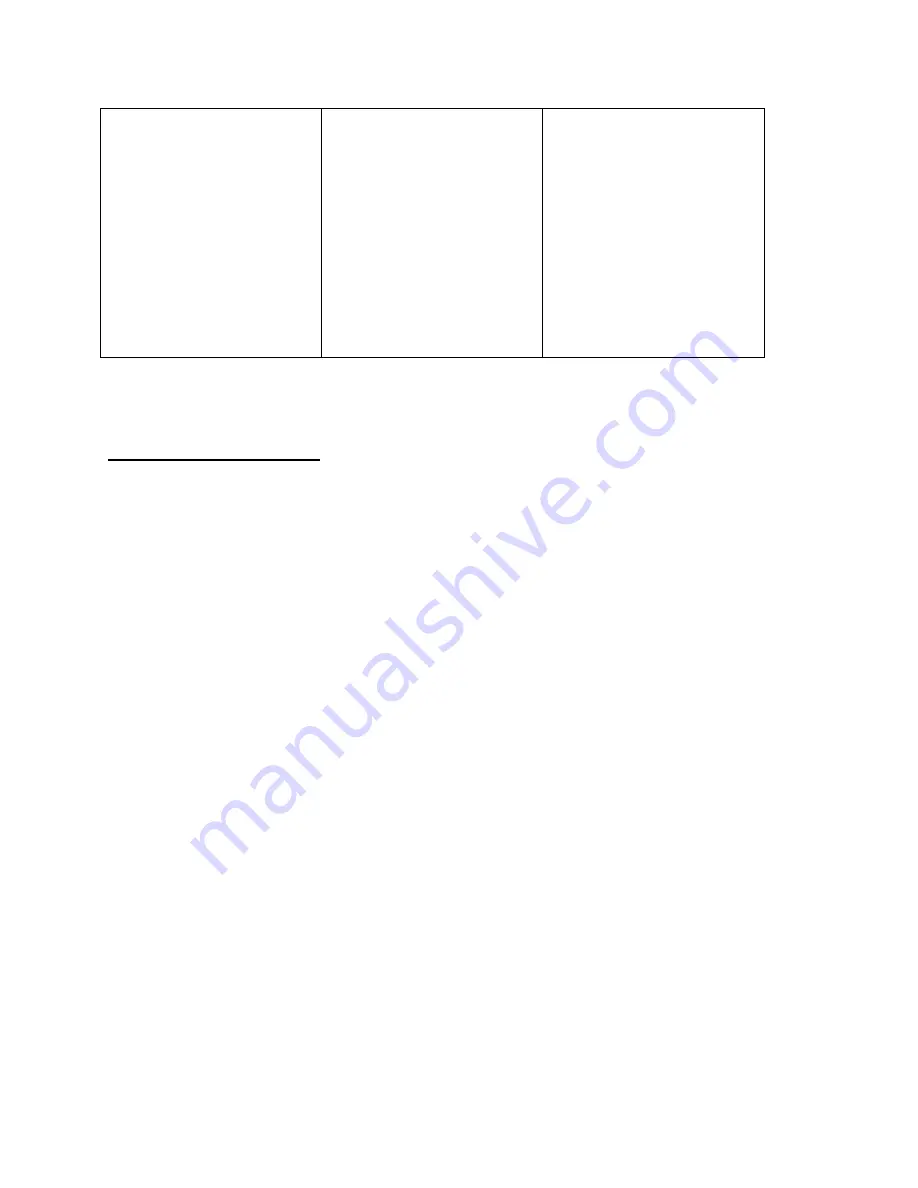
69-
Appendix A: Maintenance
download an event
sequence if Swimming 6 is
in setup mode.
3) Make sure meet
management cable is
connected to Com Port 1 on
your System 6 back panel.
4) Refer to your meet
management program
manuals.
Refer to page 11 in this
User Guide
Start System
Electronic Start Systems
An electronic system sounds a start tone for the swimmers over a speaker and starts the
Swimming race timer.
There are four possible problem areas:
1) The start system does not start the timer. The start tone and the PA both function.
This problem is usually the result of a faulty cable connection. Plug a working pushbutton into
the
primary cable harness
connector labeled
start
and press the button. If the Swimming race
timer does not start, refer to the Wiring section beginning on page 71. If the timer does start,
check the cable that goes to the start system. The cable plugs should fit tightly into the jacks and
should be free of corrosion. Clean or replace as necessary and repeat process. If the cable and
plugs are okay, plug the start system cable into the
primary cable harness
and jumper the
connector that normally plugs into the start system with a paper clip. If the Swimming race timer
starts, the start system is defective and should be returned for service.
2) No start tone but the PA works.
This is usually a problem with the microphone. Plug a working pushbutton into the button start
jack on the start system and press the button. If the start tone sounds, the microphone is defective
and it should be returned for service. If no start tone sounds, the control board inside the start
system is defective and it must be returned for service.
3) No start tone or PA but the Swimming race timer starts properly.
This is usually a bad speaker or speaker cable harness. Plug the speaker directly into the speaker
output to eliminate the cable. If you do not use a speaker cable, use an ohm meter to check the
Содержание System 6
Страница 78: ......
Страница 86: ...82 Appendix D Scoreboard Definitions 96x192 Pixel LED Matrix or Video Board...
Страница 90: ......










































