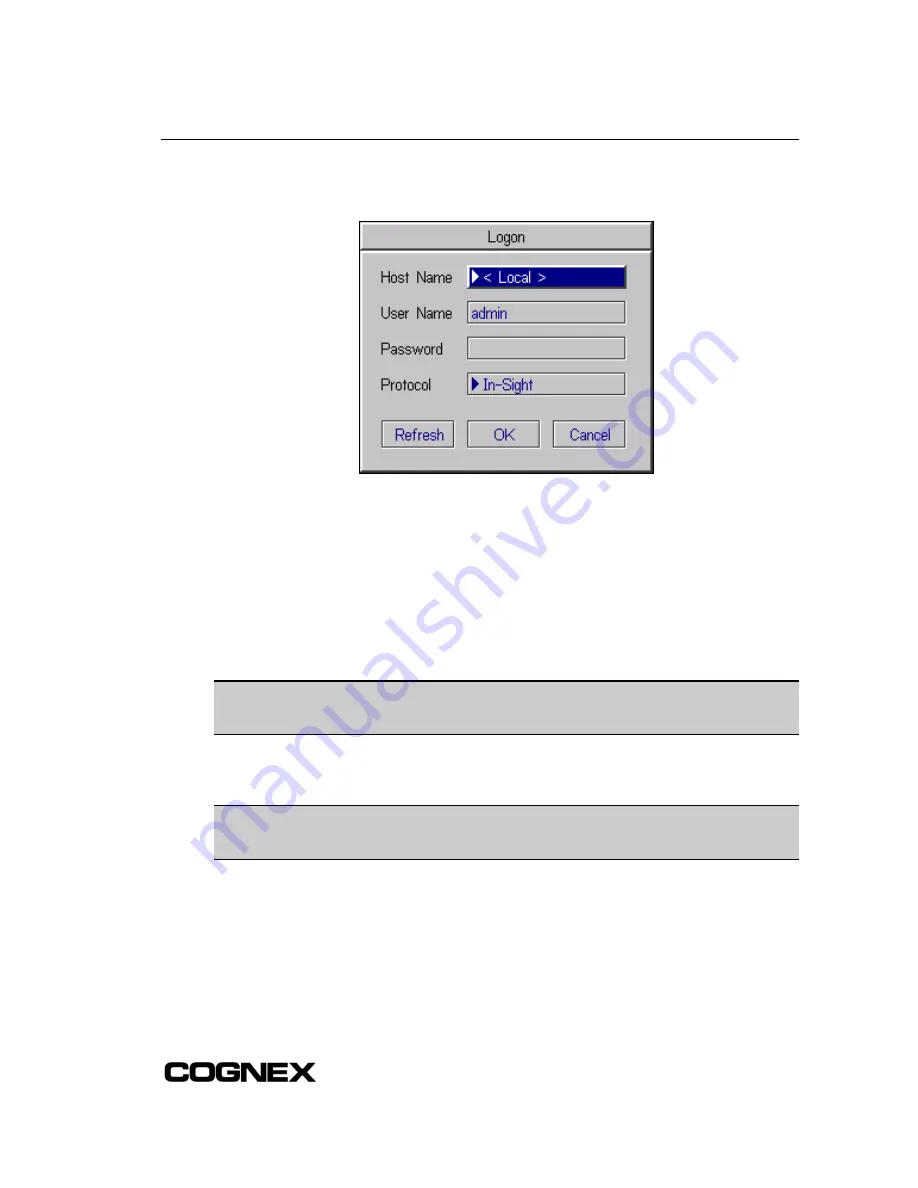
Installing the In-Sight
®
3400 Vision Senso
r
2. From the spreadsheet, open the System menu and click Logon to open the Logon dialog
(Figure 2-13).
Figure 2-13: Logon Dialog
3. Select the Host
Name field to open the drop-down list. If the In-Sight 3400 sensor is
connected to the network, the Host Name list will contain the names of PCs running In-Sight
Explorer software and other In-Sight sensors on the local network. If an expected Host
Name does not appear, click the Refresh button.
4. Select a name, and then click OK. A message will appear while the In-Sight 3400 GUI logs
on to the In-Sight sensor you selected. The spreadsheet for that sensor will appear. The
Host Name of the sensor you are logged on to is displayed in the lower-left corner of the
spreadsheet.
NOTE
To log on to a sensor, you must supply a valid User Name and password. New In-Sight
sensors are shipped with a User List containing three standard accounts: admin,
monitor and operator; each of these accounts is configured with a blank password.
5. Open the System menu and select Live to view an acquired image. If the image appears, the
In-Sight 3400 sensor has a fully functional network connection.
NOTE
If the In-Sight 3400 sensor does not have a fully functional network connection, verify
the In-Sight network settings. In the In-Sight Network dialog, verify that the IP Address
and Subnet Mask are valid.
This completes the basic installation procedure for adding an In-Sight 3400 sensor onto a
network using the In-Sight 3400 GUI. For information on using your In-Sight 3400 sensor, refer to
the
In-Sight
®
Explorer Help
file included on your In-Sight CD-ROM.
23
Содержание In-Sight 3400
Страница 1: ......
Страница 2: ......
Страница 6: ...Precautions iv ...
Страница 12: ...List of Tables x ...
Страница 46: ...In Sight 3400 Installation 34 ...
Страница 88: ...Installing the Remote Head Camera Mount 76 ...
Страница 90: ...Installing the In Sight 3400 Vision Sensor www cognex com P N 597 0025 02 ...
















































