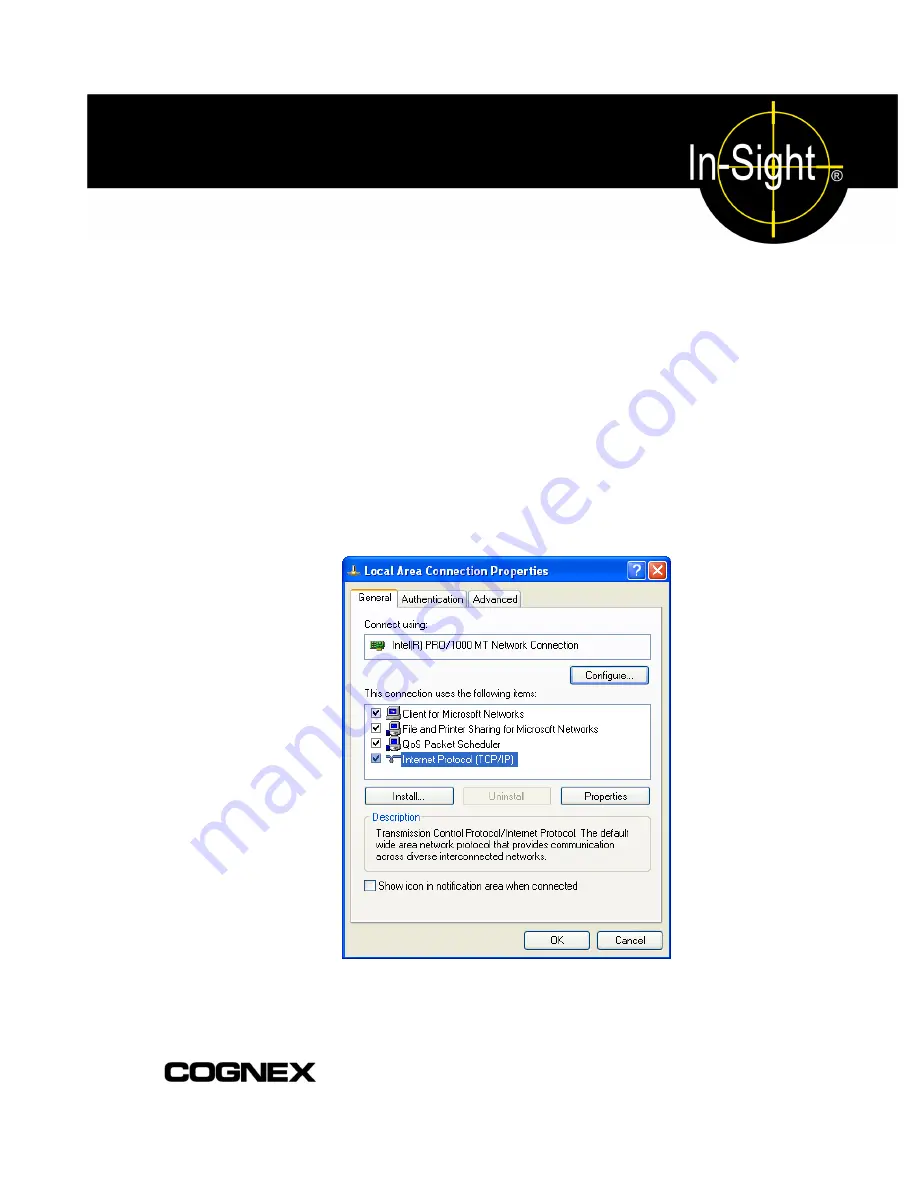
Appendix A
A.1 Configuring
Microsoft
Windows Network Settings
This section provides information on how to configure Microsoft Windows network settings in
order to connect to an In-Sight 3400 sensor running In-Sight Explorer on a non-DHCP network.
The steps listed below and the example dialogs are specific to Windows XP Professional.
A.1.1 Configuring the IP Address and Subnet Mask
1. Click Start, then click on the Control Panel shortcut to open the Control Panel icon group.
2. Click the Network and Internet Connections icon to open the Network and Internet
Connections Dialog.
3. Click the Network Connections icon to open the Network Connections Dialog.
4. Right-click the Local Area Connections icon and click Properties to open the Local Area
Connections dialog.
5. Highlight Internet Protocol (TCP/IP) in the General tab and click Properties to open the
Internet Protocol (TCP/IP) Properties dialog (Figure A-1).
Figure A-1: Local Area Connection Properties Dialog
55
Содержание In-Sight 3400
Страница 1: ......
Страница 2: ......
Страница 6: ...Precautions iv ...
Страница 12: ...List of Tables x ...
Страница 46: ...In Sight 3400 Installation 34 ...
Страница 88: ...Installing the Remote Head Camera Mount 76 ...
Страница 90: ...Installing the In Sight 3400 Vision Sensor www cognex com P N 597 0025 02 ...















































