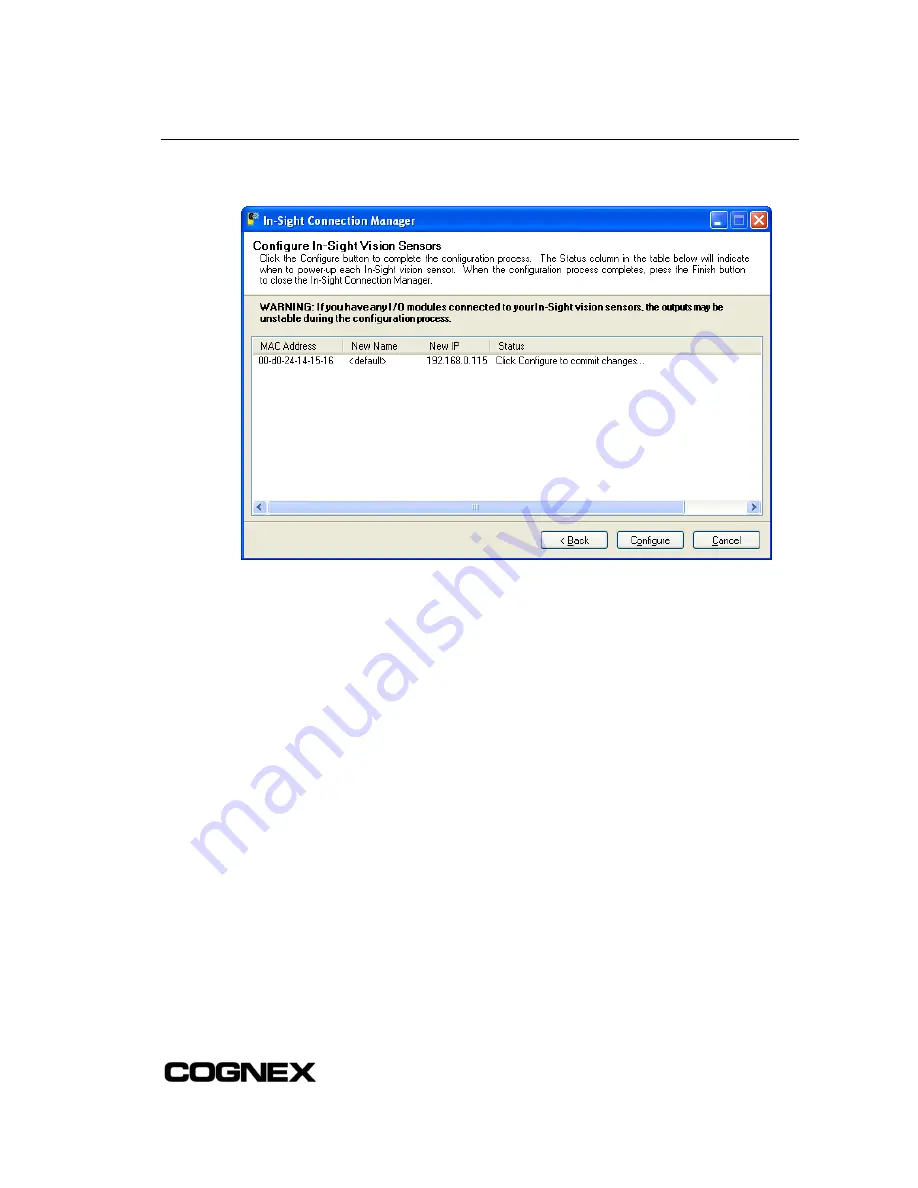
Installing the In-Sight
®
3400 Vision Senso
r
12. Click Configure.
Figure 2-15: Configure In-Sight Vision Sensors
13. For every sensor in the table, disconnect the power for five seconds and reconnect it. The
status text will change once the new network settings have been confirmed.
14. Once all sensors have been configured, click Finish.
2.7.3 Logging On to the In-Sight 3400 Sensor
After the In-Sight 3400 sensor has been added to the network, log on to the sensor to verify the
installation and to configure additional network settings. To log on to a sensor, you must supply a
valid User Name and Password. New In-Sight sensors are shipped with a User List containing
three standard accounts: admin, monitor and operator; each of these accounts is configured with
a blank password. Refer to Appendix C for details on logging on to your sensor using In-Sight PC
Host.
1. Attach a lens to the In-Sight 3400 sensor to verify the acquisition of live video images. The
exact focal length needed depends on the working distance and the field of view required in
your machine vision application. For now, any compatible lens may be used.
2. Open the In-Sight Explorer program. When In-Sight Explorer is launched, the admin user is
logged on by default.
3. Double-click the In-Sight sensor from the In-Sight Network tree. This will send the default
User Name and Password to the sensor and display its Job View.
4. Open the Image menu and select Live Mode to view an acquired image over the network. If
the image appears, the In-Sight 3400 sensor has a fully functional network connection.
31
Содержание In-Sight 3400
Страница 1: ......
Страница 2: ......
Страница 6: ...Precautions iv ...
Страница 12: ...List of Tables x ...
Страница 46: ...In Sight 3400 Installation 34 ...
Страница 88: ...Installing the Remote Head Camera Mount 76 ...
Страница 90: ...Installing the In Sight 3400 Vision Sensor www cognex com P N 597 0025 02 ...






























