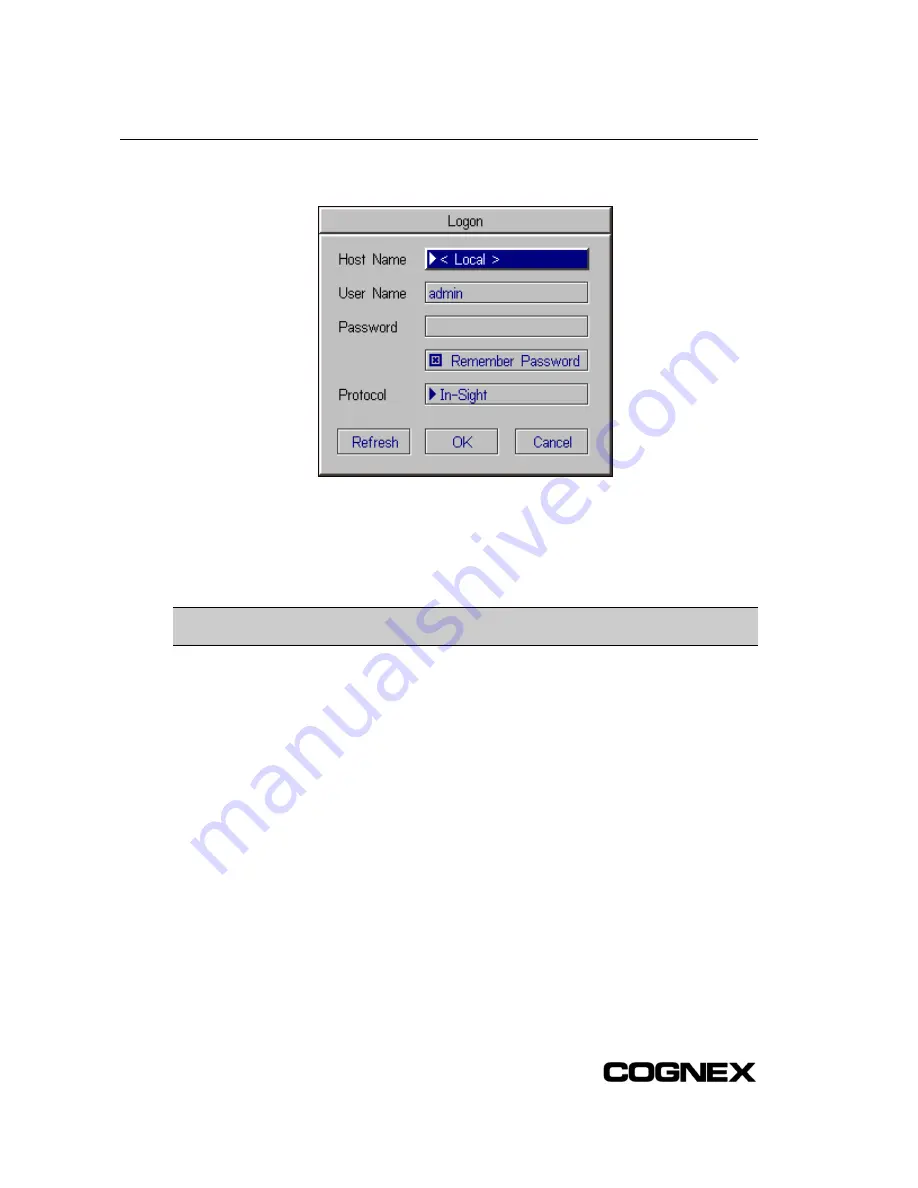
Configuring the In-Sight Sensor Using In-Sight PC Host
4. Select Logon to open the Logon dialog (Figure C-7).
Figure C-7: Logon Dialog
5. Click the Host Name drop-down list to view the names of all In-Sight host sensors on the
local network, in alphabetical order by host name. If an In-Sight sensor was only recently
connected to the network, its Host Name may not appear in this list. Press the Refresh
button to update the list.
NOTE
The Refresh button must be pressed after any changes have been made to the sensor’s
IP Address from the Network dialog.
6. Select a Host Name.
7. The default User Name is admin. The default password for the admin user is blank. For now,
leave the User Name and Password fields configured with the default settings.
8. From the Protocol drop-down list, select In-Sight.
9. Click the OK button to log on to the selected target In-Sight sensor. A message box appears
while the logon is in progress.
C.1.3 Modifying the In-Sight 3400 Sensor’s Network Settings
You may need to change the In-Sight 3400 sensor’s network settings when installing it to a non-
DHCP network where a Default Gateway, DNS Server, and Domain name are used, or when
moving the In-Sight 3400 sensor from one network to another.
1. Open the In-Sight PC Host program and log on to the sensor.
66
Содержание In-Sight 3400
Страница 1: ......
Страница 2: ......
Страница 6: ...Precautions iv ...
Страница 12: ...List of Tables x ...
Страница 46: ...In Sight 3400 Installation 34 ...
Страница 88: ...Installing the Remote Head Camera Mount 76 ...
Страница 90: ...Installing the In Sight 3400 Vision Sensor www cognex com P N 597 0025 02 ...












































