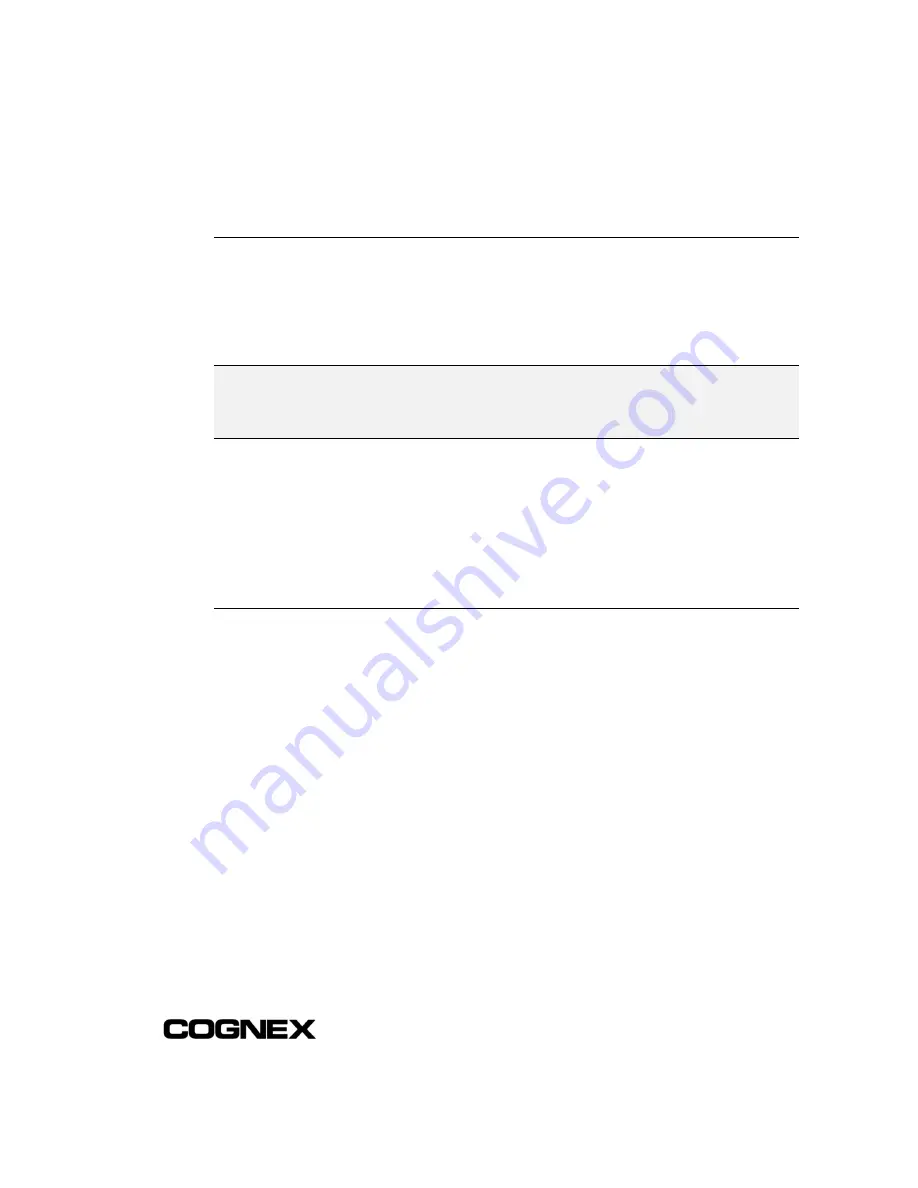
Installing In-Sight™ 1000 Series Vision Sensors
Section 2: Installing the In-Sight 1000
15
2.3.1 Installing to a DHCP Network
The In-Sight 1000 is factory-configured for installation on an existing network with a
DHCP server. To add an In-Sight 1000 to a network using a DHCP server requires only
connecting the sensor to the network and supplying power; no manual configuration of
the network settings is required.
NOTE
After adding an In-Sight 1000 to a network with a DHCP server, disabling DHCP on the sensor
and assigning it a static IP Address is strongly recommended. For more information on disabling
DHCP and assigning a static IP address, refer to the “Network Dialog” topic in the
In-Sight Guide
& Reference
HTML Help file.
The Host Name is the only configurable network setting when using DHCP. This Host
Name is an “alias” for the In-Sight 1000 sensor’s IP Address, and appears in any list of
host names in the In-Sight interface. If you do not assign a new Host Name, the
In-Sight 1000 will appear on the network with the default Host Name.
After adding the In-Sight 1000 to the network using DHCP, proceed to Section 2.4:
Logging On to the In-Sight 1000 on page 19.
2.3.2 Installing to a Non-DHCP Network
To install an In-Sight 1000 sensor on a network that does not use a DHCP server, use
an In-Sight 3000 or an In-Sight PC Host to manually configure the 1000 sensor's
network settings. This installation may also require changes to network settings in
Microsoft Windows (see Appendix A, page 35).
Содержание In-Sight 1000
Страница 1: ...INSTALLING IN SIGHT 1000SERIES VISION SENSORS...
Страница 8: ......
Страница 14: ...Section 1 Introduction Installing In Sight 1000 Series Vision Sensors 6...
Страница 34: ...Section 2 Installing the In Sight 1000 Installing In Sight 1000 Series Vision Sensors 26...
Страница 46: ...Installing In Sight 1000 Series Vision Sensors www cognex com products InSight default asp P N 597 0001 03...
















































