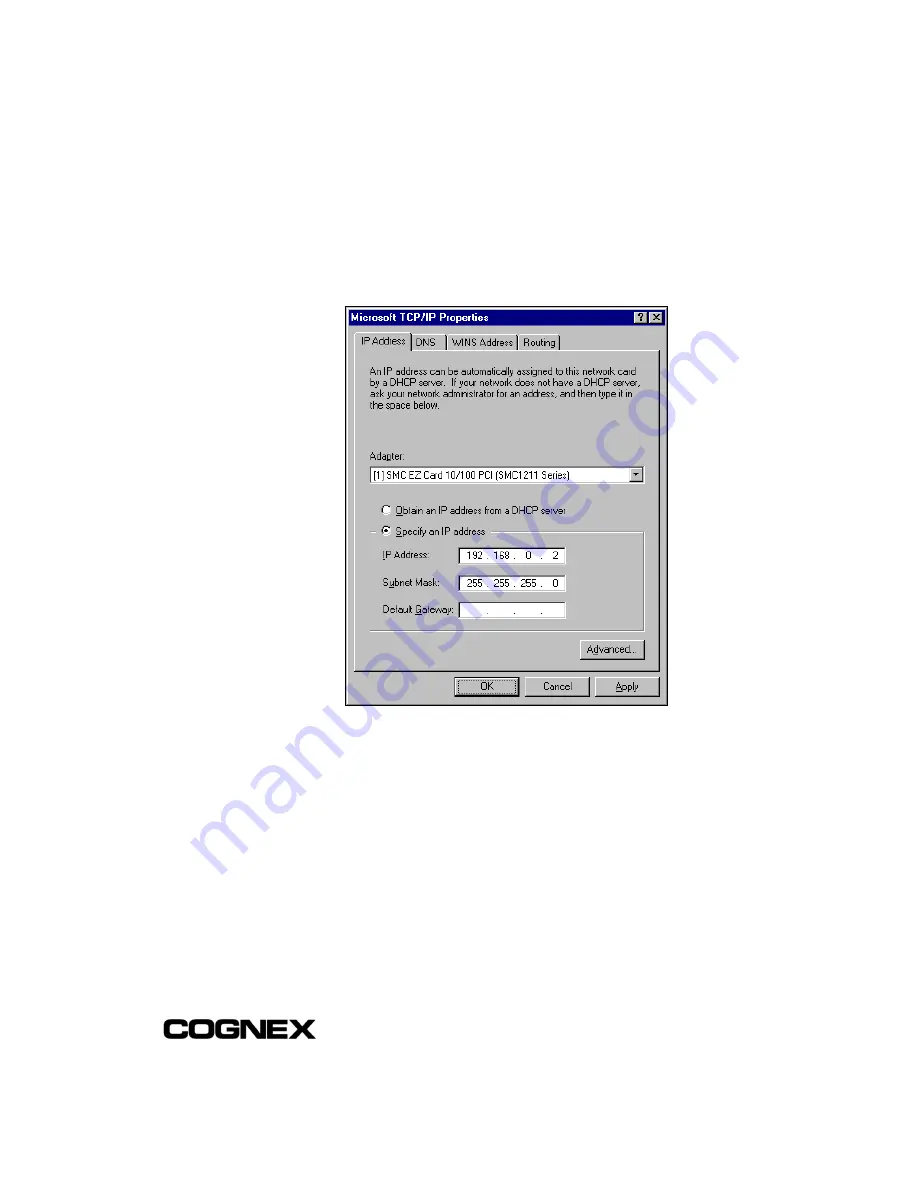
Installing In-Sight™ 1000 Series Vision Sensors
Appendix
A
37
8
Configure the IP Address and Subnet Mask.
9
Highlight
TCP/IP Protocol
in the Protocols tab and click
Properties
to open the
Microsoft TCP/IP Properties dialog (Figure A-3):
Figure A-3: Microsoft TCP/IP Properties Dialog
10
Click the
Specify an
IP address
radio button. The IP Address and Subnet Mask
fields, which are greyed-out when DHCP is enabled, become active.
11
Enter an appropriate Subnet Mask. The Subnet Mask defines which part of the
In-Sight 1000’s IP Address refers to the network and which part refers to the host.
The network part of the IP address is the same for all hosts on the same subnet,
and the remainder is unique to each host. The default Subnet Mask setting of
255.255.255.0 is usually appropriate.
12
Click
OK
twice, then restart Windows if prompted to do so.
Содержание In-Sight 1000
Страница 1: ...INSTALLING IN SIGHT 1000SERIES VISION SENSORS...
Страница 8: ......
Страница 14: ...Section 1 Introduction Installing In Sight 1000 Series Vision Sensors 6...
Страница 34: ...Section 2 Installing the In Sight 1000 Installing In Sight 1000 Series Vision Sensors 26...
Страница 46: ...Installing In Sight 1000 Series Vision Sensors www cognex com products InSight default asp P N 597 0001 03...
















