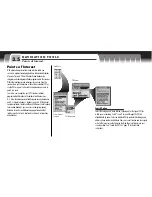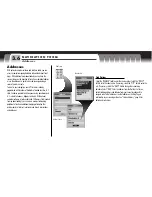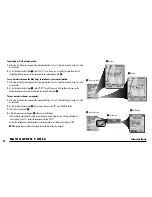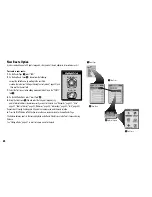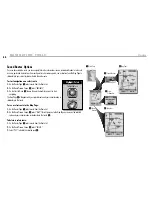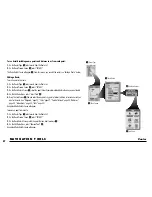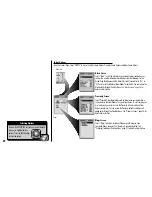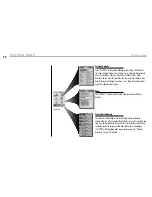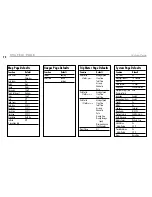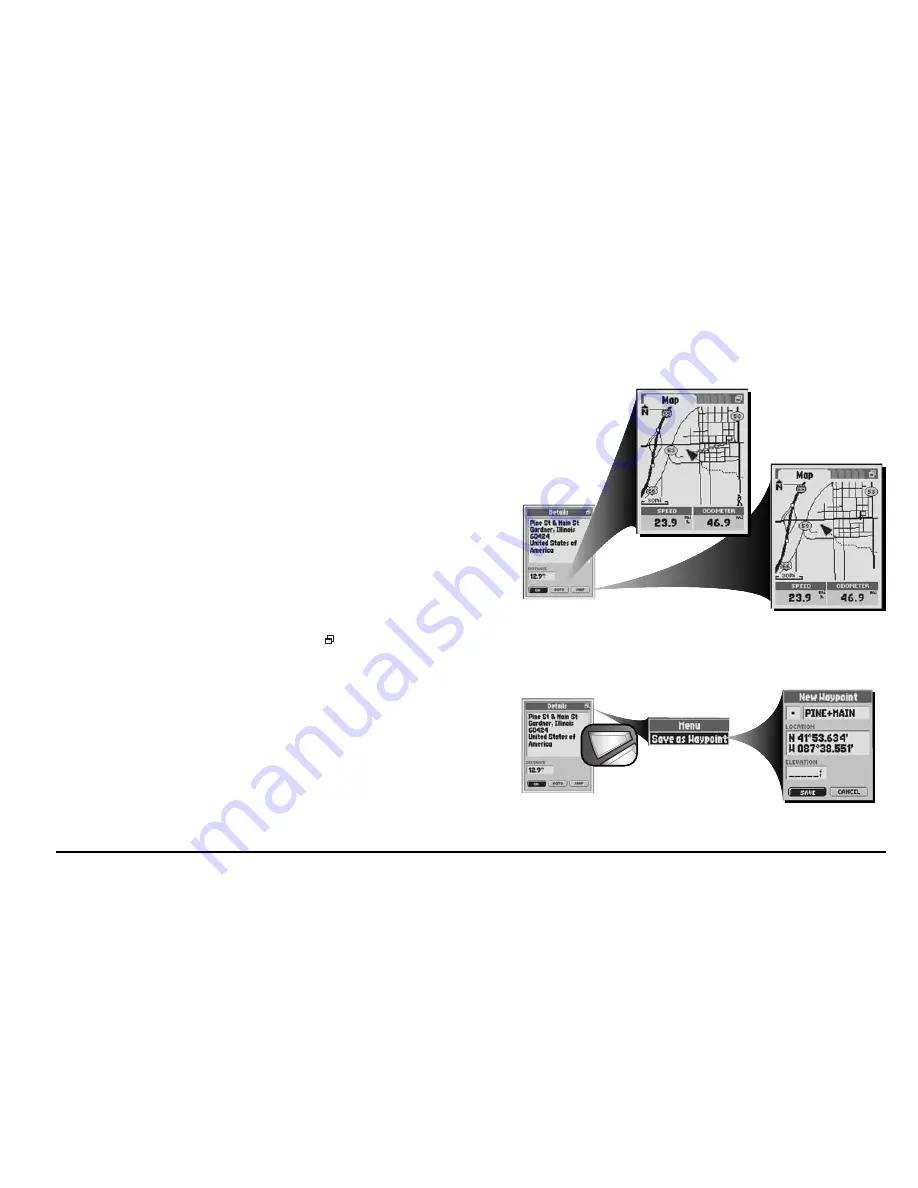
5
Menu Option
menu
enter
p
57
N AV I G AT I O N T O O L S
Intersections
To navigate or GoTo an intersection:
1.
After using the Find Option to organize the Intersection Matches List (see “Find an Intersection,” page 56), select
an intersection.
2.
On the Intersection Details Screen
1
select “GOTO.” This will jump you to the Map Page and show you the
straight-line path between your current position and your selected intersection
2
.
To see an intersection on the Map Page in relation to your current location:
1.
After using the Find Option to organize the Intersection Matches List (see “Find an Intersection,” page 56), select
an intersection.
2.
On the Intersection Details Screen
1
, select “MAP.” This will jump you to the Map Page and show you the
relationship between your current position and your selected intersection
3
.
To save an intersection as a waypoint:
1.
After using the Find Option to organize the Intersection Matches List (see “Find an Intersection,” page 56), select
an intersection.
2.
On the Intersection Details Screen
4
when you see the menu icon
, press the MENU button.
3.
Select “Save as Waypoint”
5
.
4.
A New Waypoint Screen will appear
6
. Choose from the following:
• Edit the default name, default symbol, current location or current elevation (see “Editing or Entering Text
and Symbols,” page 25.) Accept the changes by selecting “SAVE.”
• Accept the default name, default symbol, current location and current elevation by selecting “SAVE.”
NOTE:
Elevation does not need to be entered to save an intersection as a waypoint.
4
Intersection Details
6
New Waypoint
1
Intersection Details
3
Map Page
2
Map Page