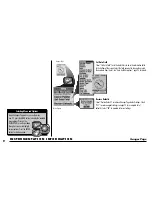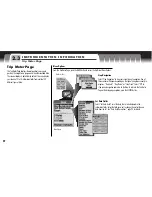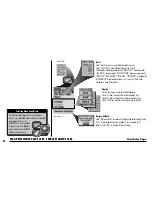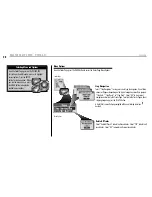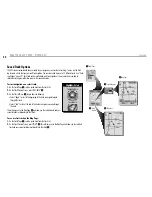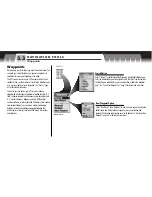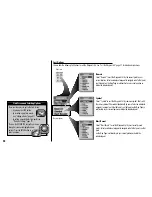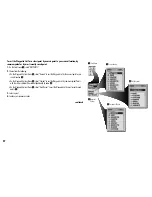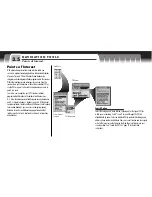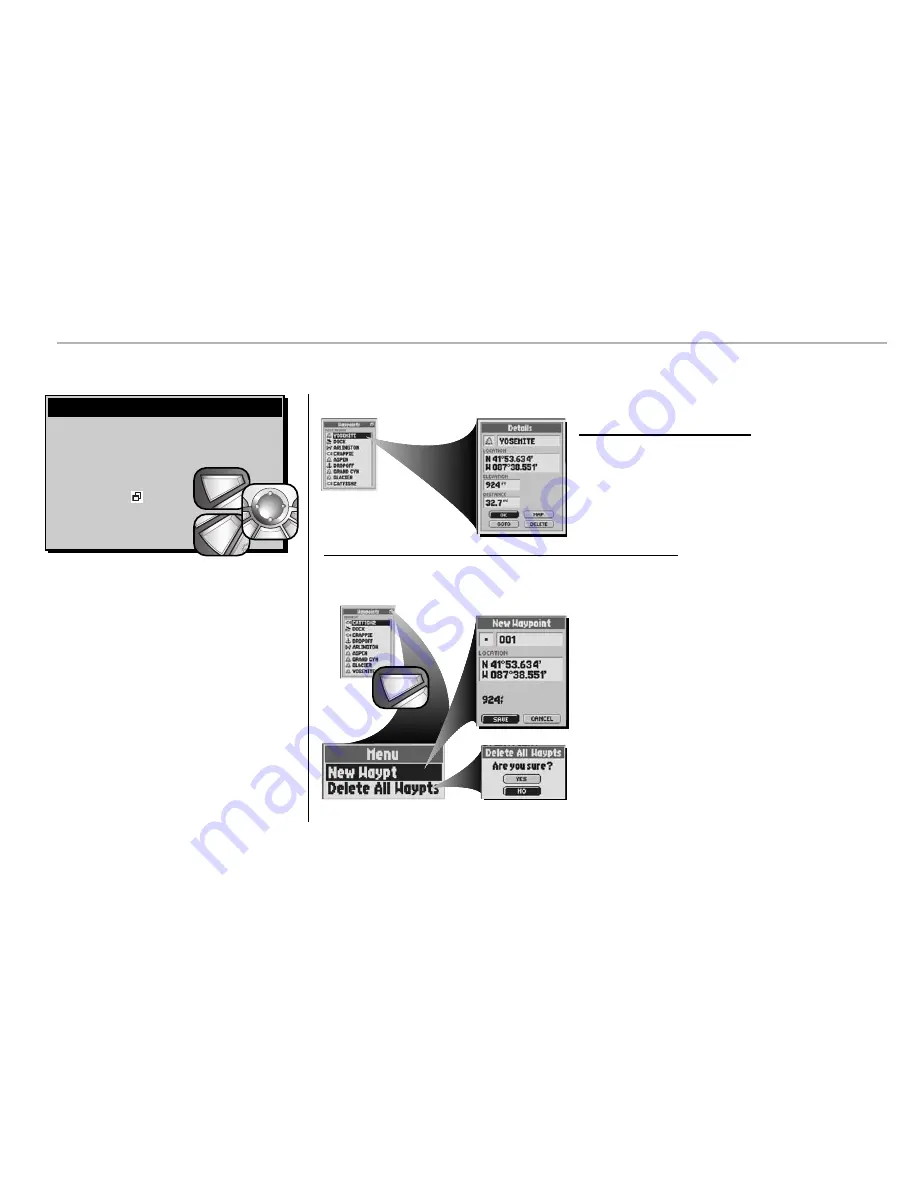
N AV I G AT I O N T O O L S
Waypoints
34
Press on the ROCKER PAD to scroll up or down through
a screen or to highlight various options. Press the ENTER
button to select an option. From
the Waypoints Screen, when you
see the menu icon
press the
MENU button to display the
available menu options.
Selecting Menu and Options
menu
enter
p
enter
p
esc
zoom
ter
p
Waypoints List
Individual Waypoint Options
Select any saved waypoint on a Waypoint List to “GOTO” or navigate to that
waypoint, to see that waypoint on the “MAP” in relationship to your current
position or to “DELETE” that individual waypoint.
See “Saved Waypoint
Options,” page 36 for details and instructions.
Menu Options
From a Waypoints List, press the MENU button to access the Waypoints Screen Menu Options.
Waypoints List
Menu Options
menu
enter
p
New Waypoint
Select “New Waypt” (New Waypoint) to create a new waypoint. An editable
default name and symbol will be assigned to your current location and
elevation. The location and elevation can also be edited.
See “Marking a New
Waypoint,” page 35 for details and instructions.
Delete All Waypoints
Select “Delete All Waypts” (Delete All Waypoints) to delete all saved
waypoints. Select “YES” to delete all saved waypoints. Select “NO” to
maintain all currently saved waypoints.
See “Deleting a Select or All
Waypoints,” page 38 for details and instructions.