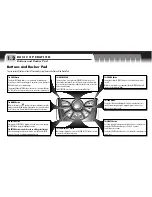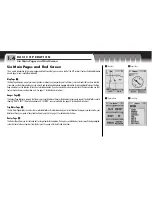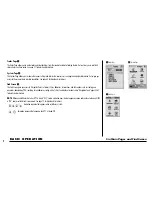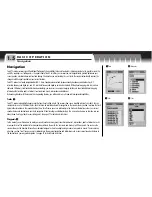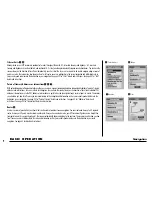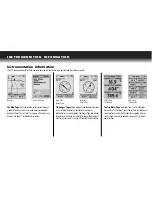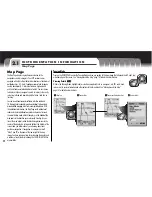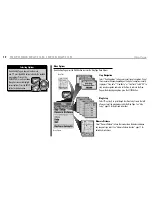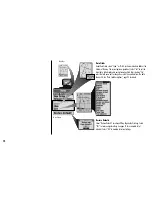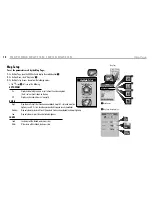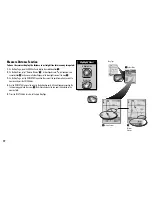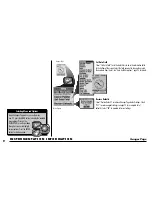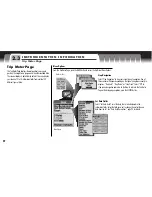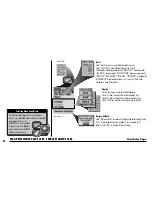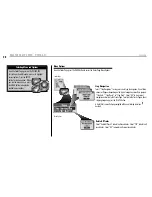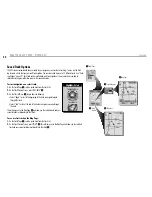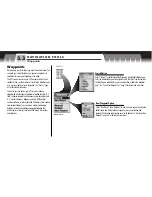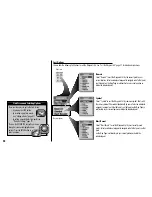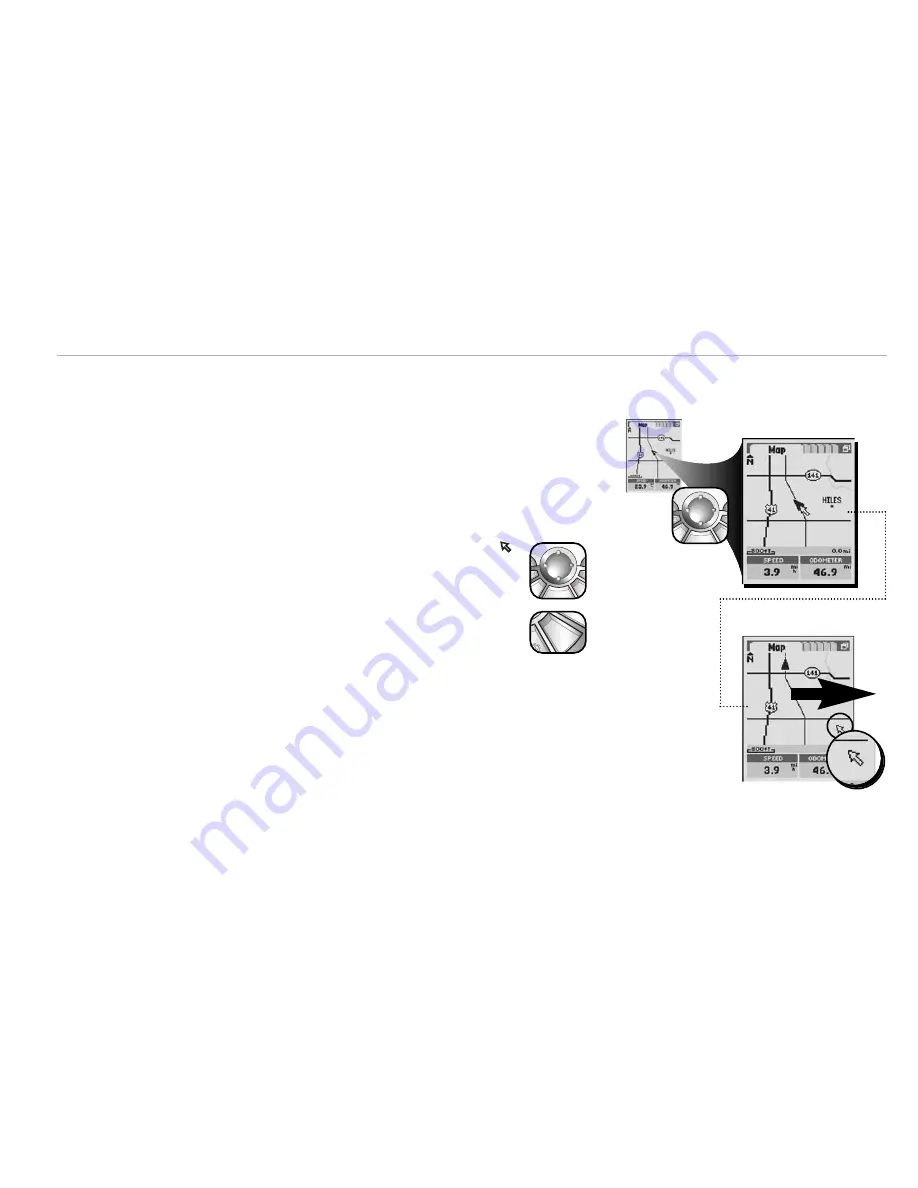
1
Map Page
I N S T R U M E N TAT I O N I N F O R M AT I O N
Map Page
18
Moving Around the Map
From the Map Page, you can zoom in or zoom out on the map image by pressing the ZOOM IN/OUT button. The data fields on
the map image can be hidden by selecting “Hide” (see “Menu Options,” page 12). A section of map outside the current viewing area can be
seen by panning. Information and other options about map details such as a waypoint, city, POI, road, track, route or exit can be accessed
while in the panning mode.
Panning Mode
To see any portion of the map image that is beyond the left, right, top, or bottom edge of the screen:
1.
On the Map Page
1
, press on the ROCKER PAD in any direction to enter panning mode. An arrow-shaped cursor
will appear
2
.
2.
Move the cursor in any direction by pressing left, right, up or down on the ROCKER PAD. When the cursor reaches an
edge of the map image, the image will “pan” in that direction
3
.
3.
To exit panning mode and have your current location again in the center, press the ESCAPE button.
2
Panning Mode
3
Panning
esc
esc
zoom
nter
p
esc
zoom
ter
p