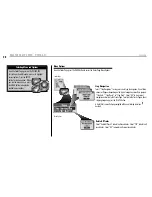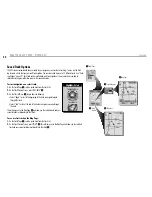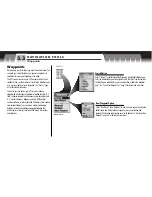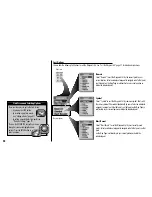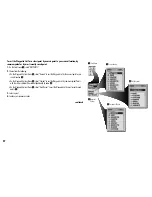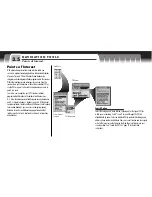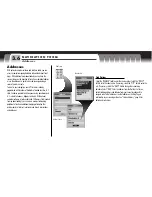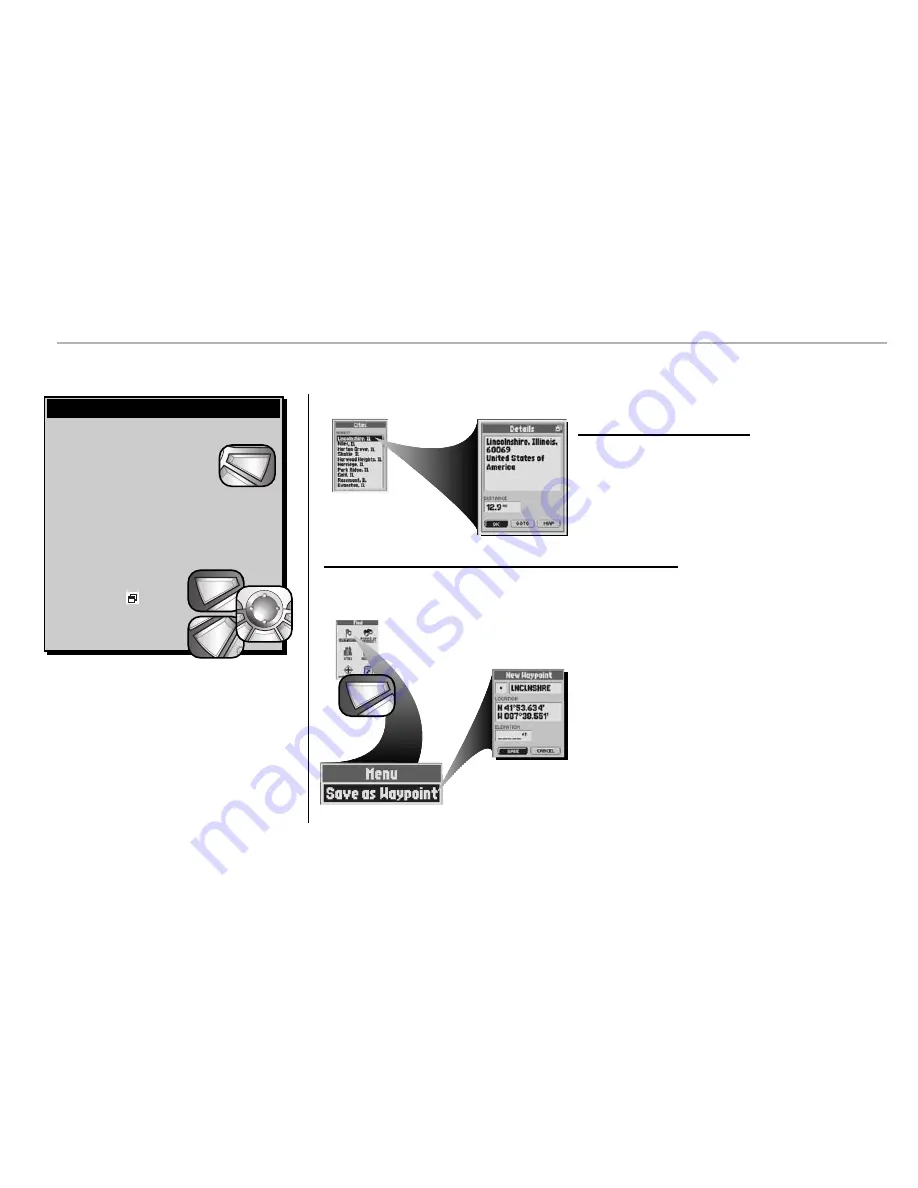
N AV I G AT I O N T O O L S
Cities
40
Menu Options
From the Cities Details Screen, press the MENU button to access the Cities Details Menu Options.
There are three ways to get to the Find Screen:
– by pressing the FIND button
– by inserting a point into a route
(see “Editing a Route,” page 67)
– by setting a proximity alert to a point (see
“Proximity Settings,” page 79)
Press on the ROCKER PAD to scroll up or down through a
screen or to highlight various options. Press the ENTER
button to select an option. From
the City Details Screen, when you
see the menu icon
press the
MENU button to display the
available menu options.
find
esc
Find Screen and Selecting Options
Cities List
City Details Options
Select any city on a City List to “GOTO” or navigate to that city or to see that
city on the “MAP” in relationship to your current position.
See “Stored Cities
Options,” page 41 for details and instructions.
City Details
Menu Option
menu
enter
p
enter
p
esc
zoom
ter
p
menu
enter
p
Save as Waypoint
Select “Save as Waypoint” to save the city as a waypoint. An editable default
name and symbol will be assigned to the city’s location and elevation. The
location and elevation can also be edited.
See “Saving as a Waypoint,” page
43 for details and instructions