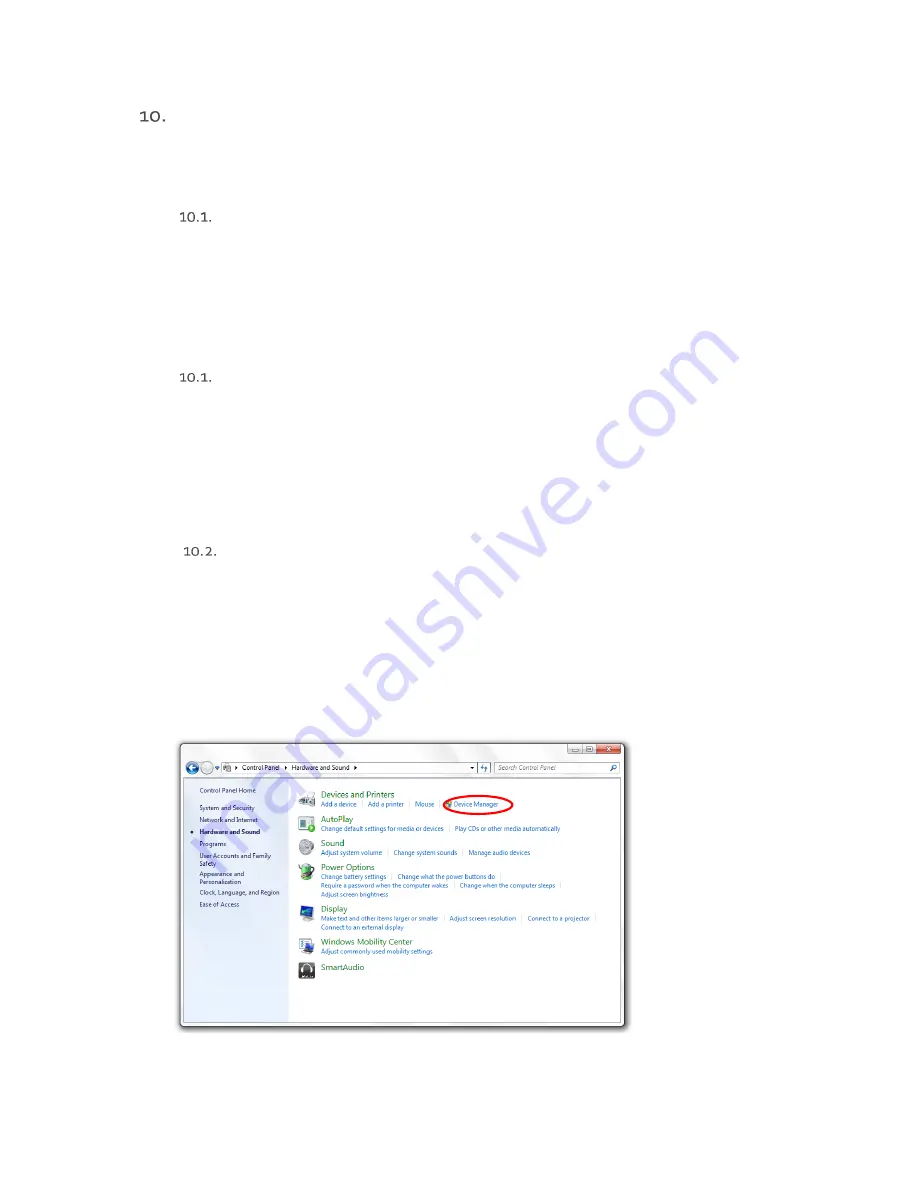
OWNERS MANUAL | Cobolt Skyra™ |
D0423-E JANUARY 2018
34 | 45
Operation via data port
To connect a Cobolt Skyra™ laser to a data port use mini-USB connection on the laser head for both RS-232 and USB
communication. The appropriate cable is provided with all lasers.
Handshaking
Under no circumstances does the system initiate communication; it only transmits characters in response to a
message. Every message generates a response, either a numerical value or the acknowledgment string “OK”. In the
event that the system receives a message that it cannot interpret, it responds: “Syntax error: illegal command”. Every
system response is terminated by a carriage return (ASCII 13) and a full stop is used with floating numbers.
RS232 configured controllers
To communicate with the laser, a communication cable is supplied. Each Controller is shipped from the factory with
a fixed baud rate (115200). The other serial port parameters are: 8 data bits, 1 stop bit and no parity. Hardware flow
control is not supported. Each command to the Controller must be terminated by a carriage return. All commands are
case-sensitive. Leading and trailing white space is ignored, but command arguments must be delimited by a single
space character (ASCII 32).
USB driver
When using Cobolt Monitor™ with Windows 10, the USB device is automatically detected. When using Windows 8 or
earlier (e.g Windows 7, Vista, XP) it is necessary to install the Cobolt signed USB driver. To be able to connect to a
Cobolt Skyra™ laser via USB, a USB driver must be installed on the computer. The USB driver can be downloaded
from the Cobolt website (www.coboltlasers.com). When installed, a virtual COM port will be created to communicate
with the laser. To install the USB driver in Windows 7 follow these instructions:
1.
Go to the Control Panel and choose Hardware and Sound.
2.
Under the Devices and Printers section, choose Device Manager.


























