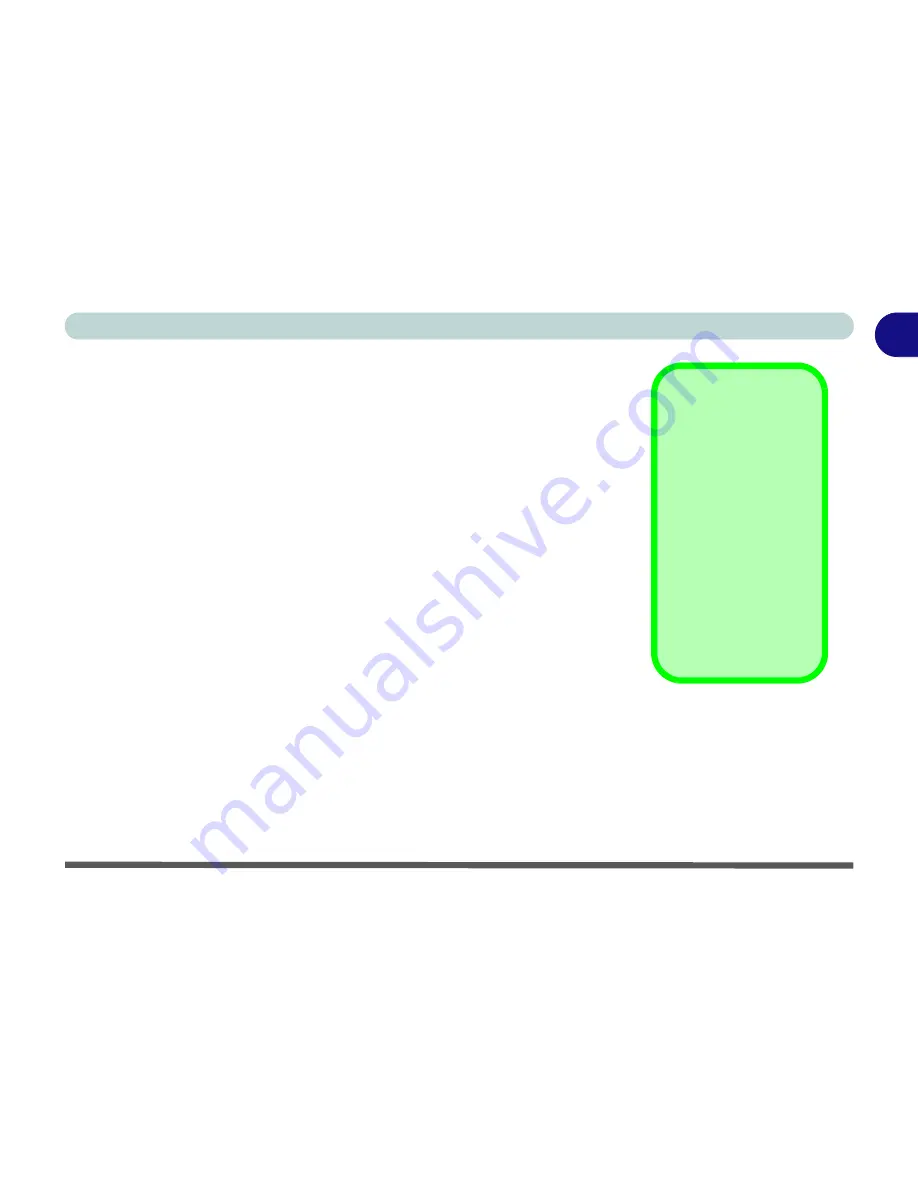
Quick Start Guide 1 - 3
1
Introduction
Quick Start Guide
This guide assumes that you are already familiar with computers and can tell
at a glance what and where all the key components are. If you are not that com-
fortable with this type of device, then please refer to the following pages,
which give an overview of the system.
It is still best to review these steps,
before
taking any action. If there is any-
thing you are not sure about, then please refer to the appropriate chapter before
continuing.
Unless you need to install an operating system, your computer should be ready
to work right out of the box. Before you begin please follow the safety instruc-
tions in the
Preface
.
1.
Remove all packing materials.
2.
Securely attach any peripherals you want to use with the computer (e.g.
keyboard and mouse) to their ports.
3.
Attach the AC adapter to the DC-in jack at the rear of the computer (see
“Rear View” on page 1 - 16
), then plug the AC power cord into an outlet,
and connect the AC power cord to the AC adapter.
4.
Raise the lid/LCD to a comfortable viewing angle.
5.
Press the power button to turn “On”.
Peripheral Devices
Please note that pe-
ripherals (printers, dig-
ital cameras, etc.)
which attach to your
computer by either
USB
or
Mini-IEEE
1394
ports may be
connected after
Win-
dows
is up and run-
ning. All other
peripherals must be
connected
before
you
turn on the system.
Содержание D4F
Страница 1: ......
Страница 2: ......
Страница 20: ...XVIII Preface Optional A 6 ...
Страница 94: ...Advanced Controls 3 30 3 ...
Страница 130: ...BIOS Utilities 5 20 5 ...
Страница 174: ...Troubleshooting 8 18 8 ...
















































