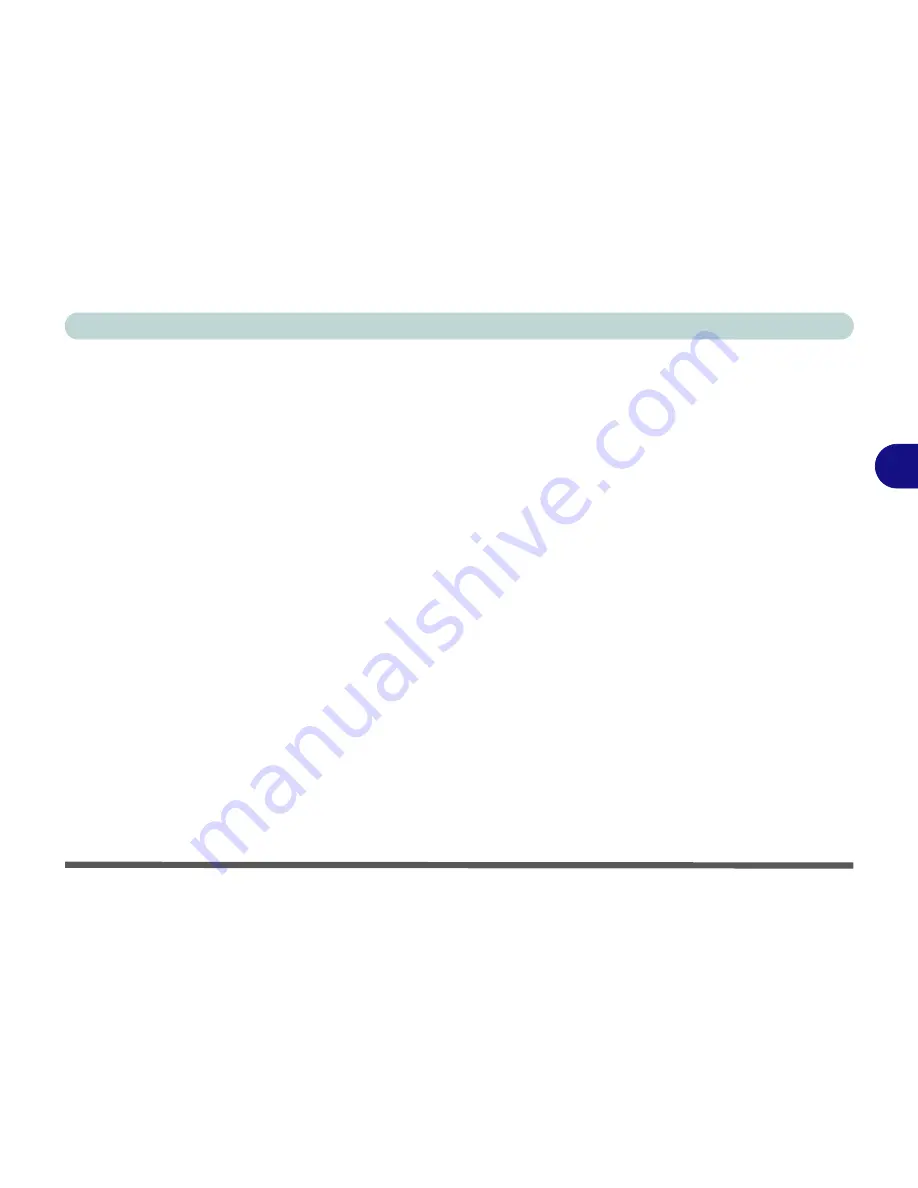
Drivers & Utilities
Windows 2000 Professional 4 - 9
4
LAN (Win2000)
1. Insert the
Device Drivers & Uti User’s
Manual CD-ROM
or click
Start
(menu) >
Run
...
and
navigate (
Browse..
) to
D:\drinst2.exe
and click
OK
.
2. Click to select
Lan
from the menu on the left,
then click
Driver Install
(button).
3. Click
Next
.
4. Click
Finish
.
5. The network settings can now be configured.
Video (Win2000)
1. Insert the
Device Drivers & Uti User’s
Manual CD-ROM
or click
Start
(menu) >
Run
...
and
navigate (
Browse..
) to
D:\drinst2.exe
and click
OK
.
2. Click to select
Video
from the menu on the left,
then click
Driver Install
(button).
3. Click
Utility and Driver Setup
(button).
4. To continue
Next > Next > Next > Next >
Next
.
5. Click
Finish
to restart the computer.
6. See
“Advanced Video Controls” on page 3 - 2
for details on adjusting the video settings.
Hot-Key (Win2000)
1. Insert the
Device Drivers & Uti User’s
Manual CD-ROM
or click
Start
(menu) >
Run
...
and
navigate (
Browse..
) to
D:\drinst2.exe
and click
OK
.
2. Click to select
AP-Key
from the menu on the
left, then click
Driver Install
(button).
3. Choose the language you prefer, and click
OK
.
4. Click
Next
.
5. Click
Finish
to restart the computer.
6. You may then configure your Hot-Key buttons
as outlined in
“Hot-Key Buttons” on page 2 -
17
.
Содержание D4F
Страница 1: ......
Страница 2: ......
Страница 20: ...XVIII Preface Optional A 6 ...
Страница 94: ...Advanced Controls 3 30 3 ...
Страница 130: ...BIOS Utilities 5 20 5 ...
Страница 174: ...Troubleshooting 8 18 8 ...
















































