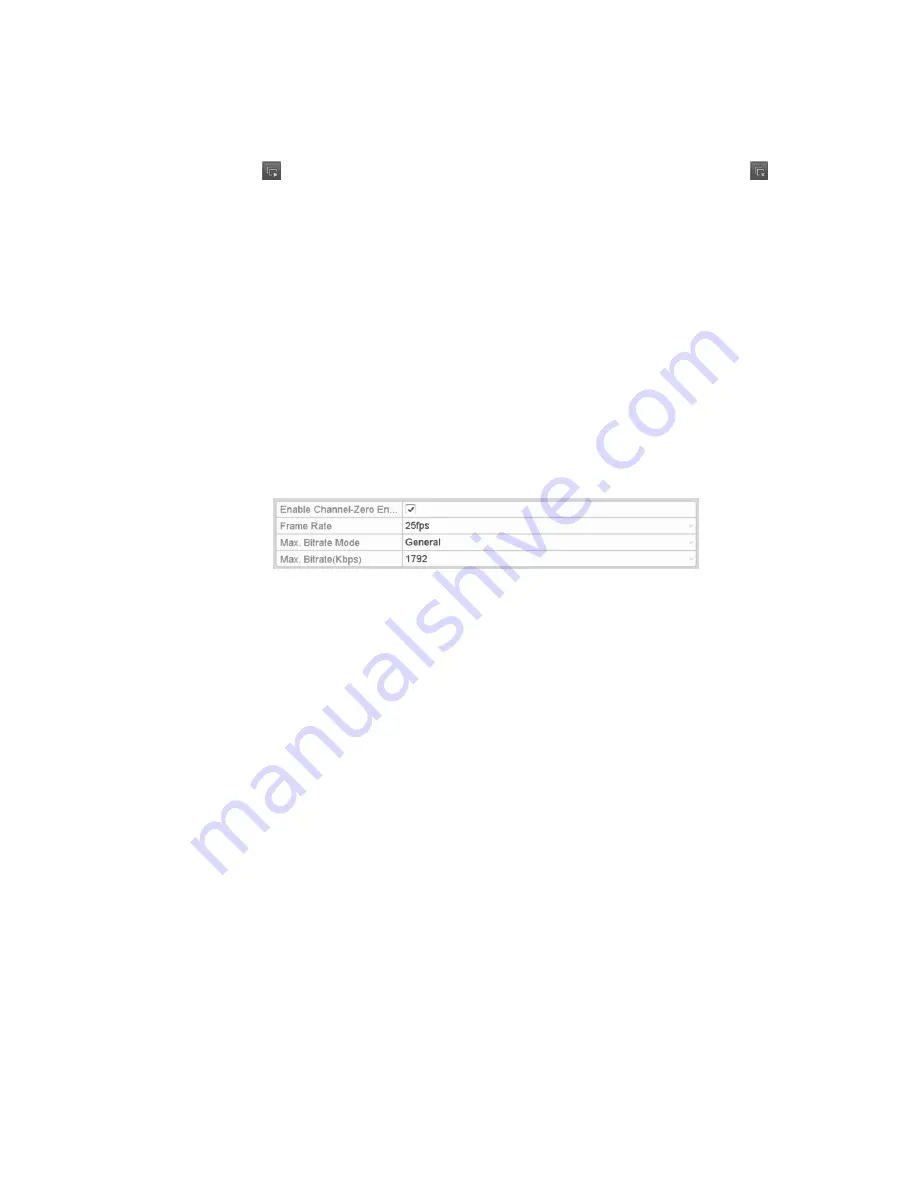
Chapter 3: Introduction to Live VIew
Network Video Recorder User Manual
37
2. Select the small window, and then double-click the channel number to display
the channel in the window.
3. Click the button to start live view for all the channels, and then click to
stop all live viewing.
4. Click the Apply button to save the setting.
Channel-zero encoding
Sometimes a remote view of channels in real time from a web browser or CMS
(Client Management System) software is necessary. In order to decrease the
bandwidth requirement without affecting image quality, channel-zero encoding is
supported.
To configure channel-zero encoding:
1. Enter the Live View Settings interface (Menu > Configuration > Live View).
2. Select the Channel-Zero Encoding
tab.
3. Check the check box after Enable Channel-Zero Encoding.
4. Configure the Frame Rate, Max. Bitrate Mode, and Max. Bitrate.
5. Click the Apply button to save the settings.
After you set the Channel-Zero encoding, you can view all of the channels in one
screen using a remote client or web browser.
User logout
After logging out, the monitor turns to the Live View mode. If you want to perform
an operation, you must enter the user name and password to log in again.
To logout:
1. Enter the Shutdown menu (Menu > Shutdown).
2. Click Logout.
Note:
After logging out the system, menu operation on the screen is invalid. You
must enter a user name and password to unlock the system.
Содержание 16-Channel NVR with PoE
Страница 3: ......
Страница 9: ...vi Network Video Recorder User Manual...
Страница 40: ......
Страница 71: ......
Страница 102: ...Chapter 7 Backup Network Video Recorder User Manual 91...
Страница 113: ...Chapter 8 Alarm Settings 102 Network Video Recorder User Manual...
Страница 186: ......
Страница 187: ......
Страница 188: ......






























