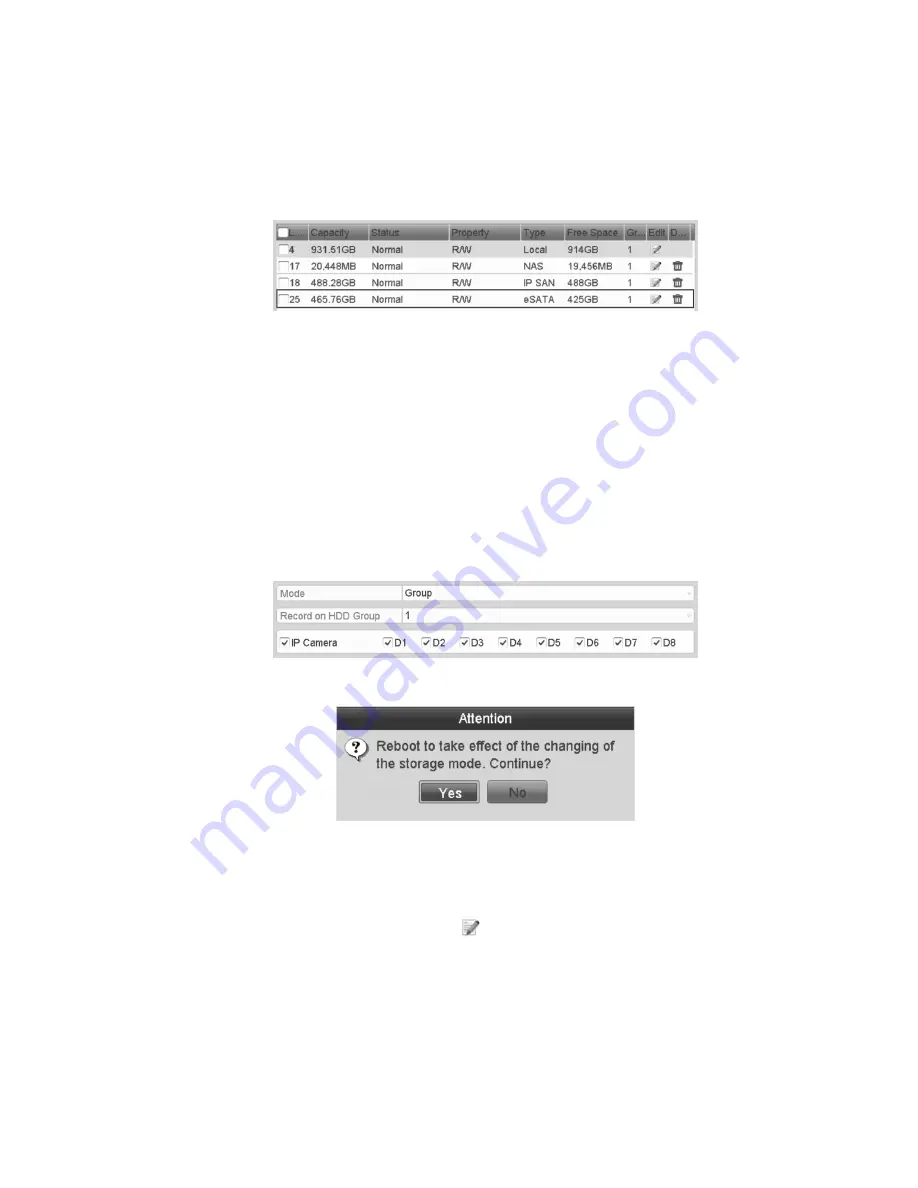
Chapter 11: HDD Management
Network Video Recorder User Manual
137
2. Edit the property of the selected eSATA, or initialization is required.
Note:
When used for Record/Capture, two storage modes is configured for the
eSATA. Refer to “Managing the HDD group” on page 137 and “Configuring
Quota mode” on page 139 for details.
Managing the HDD group
Setting HDD groups
Multiple HDDs is managed in groups. Video from specified channels is recorded
to a particular HDD group through HDD settings.
To manage HDD groups:
1. Enter the Storage Mode interface (Menu > HDD > Advanced).
2. Set the Mode to Group.
3. Click Apply
.
The Attention dialog displays.
4. Click Yes to reboot the device and activate the changes.
5. After the reboot completes, enter the HDD Information interface
(Menu > HDD > General).
6. Select HDD from the list and click to enter the Local HDD Settings
interface.
Содержание 16-Channel NVR with PoE
Страница 3: ......
Страница 9: ...vi Network Video Recorder User Manual...
Страница 40: ......
Страница 71: ......
Страница 102: ...Chapter 7 Backup Network Video Recorder User Manual 91...
Страница 113: ...Chapter 8 Alarm Settings 102 Network Video Recorder User Manual...
Страница 186: ......
Страница 187: ......
Страница 188: ......






























