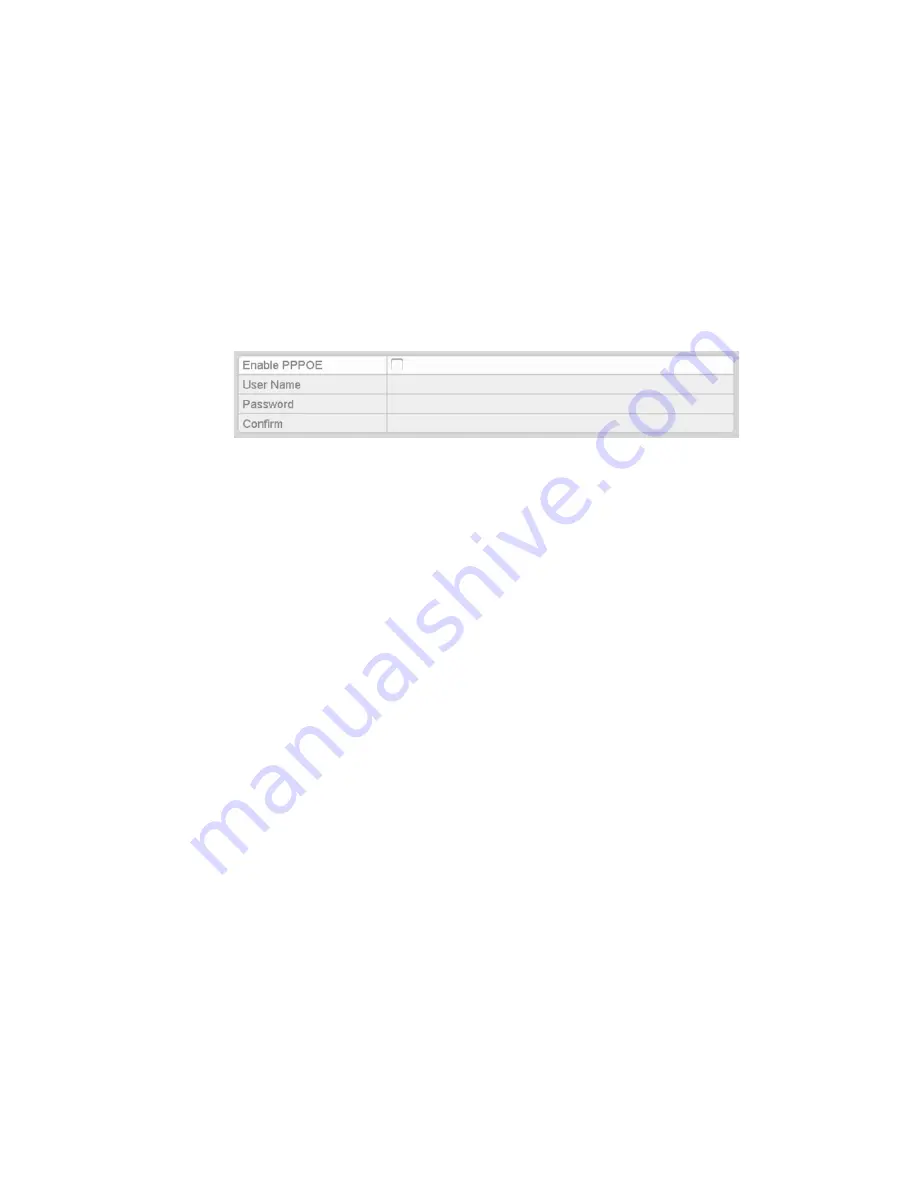
Chapter 9: Network Settings
Network Video Recorder User Manual
105
Configuring advanced settings
Configuring PPPoE settings
Your NVR allows access by Point-to-Point Protocol over Ethernet (PPPoE).
To configure PPPoE settings:
1. Enter the Network Settings interface (Menu > Configuration > Network).
2. Click the
PPPoE
tab to enter the PPPoE settings interface.
3. Click the Enable PPPoE
check box to enable this feature.
4. Enter the User Name, Password, and Confirm Password
for PPPoE access.
Note:
The User Name and Password should is assigned by your ISP.
5. Click Apply to save and exit the interface.
The system prompts you to reboot the device to enable the new settings.
After the reboot, the PPPoE dial-up is automatically connected. You can go to
Menu > Maintenance > System Info > Network interface to view the status of
PPPoE connection.
Configuring DDNS
If your NVR is set to use PPPoE as its default network connection, set the
Dynamic DNS (DDNS) for network access. You must register with your ISP
before configuring the system to use DDNS.
To configure DDNS:
1. Enter the Network Settings interface (Menu > Configuration > Network).
2. Click the DDNS tab to enter the DDNS Settings interface.
3. Click the DDNS check box to enable it.
4. Choose one of the four DDNS types: ClareVision DDNS, IPServer,
PeanutHull, and NO-IP.
ClareVision DDNS:
1. Enter the Server Address for the ClareVision DDNS (i.e., myclarevision.com).
Содержание 16-Channel NVR with PoE
Страница 3: ......
Страница 9: ...vi Network Video Recorder User Manual...
Страница 40: ......
Страница 71: ......
Страница 102: ...Chapter 7 Backup Network Video Recorder User Manual 91...
Страница 113: ...Chapter 8 Alarm Settings 102 Network Video Recorder User Manual...
Страница 186: ......
Страница 187: ......
Страница 188: ......






























