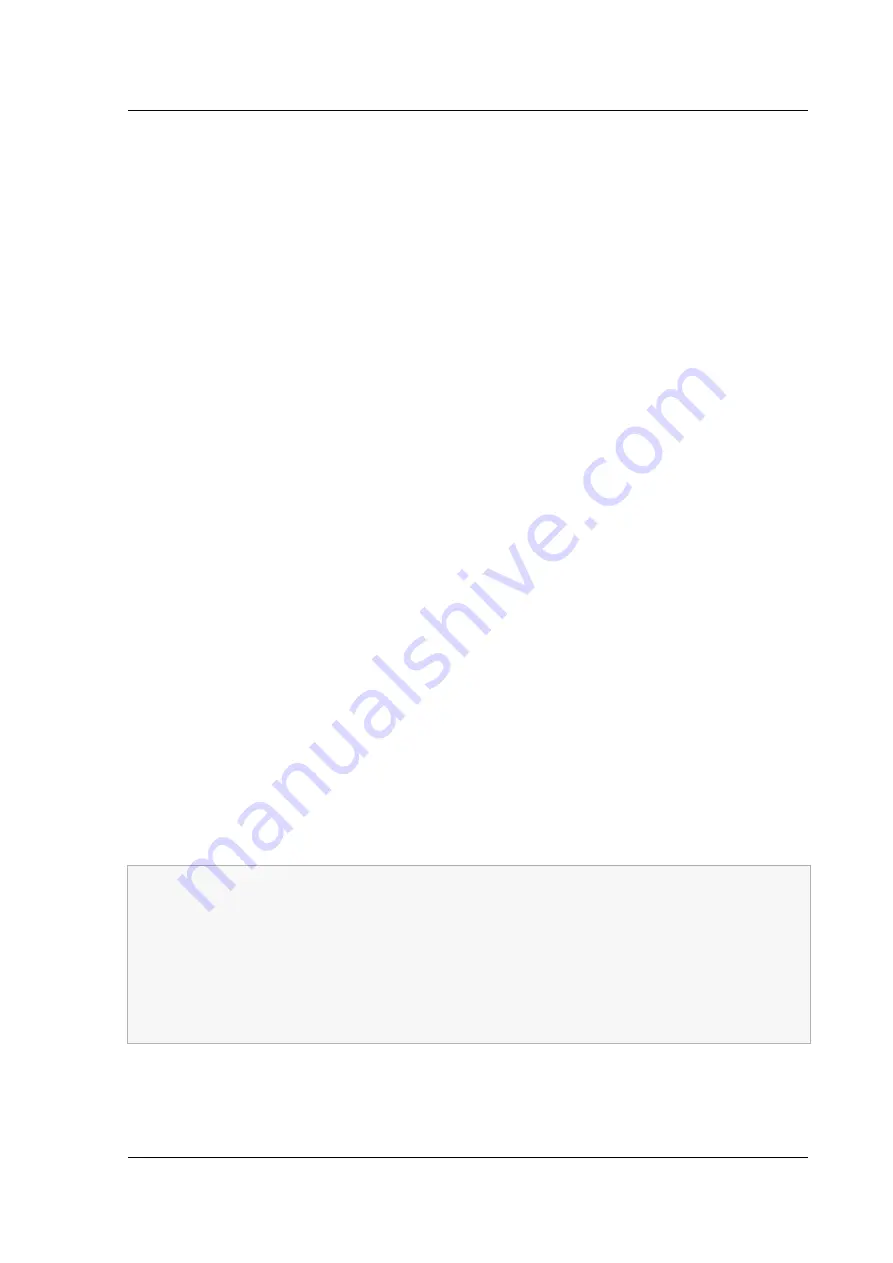
Citrix ADC MPX
9. Optionally, provide a default gateway and click
Next
.
10. Optionally, provide a domain name and a DNS server, and click
Next
.
11. Optionally, provide a WINS server, and click
Next
.
12. Activate scope by selecting “Yes, I want to activate this scope now”, and click
Next
.
13. Click
Finish
. You can view the configured scope in the IPv4 tab.
Implementing an initial Citrix ADC configuration from a remote computer
When a new Citrix ADC appliance (or any appliance that does not have a configuration file) starts, it
automatically polls the DHCP server for an IP address and provides the DHCP server with its sysid.
The DHCP server selects one IP address from its pool and assigns it as a subnet IP (SNIP) address to
the appliance. The DHCP server includes the sysid of the appliance and the IP address that it assigns
to the appliance in the server’s dhcpd.leases file. To find the IP address currently assigned to your
appliance, look in the dhcpd.leases file for the last entry with the sysid of your appliance in the uid
or client-hostname field. Verify that the binding state in this entry is active. If the binding state is not
active but free, the IP address is not yet associated with the appliance.
You can use this address to connect to the appliance and remotely configure the initial settings. For
example, you can change the IP address, subnet mask, and gateway settings that were fetched from
the DHCP server. After completing the initial configuration, you can manually return the DHCP IP ad-
dress to the server pool. Alternatively, restarting the appliance automatically releases the DHCP IP
address back to the server pool.
You can find out the SNIP address assigned to the appliance from the Citrix ADC console or from the
DHCP server.
Find the SNIP address from the Citrix ADC console
At the console prompt, type:
1
sh dhcpParams
2
DHCP Client on next reboot is ON
3
DHCP Client Current State
:
Active
4
DHCP Client Default route save
:
OFF
5
DHCP acquired IP
:192.168.2.127
6
DHCP acquired Netmask
:255.255.255.0
7
DHCP acquired Gateway
:192.168.2.1
8
Done
© 1999-2019 Citrix Systems, Inc. All rights reserved.
132






























