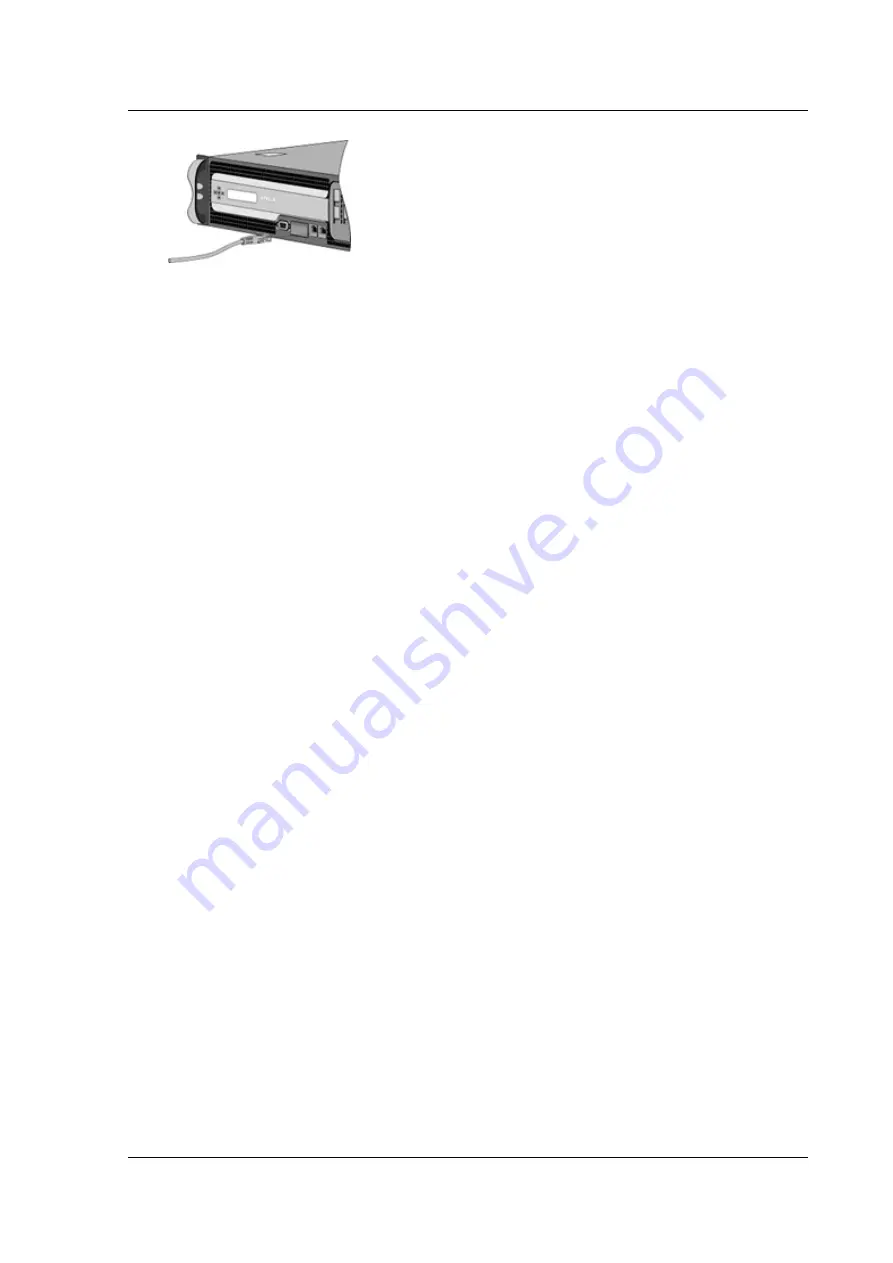
Citrix ADC MPX
2. Insert the RJ-45 connector on the other end into the target device, such as a router or switch.
3. Verify that the LED glows amber when the connection is established.
To connect the Ethernet cable to a 1G SFP fiber, 10G SFP+, or 40G QSFP+ transceiver
1. Remove the dust caps from the transceiver and cable.
2. Insert the LC connector on the fiber optic cable into the appropriate port on the front panel of
the appliance.
3. Insert the connector on the other end into the target device, such as a router or switch.
4. Verify that the LED glows amber when the connection is established.
Connect the console cable
Use the console cable to connect your appliance to a computer or terminal, from which you can con-
figure the appliance.
Alternatively, you can use a computer connected to the network. Before connecting the console cable,
configure the computer or terminal to support VT100 terminal emulation as follows:
• 9600 baud
• 8 data bits
• 1 stop bit, parity, and flow control set to NONE.
Then connect one end of the console cable to the RS232 serial port on the appliance and the other
end to the computer or terminal.
To connect the console cable to a computer or terminal
1. Insert the DB-9 connector of the cable into the console port on the front panel of the appliance.
Figure 9. Insert a console cable
© 1999-2019 Citrix Systems, Inc. All rights reserved.
122






























