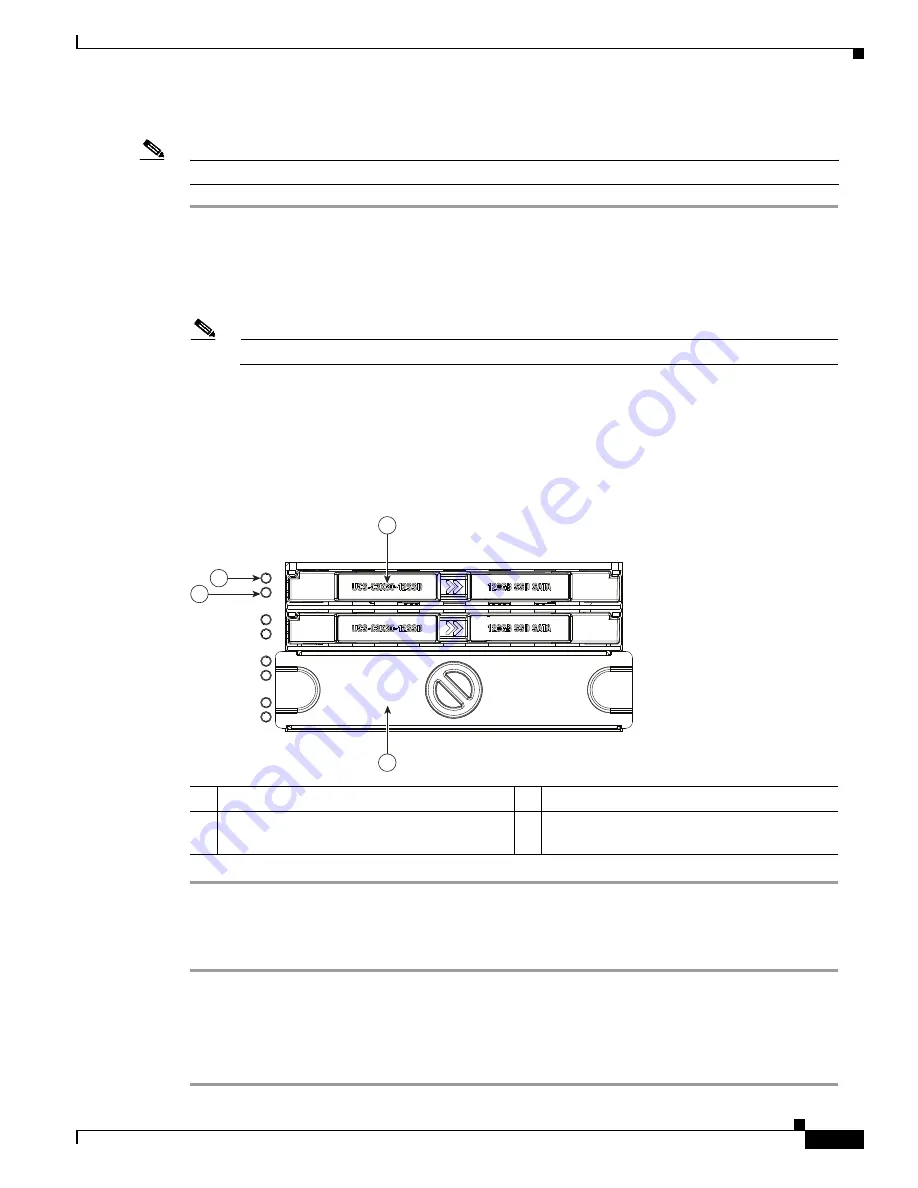
3-23
Cisco UCS C3160 Rack Server Installation and Service Guide
OL-32062-01
Chapter 3 Maintaining the System
Installing or Replacing System Components
Replacing Solid State Drives
Note
Solid state drives are hot-swappable and can be replaced without removing power from the system.
Step 1
Remove a faulty solid state drive:
a.
Grasp and pinch the release latch toward the center.
b.
Pull the solid state drive straight out of the bay.
Step 2
Install a new solid state drive:
Note
Observe the drive population guidelines in
Solid State Drive Population Guidelines, page 3-22
.
a.
Align the new drive with the empty bay (with the label facing up) and then push the drive in until it touches
the board connector.
b.
Grasp and pinch the release latch toward the center while you push the drive fully into the bay, and then
release the release latch.
Figure 3-13
Solid State Drive Bay Features
Enabling AHCI SATA Mode
Step 1
Boot the server and press
F2
when prompted to enter the BIOS Setup utility.
Step 2
Choose the
Advanced
tab, and then choose
SATA Configuration
.
Step 3
Set
SATA Mode
to
AHCI Mode
.
Step 4
Press
F10
to save your changes and exit the utility.
1
Release latch
3
Not used at this time
2
Not used at this time
4
Blanking panel over lower two bays, which
are not used at this time
353456
2
3
1
4
Содержание UCS C3160
Страница 6: ...Contents vi Cisco UCS C3160 Rack Server Installation and Service Guide OL 32062 01 ...
Страница 10: ...x Cisco UCS C3160 Rack Server Installation and Service Guide OL 32062 01 ...
Страница 12: ...xii Cisco UCS C3160 Rack Server Installation and Service Guide OL 32062 01 ...
Страница 13: ...xiii Cisco UCS C3160 Rack Server Installation and Service Guide OL 32062 01 ...






























