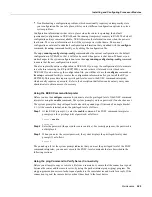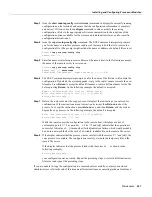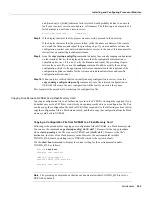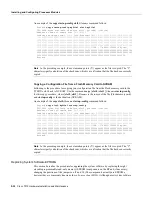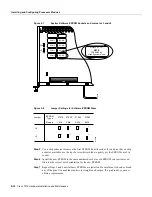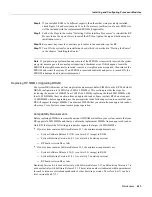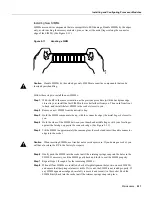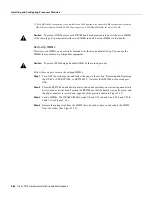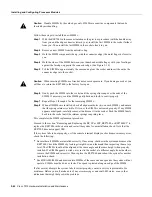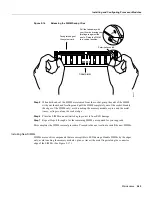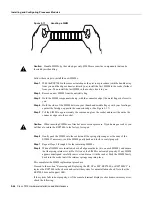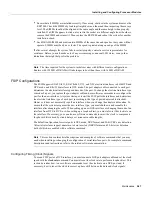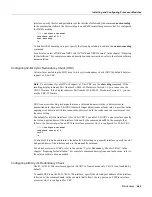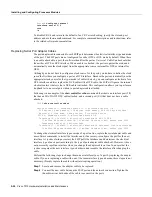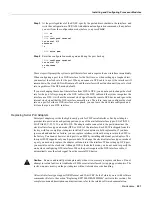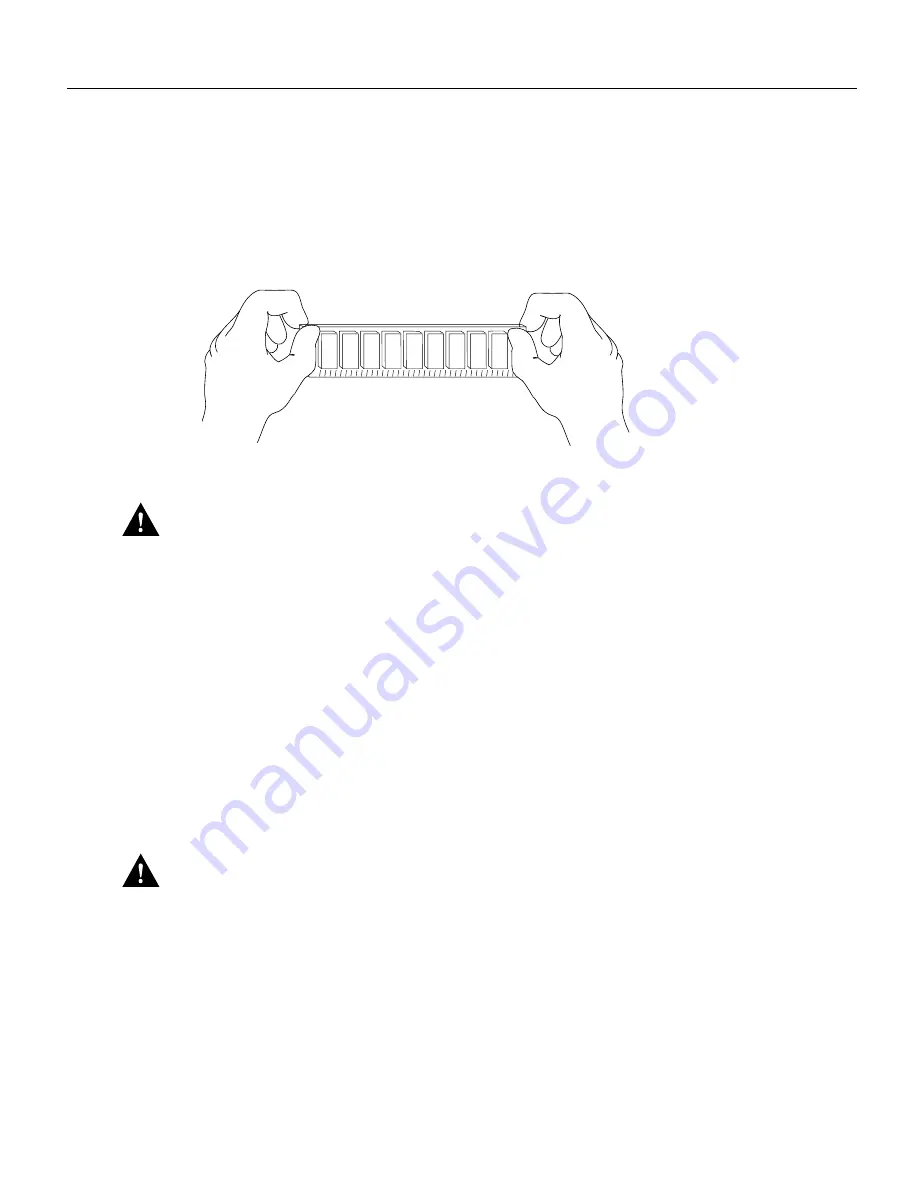
Maintenance 5-37
Installing and Configuring Processor Modules
Installing New SIMMs
SIMMs are sensitive components that are susceptible to ESD damage. Handle SIMMs by the edges
only; avoid touching the memory modules, pins, or traces (the metal fingers along the connector
edge of the SIMM). (See Figure 5-11.)
Figure 5-11
Handling a SIMM
Caution
Handle SIMMs by the card edges only. SIMMs are sensitive components that can be
shorted by mishandling.
Follow these steps to install the new SIMMs:
Step 1
With the RP in the same orientation as the previous procedure (with the backplane edge
closest to you), install the first SIMM in the socket farthest from you. Then work from front
to back, and install the last SIMM in the socket closest to you.
Step 2
Remove a new SIMM from the antistatic bag.
Step 3
Hold the SIMM component side up, with the connector edge (the metal fingers) closest to
you.
Step 4
Hold the sides of the SIMM between your thumb and middle finger, with your forefinger
against the far edge, opposite the connector edge. (See Figure 5-11.)
Step 5
Tilt the SIMM to approximately the same angle as the socket and insert the entire connector
edge into the socket.
Caution
When inserting SIMMs, use firm but not excessive pressure. If you damage a socket, you
will have to return the RP to the factory for repairs.
Step 6
Gently push the SIMM into the socket until the retaining springs snap into the holes in the
SIMM. If necessary, rock the SIMM gently back and forth to seat the SIMM properly.
Step 7
Repeat Steps 2 through 6 for the remaining SIMMs.
Step 8
When all four SIMMs are installed, check all eight alignment holes (two on each SIMM),
and ensure that the spring retainer is visible. If it is not, the SIMM is not seated properly. If
any SIMM appears misaligned, carefully remove it and reseat it in the socket. Push the
SIMM firmly back into the socket until the retainer springs snap into place.
H2326
Содержание TelePresence Server 7010
Страница 10: ...x Cisco 7010 Hardware Installation and Maintenence ...
Страница 14: ...iv Cisco 7010 Hardware Installation and Maintenance Document Conventions ...
Страница 112: ...2 52 Cisco 7010 Hardware Installation and Maintenance Initial Configuration Information Page ________ ...
Страница 148: ...3 36 Cisco 7010 Hardware Installation and Maintenance Using the Flash Memory Card ...
Страница 158: ...4 10 Cisco 7010 Hardware Installation and Maintenance Troubleshooting the Processor Subsystem ...
Страница 242: ...5 84 Cisco 7010 Hardware Installation and Maintenance Replacing Internal Components ...
Страница 258: ...A 16 Cisco 7010 Hardware Installation and Maintenance MIP Interface Cable Pinouts ...
Страница 270: ...B 12 Cisco 7010 Hardware Installation and Maintenance Interface Processor LEDs ...
Страница 274: ...C 4 Cisco 7000 Hardware Installation and Maintenance ...
Страница 287: ...Index 13 ...