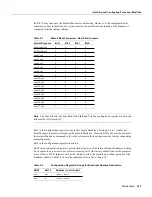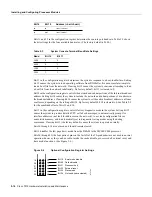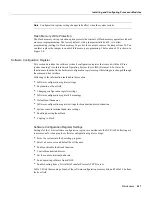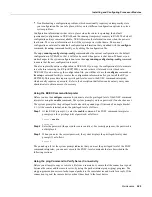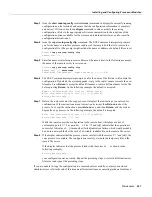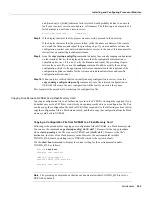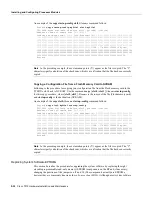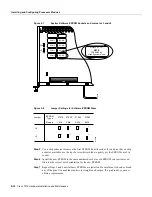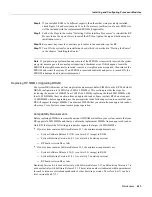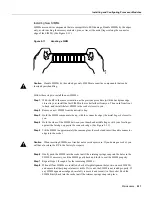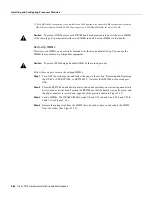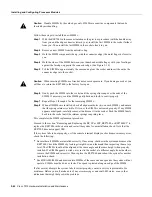5-28 Cisco 7010 Hardware Installation and Maintenance
Installing and Configuring Processor Modules
Retrieving the Configuration File
After you reinstall the RP (or RSP7000), you can retrieve the saved configuration and copy it back
to NVRAM. To retrieve the configuration, enter configuration mode and specify that you will
configure the router from the network. The system prompts you for a host name and address, the
name of the configuration file stored on the host, and confirmation to reboot using the remote file.
You can access the router through a console terminal attached directly to the RP (or RSP7000)
console port, or you can configure an interface port and Telnet to the router from a remote terminal.
Follow these steps to retrieve the currently running configuration from a remote host:
Step 1
On the console terminal, the system prompt should display a pound sign (#) to indicate the
privileged level of the EXEC command interpreter. If it does not, follow the steps in the
section “Using the EXEC Command Interpreter on page 25 to enable the privileged level.
Note
Until you retrieve the previous configuration, the router will be running from the default
configuration in NVRAM. Therefore, any passwords that were configured on the previous system
will not be valid until you retrieve the configuration.
Step 2
Use the ping command to verify the connection between the router and the remote host.
(See the section “Using the ping Command to Verify Server Connectivity on page 25 .)
Step 3
At the system prompt, issue the copy tftp startup-config command and press Return to
enter the configuration mode and specify that you will configure the system from a network
device (instead of from the console terminal, which is the default).
Router# copy tftp startup-config
Step 4
The system prompts you to select a host or network configuration file. The default is host;
press Return to accept the default.
Host or network configuration file [host]?
Step 5
The system prompts you for the interface processor address of the host. Enter the interface
processor address or name of the remote host (the remote file server to which you copied
the configuration file.
IP address of remote host [255.255.255.255]? 1.1.1.1
Step 6
The system prompts you for the name of the configuration file. When copying the file, the
default is to use the name of the router with the suffix -confg (router-confg in the following
example). If you specified a different filename when you copied the configuration, enter the
filename; otherwise, press
Return
to accept the default.
Name of configuration file [router-confg]?
Step 7
Before the system reboots with the new configuration, it displays the instructions you
entered for confirmation. If the instructions are not correct, enter n (no), and then press
Return to cancel the process. To accept the instructions, press Return, or y, and then
Return.
Configure using router-confg from 1.1.1.1? [confirm]
Booting router-confg from 1.1.1.1: ! ! [OK - 874/16000 bytes]
While the router retrieves and boots from the configuration on the remote host, the console
display indicates whether or not the operation was successful. A series of !!!! and [OK] (as
shown in the preceding example) indicates that the operation was successful. A series of . . .
Содержание TelePresence Server 7010
Страница 10: ...x Cisco 7010 Hardware Installation and Maintenence ...
Страница 14: ...iv Cisco 7010 Hardware Installation and Maintenance Document Conventions ...
Страница 112: ...2 52 Cisco 7010 Hardware Installation and Maintenance Initial Configuration Information Page ________ ...
Страница 148: ...3 36 Cisco 7010 Hardware Installation and Maintenance Using the Flash Memory Card ...
Страница 158: ...4 10 Cisco 7010 Hardware Installation and Maintenance Troubleshooting the Processor Subsystem ...
Страница 242: ...5 84 Cisco 7010 Hardware Installation and Maintenance Replacing Internal Components ...
Страница 258: ...A 16 Cisco 7010 Hardware Installation and Maintenance MIP Interface Cable Pinouts ...
Страница 270: ...B 12 Cisco 7010 Hardware Installation and Maintenance Interface Processor LEDs ...
Страница 274: ...C 4 Cisco 7000 Hardware Installation and Maintenance ...
Страница 287: ...Index 13 ...