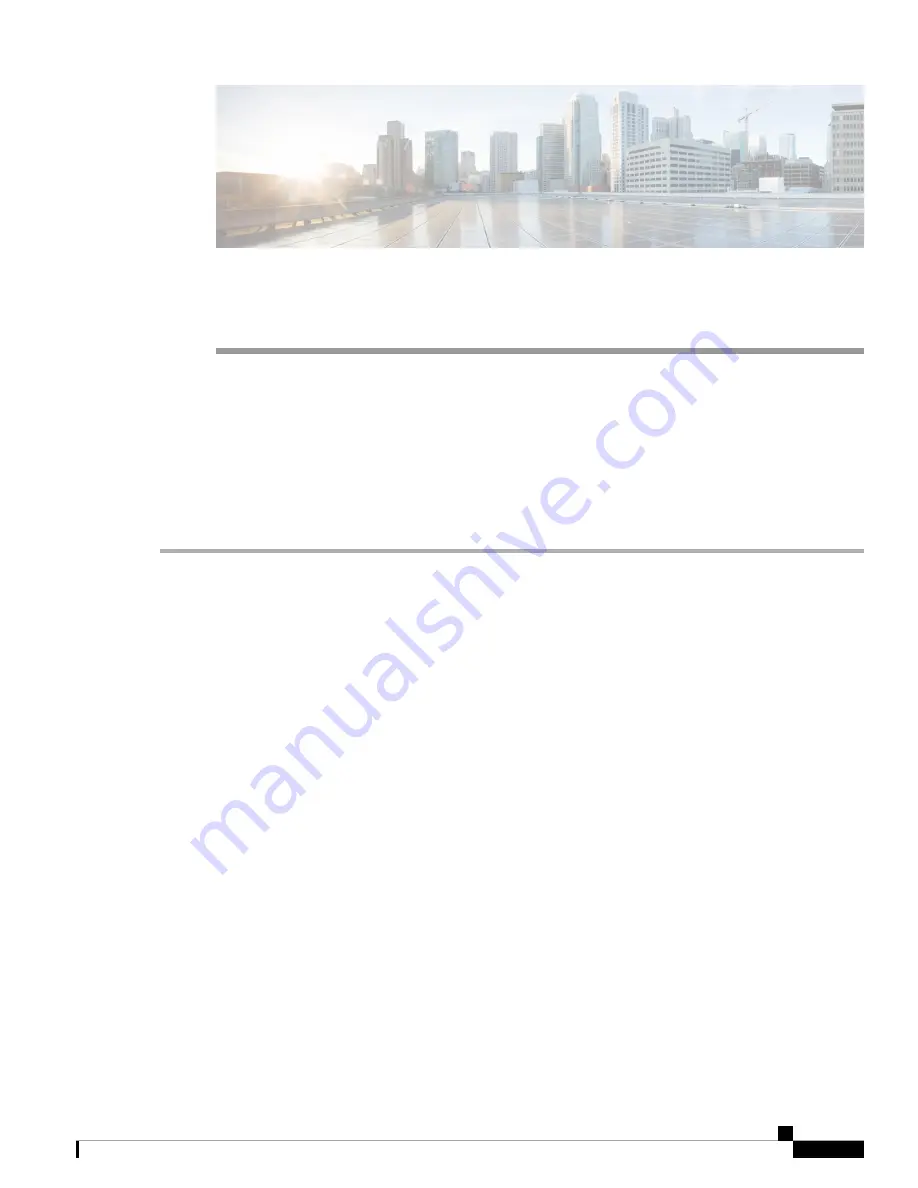
C H A P T E R
5
Replacing Modules
•
Replacing the Uplink Module, on page 35
•
Replacing a Fan Module During Operations, on page 36
•
Replacing a Power Supply Module, on page 38
Replacing the Uplink Module
You must shut down the switch before replacing the M6PQ, M6PQ-E, or M12PQ uplink module.
Step 1
Power off the switch by removing the power cables from both of the power supplies installed in the switch.
Step 2
Verify that both LEDs on each power supply are off and that all of the other switch LEDs are off.
If any LEDs are on, look for a power supply that is still powered on and remove its power cable.
Step 3
Remove the cables from each of the ports on the uplink module. Be sure to label each cable for future refernce.
Step 4
Unscrew both captive screws on the front of the module.
Step 5
Holding both handles on the front of the module, slide the module out of the slot.
To prevent electrostatic discharge (ESD) damage to the module electronics, do not touch the electrical
connectors on the back side of the module. Also, to prevent any damage to the electrical connectors, prevent
them touching anything that can bend or break them.
Caution
Step 6
Place the module on an antistatic surface or inside an antistatic bag. If possible, repack the module in its shipping
materials for safe shipping or storage.
Step 7
Remove the replacement module from its packing materials and place it on an antistatic surface.
Hold the module by its two handles and do not touch the electrical connectors on its backside. Also, to protect the
electrical connectors, avoid letting them come in contact with anything other than the electrical connectors inside the
chassis.
Step 8
Holding the replacement module by its two handles, position the module with the electrical components on its backside
facing the open uplink-module slot.
Step 9
Slide the module all the way into the chassis until its front side comes in contact with the chassis. For the last 0.2 inches
(0.5 cm),carefully mount the module onto the chassis connectors by pushing more firmly, but do not force the module
if it does not move further (excessive force can damage the connectors).
Cisco Nexus 9396PX ACI-Mode Switch Hardware Installation Guide
35
Содержание Nexus 9396PX
Страница 22: ...Cisco Nexus 9396PX ACI Mode Switch Hardware Installation Guide 12 Preparing the Site Clearance Requirements ...
Страница 64: ...Cisco Nexus 9396PX ACI Mode Switch Hardware Installation Guide 54 System Specifications System Specifications ...
Страница 68: ...Cisco Nexus 9396PX ACI Mode Switch Hardware Installation Guide 58 LEDs Power Supply LEDs ...






























