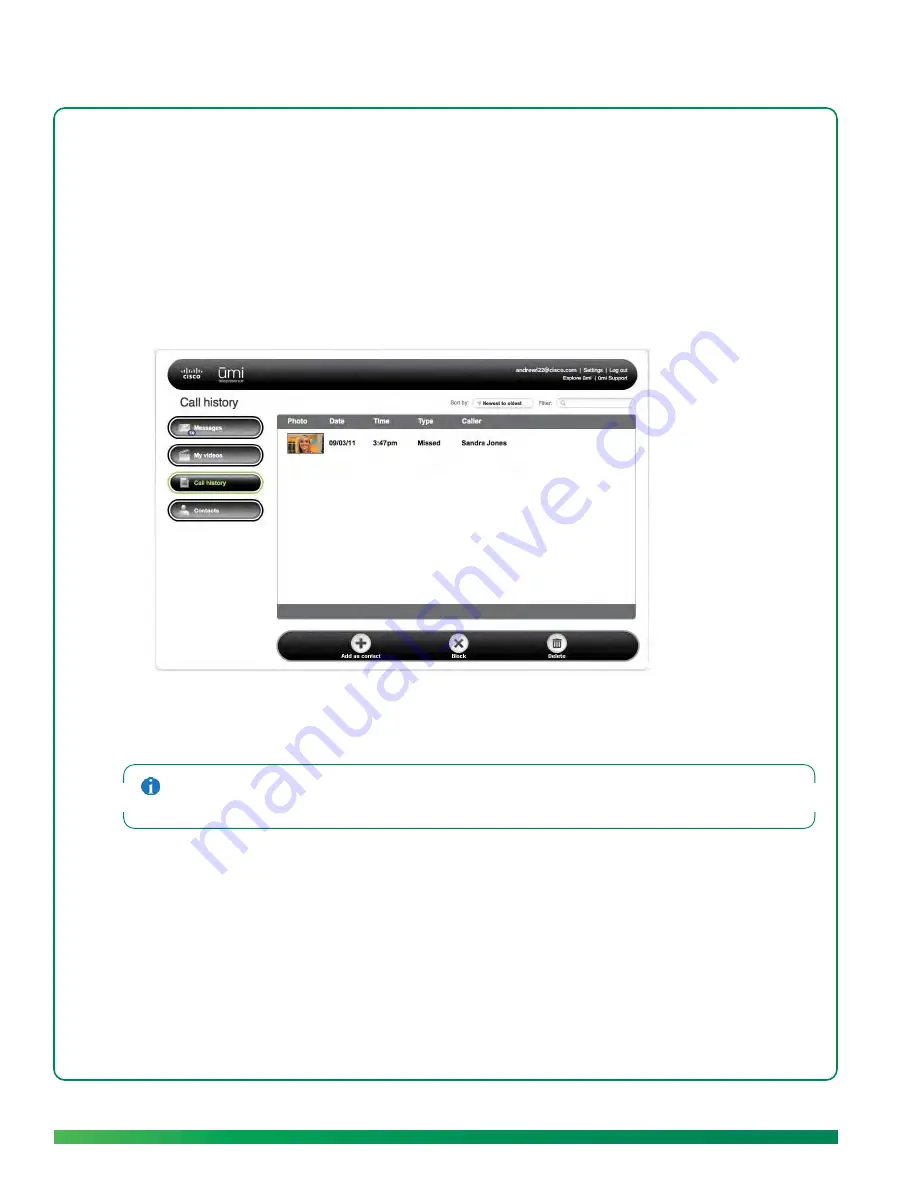
88
ūmi Connect website
3.
In the
Sort by
box at the top of the screen, select
Newest to oldest
,
Oldest to newest
,
Type
, or
Contact
.
Filter the ūmi call history display
You can enter a search term, and then display only ūmi call history entries that contain that term.
1.
Log in to the ūmi Connect website (see
Log in to the website
).
2.
On the left navigation panel, click
Call history
.
3.
In the
Filter
box at the top of the screen, enter the search term you want to filter by.
4.
Press
Enter
on your computer keyboard.
To return to the full ūmi call history list, delete the search term you entered in the
Filter
box, and press
Enter
on your computer keyboard.
Add a contact from your ūmi
call history
If you add a contact from your ūmi call history, it appears automatically in your contacts list on your TV.
1.
Log in to the ūmi Connect website (see
Log in to the website
).
2.
On the left navigation panel, click
Call history
.
Содержание ?mi telepresence
Страница 1: ...Welcome to Cisco ūmi telepresence User guide ...
Страница 6: ...6 Contents ...
Страница 12: ...12 Create your account online ...
Страница 42: ...42 Calls ...
Страница 50: ...50 Contacts ...
Страница 62: ...62 My videos ...
Страница 76: ...76 Settings ...
Страница 114: ...114 Advanced topics ...
Страница 118: ...118 Glossary ...
Страница 128: ...128 Legal and compliance information ...






























