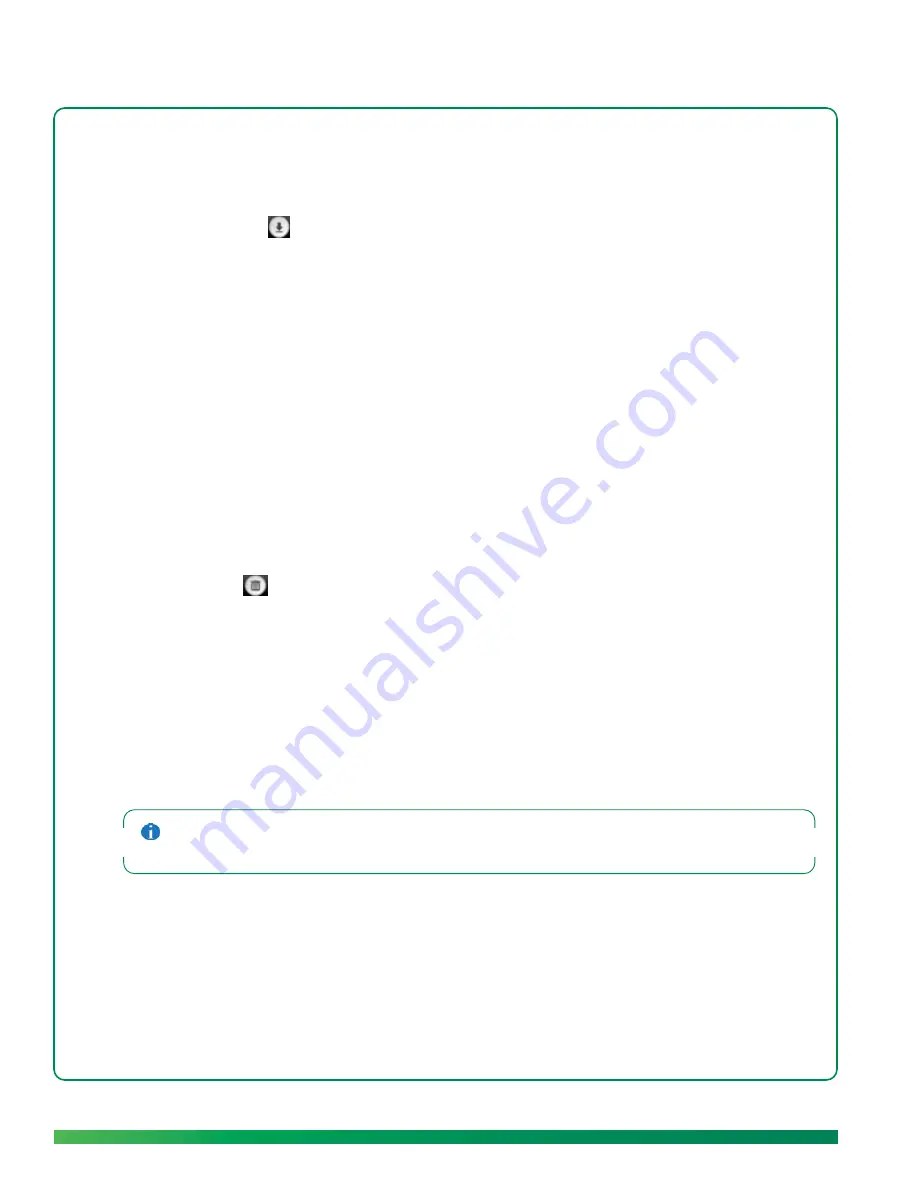
82
ūmi Connect website
1.
Log in to the ūmi Connect website (see
Log in to the website
).
2.
On the left navigation panel, click
Messages
.
3.
Click the message you want to download to highlight it.
4.
Click
Download
.
5.
Browse to the location where you want to save the file.
6.
(Optional) Enter a new name for the file.
7.
Click
Save
.
Delete a message
You can delete a message either on the ūmi Connect website or on your TV (see
Delete a message
in
the Messages chapter). If you delete a message in one location, the message is deleted in the other
location automatically.
1.
Log in to the ūmi Connect website (see
Log in to the website
).
2.
On the left navigation panel, click
Messages
.
3.
Click the message you want to delete to highlight it.
4.
Click
Delete
.
5.
Click
Yes
to confirm the deletion.
Manage your videos
You can view videos you record either on the ūmi Connect website or on your TV (see
View your videos
in the My Videos chapter).
Videos you record are different from video messages other users leave for you or send to you directly.
For information on viewing videos and messages sent to you, see
View your messages
.
Sort the video display
You can sort your videos from newest to oldest, or oldest to newest.
1.
Log in to the ūmi Connect website (see
Log in to the website
).
Содержание ?mi telepresence
Страница 1: ...Welcome to Cisco ūmi telepresence User guide ...
Страница 6: ...6 Contents ...
Страница 12: ...12 Create your account online ...
Страница 42: ...42 Calls ...
Страница 50: ...50 Contacts ...
Страница 62: ...62 My videos ...
Страница 76: ...76 Settings ...
Страница 114: ...114 Advanced topics ...
Страница 118: ...118 Glossary ...
Страница 128: ...128 Legal and compliance information ...






























