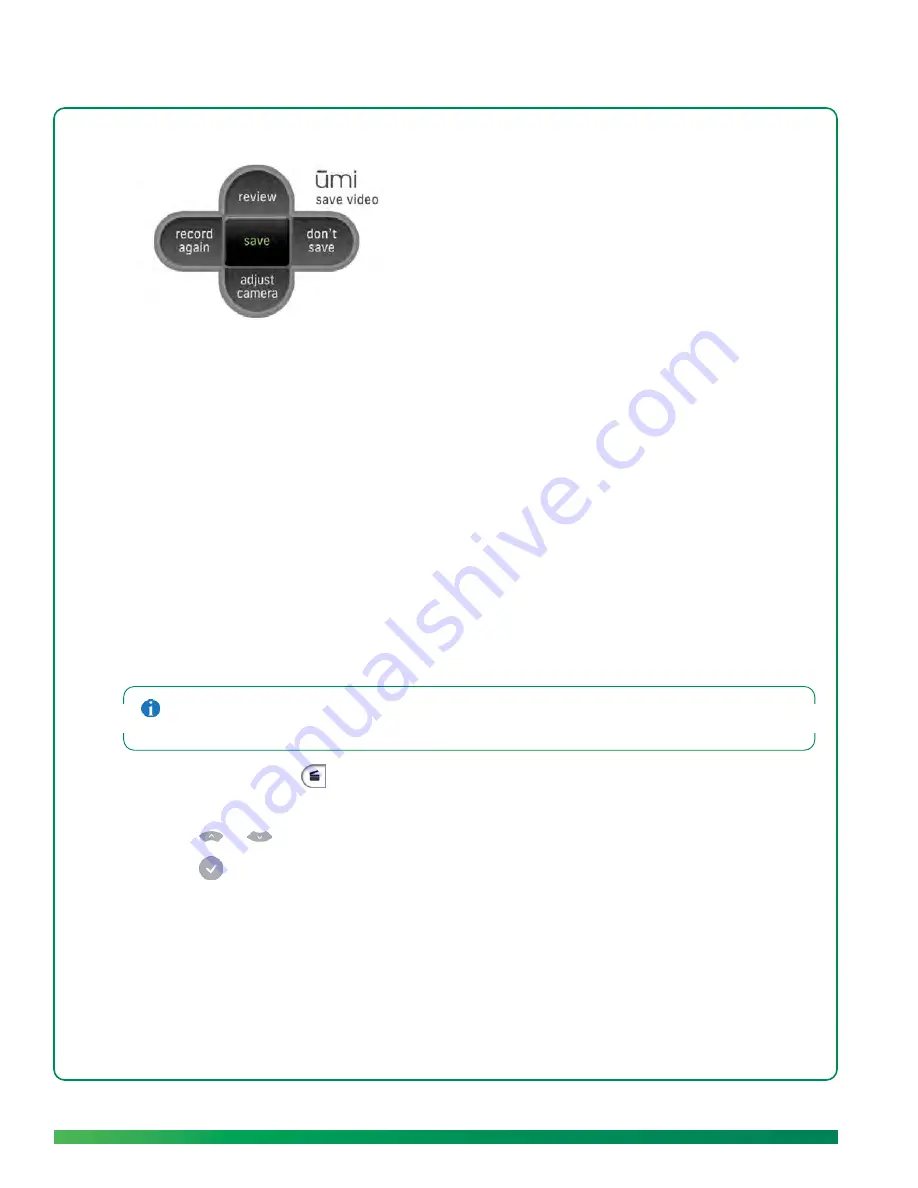
58
My videos
5.
On the clover, select one of the following:
•
review:
See and hear your video before saving or discarding it.
•
record again:
If you are unhappy with the video, select this option and repeat steps 3 and 4.
•
adjust camera:
Before recording your video again, you can adjust the camera to change the area
shown in the video (see
Adjust the camera
).
•
don’t save:
If you don’t want to save the video at all, select this option to cancel video recording
completely.
•
save:
Select this option when you are happy with your video. Then select
done
.
View your videos
After you use ūmi to record a video (see
Record a video
), you can view your videos either on your TV or
on the ūmi Connect website (see
View a video
in the ūmi Connect website chapter).
Videos you record are different from video messages other users leave for you or send to you directly.
For information on viewing videos and messages sent to you, see
View your messages
.
1.
On the clover, select
.
2.
Select
my videos
.
3.
Press
or
on the remote to highlight the video you want.
4.
Press
to play the video.
Содержание ?mi telepresence
Страница 1: ...Welcome to Cisco ūmi telepresence User guide ...
Страница 6: ...6 Contents ...
Страница 12: ...12 Create your account online ...
Страница 42: ...42 Calls ...
Страница 50: ...50 Contacts ...
Страница 62: ...62 My videos ...
Страница 76: ...76 Settings ...
Страница 114: ...114 Advanced topics ...
Страница 118: ...118 Glossary ...
Страница 128: ...128 Legal and compliance information ...






























