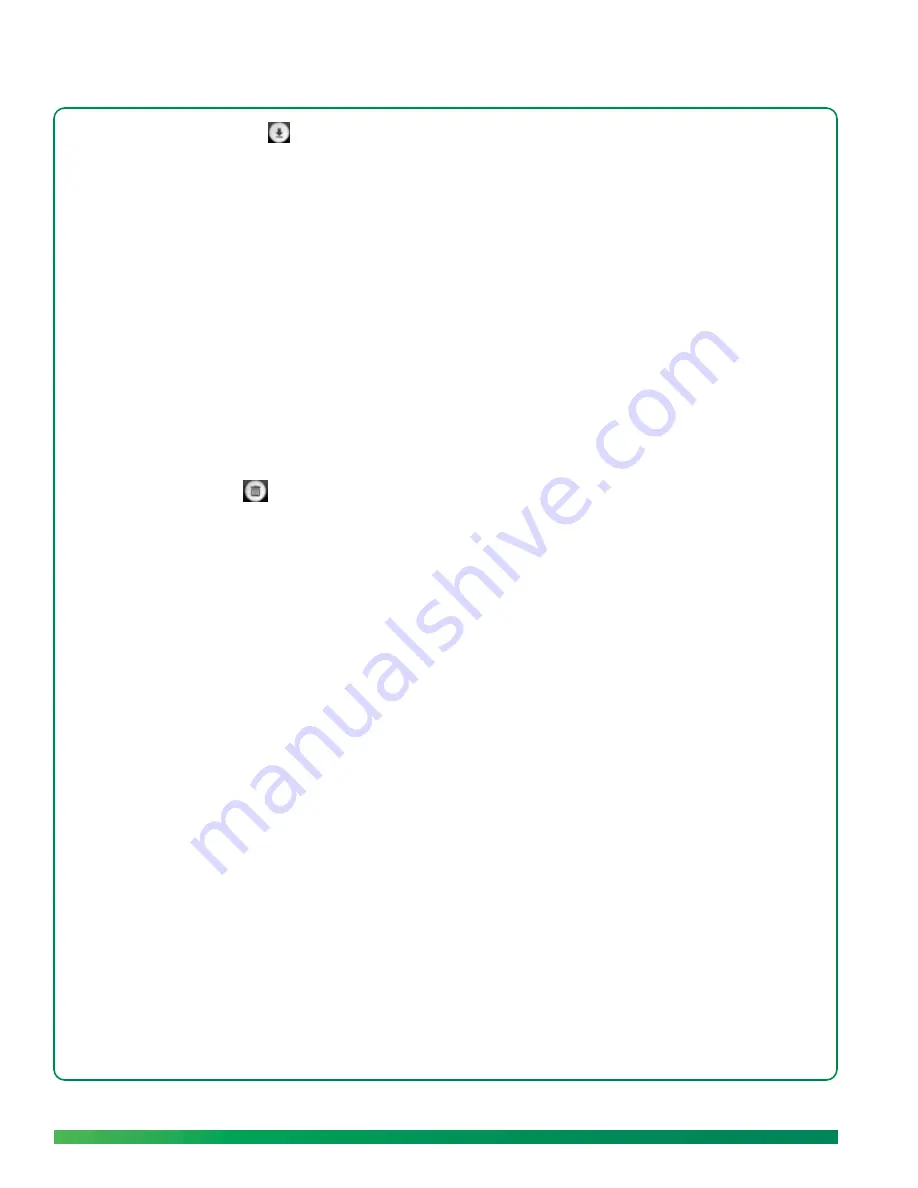
86
ūmi Connect website
4.
Click
Download
.
5.
Browse to the location where you want to save the video file.
6.
(Optional) Enter a new name for the file.
7.
Click
Save
.
Delete a video
You can delete a video either on the ūmi Connect website or on your TV (see
View your videos
in the My
Videos chapter). If you delete a video in one location, the video is deleted in the other location
automatically.
1.
Log in to the ūmi Connect website (see
Log in to the website
).
2.
On the left navigation panel, click
My videos
.
3.
Click the video you want to delete to highlight it.
4.
Click
Delete
.
5.
Click
Yes
to confirm the deletion.
Work with your ūmi
call history
Your ūmi call history is more than just a place to view incoming and outgoing ūmi calls. You can also add
contacts and block callers directly from your ūmi call history.
View your ūmi
calls
Your ūmi call history displays the type of ūmi call (incoming, outgoing, or missed); the ūmi call date and
time; and the contact name and photo, if available.
1.
Log in to the ūmi Connect website (see
Log in to the website
).
2.
On the left navigation panel, click
Call history
.
Содержание ?mi telepresence
Страница 1: ...Welcome to Cisco ūmi telepresence User guide ...
Страница 6: ...6 Contents ...
Страница 12: ...12 Create your account online ...
Страница 42: ...42 Calls ...
Страница 50: ...50 Contacts ...
Страница 62: ...62 My videos ...
Страница 76: ...76 Settings ...
Страница 114: ...114 Advanced topics ...
Страница 118: ...118 Glossary ...
Страница 128: ...128 Legal and compliance information ...






























