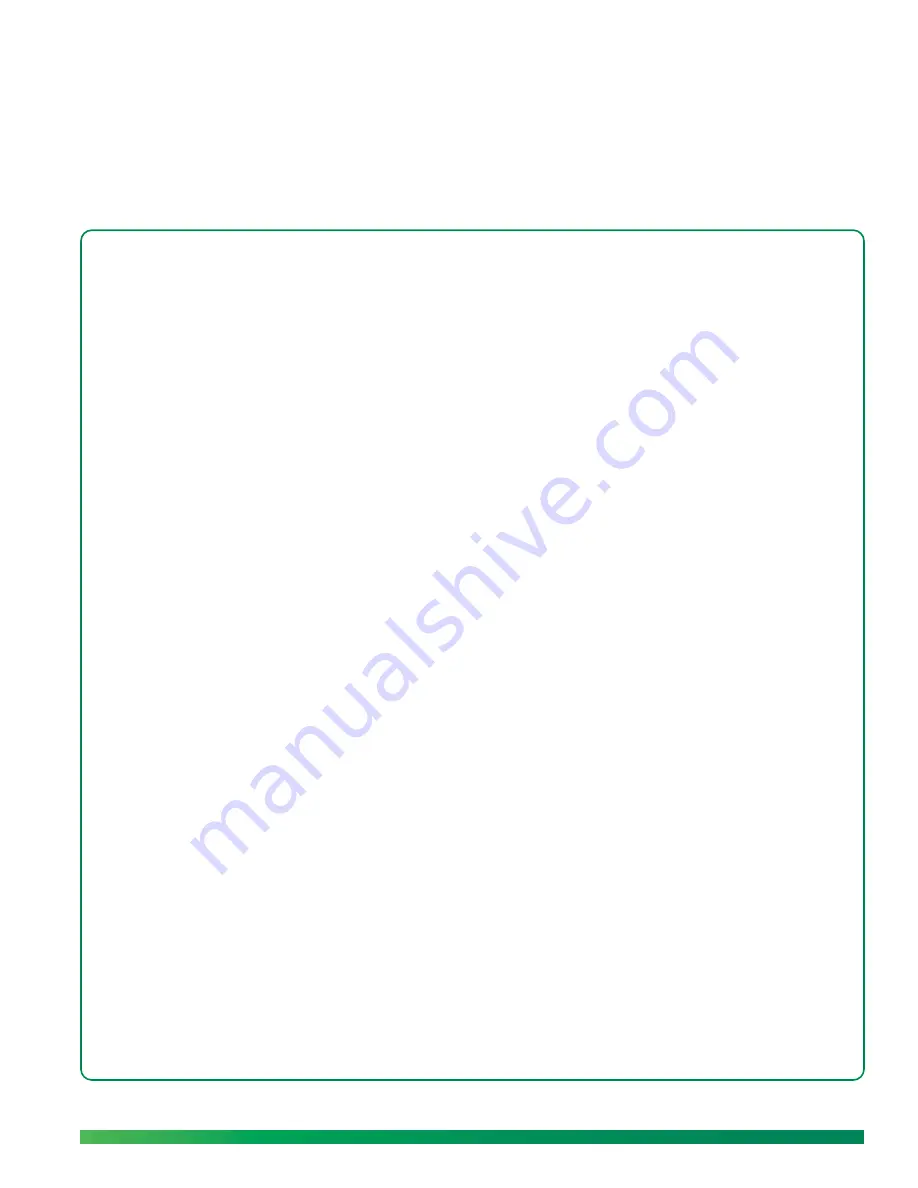
Tools for working with ūmi on your TV screen
23
3
Complete TV setup
In the last part of setup, you use your remote to make selections on your TV screen. Options include
everything from language selection to taking a profile photo to fine-tuning your microphone, speaker,
and camera settings to ensure the best ūmi experience. Key tools you use when working with ūmi on
your TV screen are the remote, the onscreen clover, the onscreen keyboard, and the onscreen
keypad.
Highlights
•
Learn about the key tools for using ūmi with your TV: the remote and the onscreen clover
•
Complete a check of the microphone, speakers, and camera to ensure the best ūmi experience
•
Take a profile photo for a personal touch when other members add you as a contact
Table of contents
Tools for working with ūmi on your TV screen 23
Select your language 28
Set up your network connection 28
Enter your activation code 29
Check speaker, microphone, and camera settings 30
Adjust the camera 31
Take a profile photo 32
Check for software updates 32
Make a test call 33
Tools for working with ūmi on your TV screen
For almost everything you do with ūmi, you use two tools: the remote and the onscreen clover. When
you need to enter letters or numbers, you also make use of the onscreen keyboard and keypad.
Install the remote batteries
1.
Remove the battery cover on the back of the remote by pressing the tab near the bottom.
2.
Insert the batteries. Be sure to match the + and - ends of each battery with the graphic shown in
the battery compartment.
3.
Replace the battery cover.
Содержание ?mi telepresence
Страница 1: ...Welcome to Cisco ūmi telepresence User guide ...
Страница 6: ...6 Contents ...
Страница 12: ...12 Create your account online ...
Страница 42: ...42 Calls ...
Страница 50: ...50 Contacts ...
Страница 62: ...62 My videos ...
Страница 76: ...76 Settings ...
Страница 114: ...114 Advanced topics ...
Страница 118: ...118 Glossary ...
Страница 128: ...128 Legal and compliance information ...






























