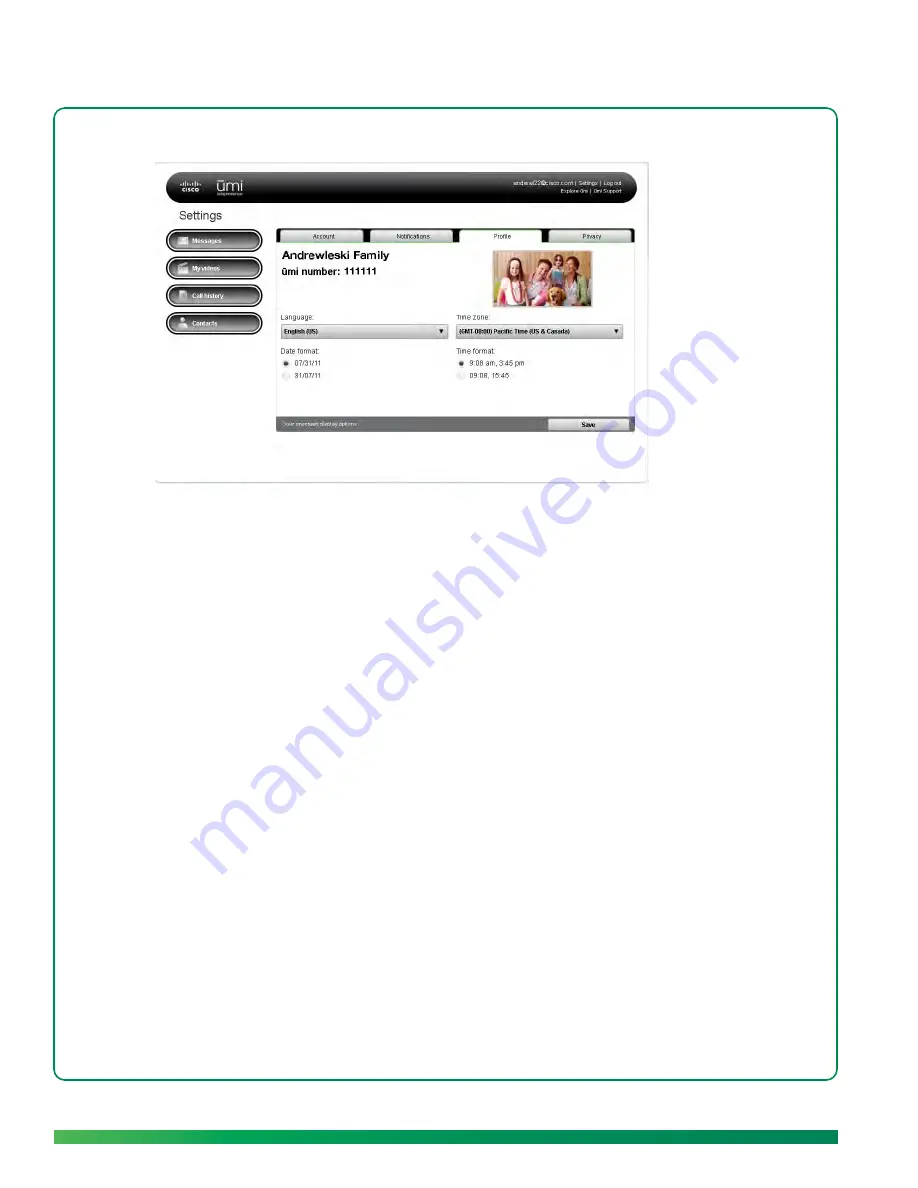
102
ūmi Connect website
4.
Do any of the following:
•
To change the display language: Under
Language
, select the language you want.
•
To change the date display format: Under
Date format
, select the format you want.
•
To change the time zone: Under
Time zone
, select the time zone you want.
•
To change the time display format: Under
Time format
, select the format you want.
5.
Click
Save
.
Edit your privacy settings
Privacy settings let you customize the ūmi experience to connect how and with whom you choose. You
can limit incoming ūmi calls to contacts, set a system lock code so no one can access your home ūmi
without your permission, and block people to prevent communication from them.
Set permissions for incoming ūmi
calls
You can choose to accept incoming ūmi calls from anyone, or from people on your contacts list only. If
you accept ūmi calls from contacts only and someone who is not a contact tries to call you, you receive
a friend request asking if you want to add the person as a contact (see
Respond to a friend request
).
You can also set permissions for incoming ūmi calls on your TV (see
Set permissions for incoming ūmi
calls
in the Settings chapter).
Содержание ?mi telepresence
Страница 1: ...Welcome to Cisco ūmi telepresence User guide ...
Страница 6: ...6 Contents ...
Страница 12: ...12 Create your account online ...
Страница 42: ...42 Calls ...
Страница 50: ...50 Contacts ...
Страница 62: ...62 My videos ...
Страница 76: ...76 Settings ...
Страница 114: ...114 Advanced topics ...
Страница 118: ...118 Glossary ...
Страница 128: ...128 Legal and compliance information ...






























