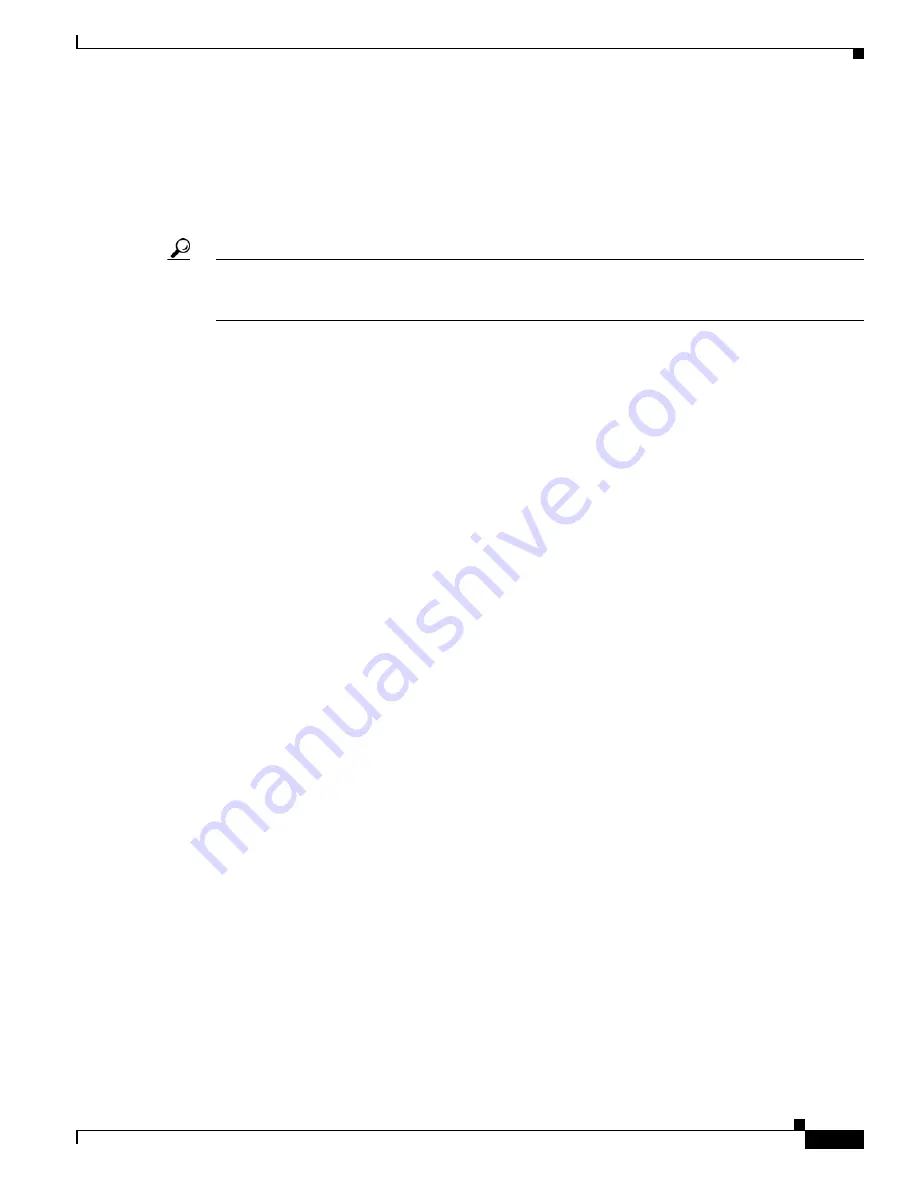
2-13
CLI Reference Guide for the Cisco Secure Access Control System 5.1
OL-18996-01
Chapter 2 Using the ACS Command Line Interface
Where to Go Next
Continuing Output at the --More-- Prompt
When working with the ACS CLI, output often extends beyond the visible screen length. For cases where
output continues beyond the bottom of the screen, such as with the output of many
?
or
show
commands,
the output pauses and a
--More--
prompt appears at the bottom of the screen. To resume output, press
Return
to scroll down one line, or press the
spacebar
to display the next full screen of output.
Tip
If output pauses on your screen but you do not see the
--More--
prompt, try entering a smaller value for
the screen length by using the
terminal length
EXEC command. Command output will not pause if you
set the length value to zero (0).
Where to Go Next
Now that you are familiar with some of the ACS CLI basics, you can begin to configure ACS by using
the CLI.
Remember that:
•
You can use the question mark (
?
) and arrow keys to help you enter commands.
•
Each command mode restricts you to a set of commands. If you have difficulty entering a command,
check the prompt and then enter the question mark (
?
) to see a list of available commands.
•
To disable a feature, enter the keyword
no
before the command; for example,
no ip address
.
•
You must save your configuration changes so that you preserve them during a system reload or
power outage.
Proceed to
Appendix A, “ACS Command Reference,”
for command listings, descriptions, syntax, usage
guidelines, and sample output.






























