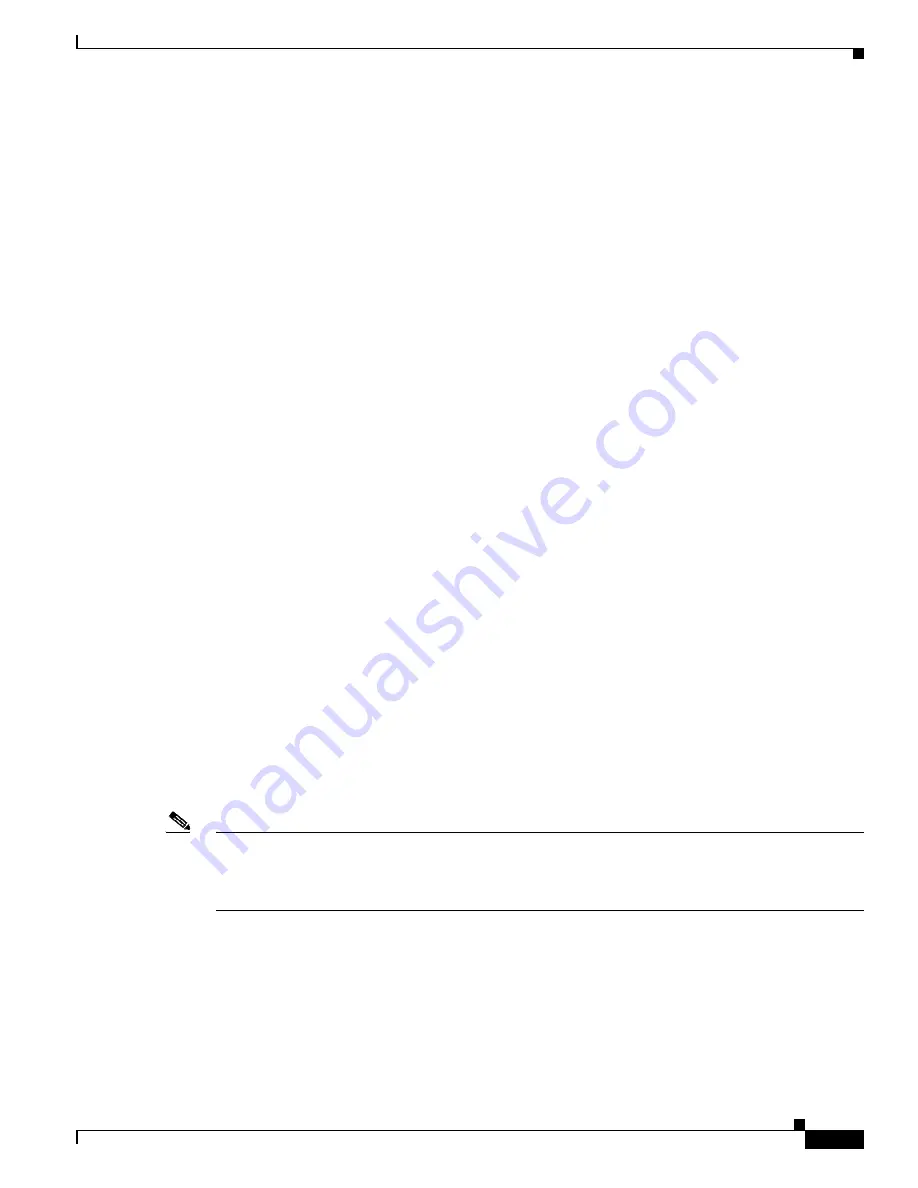
2-3
CLI Reference Guide for the Cisco Secure Access Control System 5.1
OL-18996-01
Chapter 2 Using the ACS Command Line Interface
Accessing the ACS CLI
This example shows sample output of the
setup
command.
*************************************************
Please type ‘setup’ to configure the appliance
*************************************************
ACS login:
setup
Last login: Mon Jul 2 08:45:24 on ttyS0
Press 'Ctrl-C' to abort setup
Enter hostname[]:
acs
Enter IP address[]:
172.16.0.0
Enter IP default netmask[]:
255.255.255.224
Enter IP default gateway[]:
172.16.0.1
Enter default DNS domain[]:
example.com
Enter Primary nameserver[]:
172.16.12.33
Add/Edit another nameserver? Y/N :
n
Enter username[admin]:
Enter password:
Enter password again:
Pinging the gateway...
Pinging the primary nameserver...
Do not use 'Ctrl-C' from this point on...
Appliance is configured
Installing applications...
Installing acs ...
Generating configuration...
Rebooting...
After you enter the required information, the appliance automatically reboots and the following login
prompt appears:
machine_name
login:
where
machine_name
identifies the hostname that you specified.
In this example, this prompt appears:
ACS login:
To log in, use the administrator user account (and the corresponding password) that you created during
the setup process. You must also use this Admin account to log in to the ACS CLI for the first time. See
Accessing the ACS CLI, page 2-3
.
After accessing the CLI as an administrator, you can create more users (with admin and operator
privileges) with SSH access to the CLI by running the
username
command in the Configuration mode.
Note
Any users that you create from the ACS web interface cannot automatically log in to the ACS CLI. You
must explicitly create users with access to the CLI. To create these users, you must log in to the CLI
using the Admin account that you created during setup; then, enter the Configuration mode, and run the
username
command.
Accessing the ACS CLI
Before logging in to the ACS CLI, ensure that you have completed the hardware installation and
configuration process outlined in
Before Accessing the ACS CLI, page 2-1
.
















































