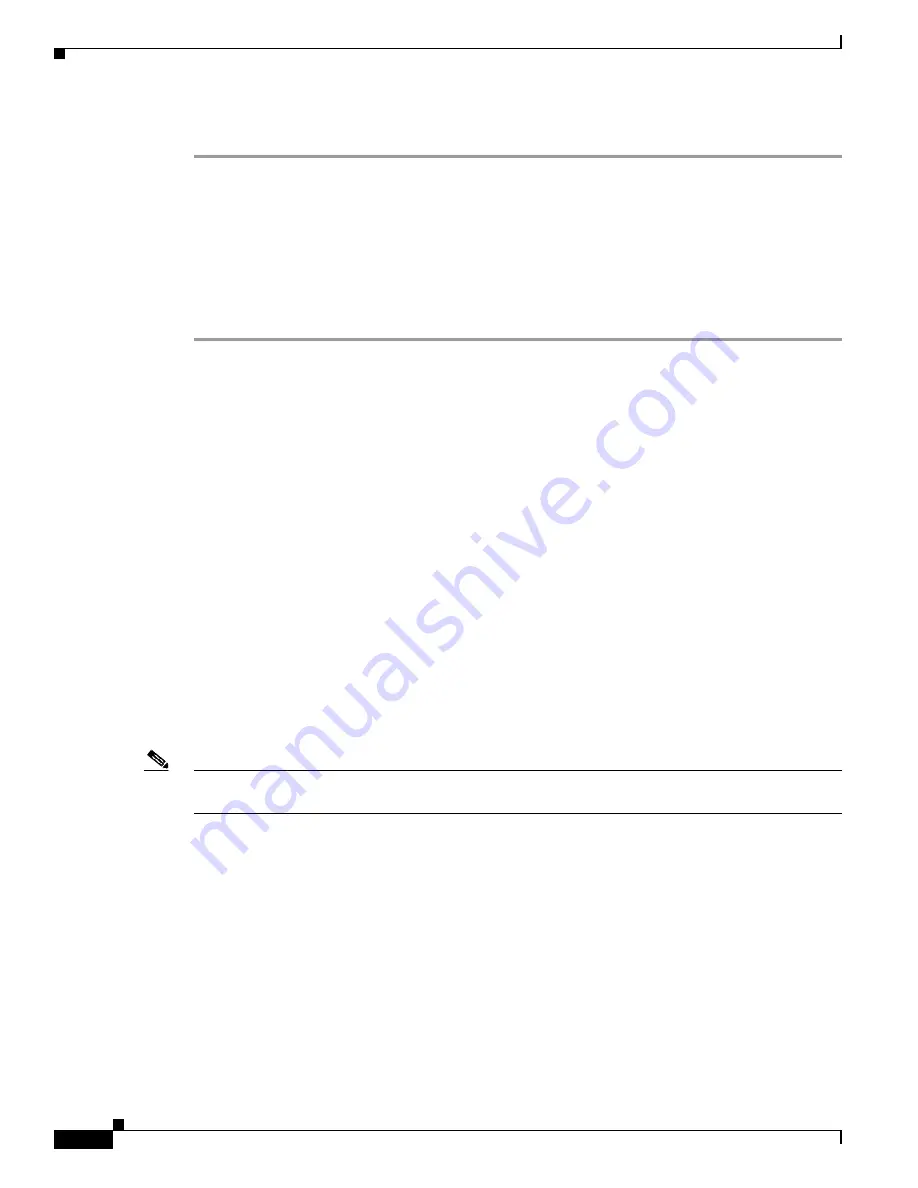
2-6
CLI Reference Guide for the Cisco Secure Access Control System 5.1
OL-18996-01
Chapter 2 Using the ACS Command Line Interface
Understanding Command Modes
To open the CLI by connecting to the console port:
Step 1
Connect a null-modem cable to the console port on the CSACS-1121 and to the COM port on your PC.
Step 2
Set up a terminal emulator to communicate with ACS. Use the following settings for the terminal
emulator connection: 9600 baud, 8 data bits, no parity, 1 stop bit, and no flow control.
Step 3
When the terminal emulator activates, press
Enter
.
Step 4
At the window, enter your username, then press
Enter
.
Step 5
Enter the password, then press
Enter
.
When the CLI activates, you can enter CLI commands to configure ACS.
Understanding Command Modes
This section describes the ACS command modes in detail. The primary modes of operation are:
•
EXEC Mode, page 2-6
•
ACS Configuration Mode, page 2-7
•
Configuration Mode, page 2-8
•
Configuration Submodes, page 2-8
EXEC Mode
When you start a session on ACS, you begin in the Admin or EXEC mode. From the EXEC mode, you
can enter the Configuration mode. Most of the EXEC commands (one-time commands), such as
show
commands, display the current configuration status. The Admin or EXEC mode prompt consists of the
device name or hostname before a pound sign (#), as shown:
acs/admin#
(Admin or EXEC mode)
Note
Throughout this guide, the ACS server uses the name
acs
in place of the ACS server’s hostname and
admin
for the user account.
You can always tell when you are in the EXEC mode, the ACS configuration mode, or the Configuration
mode by looking at the prompt. In the:
•
EXEC mode, a pound sign (#) appears after the ACS server hostname and your username. For
example:
acs/admin#
•
ACS Configuration mode, the (config-acs) keyword and the pound sign (#) appear after the
hostname of the ACS server and your username.
You must have privileges to enter the ACS Configuration mode, and must supply the username and
the password that you use to log in to the ACS web interface. See
ACS Configuration Mode,
page 2-7
.






























