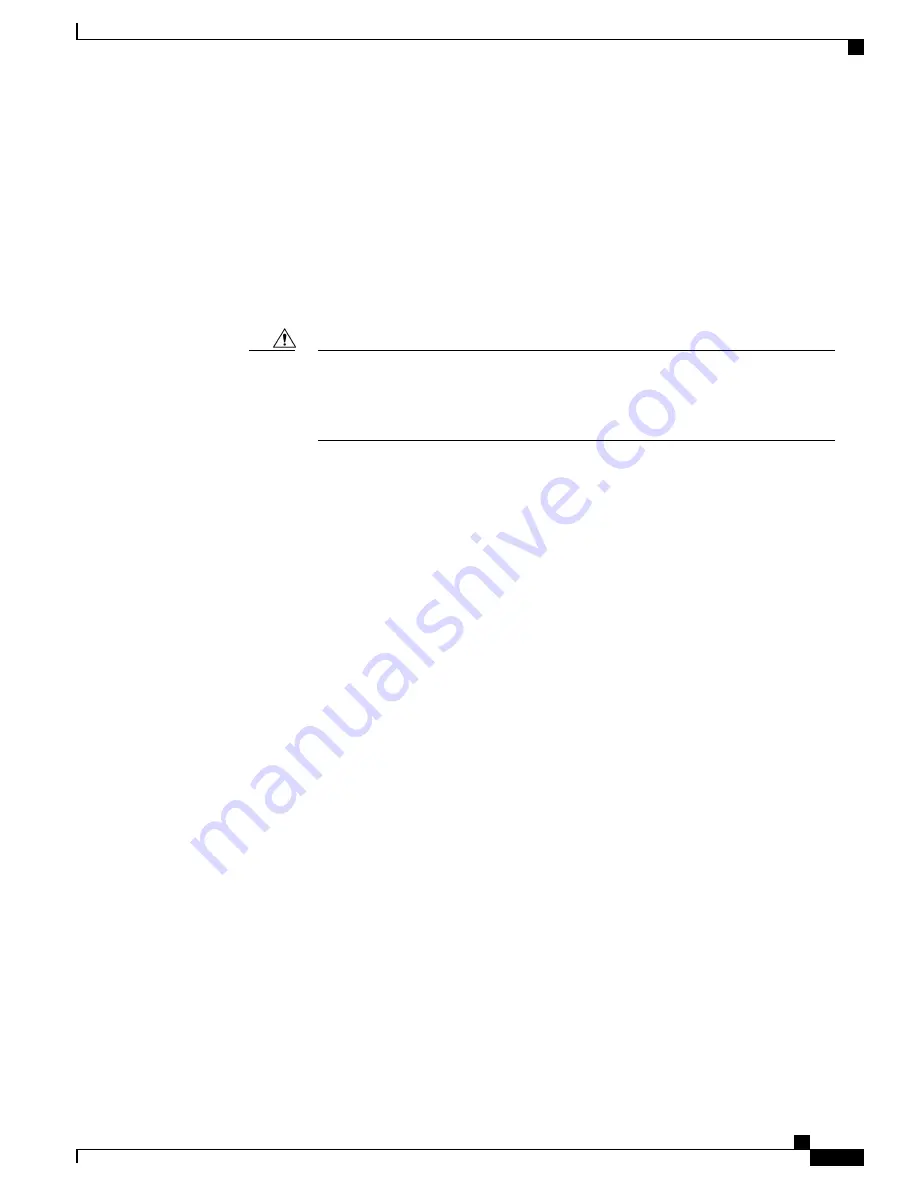
•
Use the
show interfaces
privileged EXEC command to see if the port is in error-disabled, disabled, or
shutdown. Reenable the port if necessary.
•
Verify that the power supply installed in the switch meets the power requirements of your connected
devices.
•
Verify that there is sufficient PoE power budget to provide power to the attached device. Use the
show
power inline
global configuration command to check on the available PoE power budget.
•
Verify the cable type. Many legacy powered devices, including older Cisco IP phones and access points
that do not fully support IEEE 802.3af, might not support PoE when connected to the switch by a
crossover cable. Replace the crossover cable with a straight-through cable.
Noncompliant cabling or powered devices can cause a PoE port fault. Use only
standard-compliant cabling to connect Cisco prestandard IP Phones and wireless access
points or IEEE 802.3af-compliant devices. You must remove any cable or device that
causes a PoE fault.
Caution
Interface Settings
Verify that the interface is not disabled or powered off. If an interface is manually shut down on either side
of the link, it does not come up until you reenable the interface. Use the
show interfaces
privileged EXEC
command to see if the interface is error-disabled, disabled, or shutdown on either side of the connection. If
needed, reenable the interface.
Ping End Device
Ping from the directly connected switch first, and then work your way back port by port, interface by interface,
trunk by trunk, until you find the source of the connectivity issue. Make sure that each switch can identify
the end device MAC address in its Content-Addressable Memory (CAM) table.
Switch Performance
Speed, Duplex, and Autonegotiation
If the port statistics show a large amount of alignment errors, frame check sequence (FCS), or late-collisions
errors, this might mean a speed or duplex mismatch.
A common issue with speed and duplex occurs when duplex and speed settings are mismatched between two
switches, between a switch and a router, or between the switch and a workstation or server. Mismatches can
happen when manually setting the speed and duplex or from autonegotiation issues between the two devices.
To maximize switch performance and to ensure a link, follow one of these guidelines when changing the
duplex or the speed settings.
•
Let both ports autonegotiate both speed and duplex.
•
Manually set the speed and duplex parameters for the interfaces on both ends of the connection.
Catalyst Digital Building Series Switch Hardware Installation Guide
83
Troubleshooting
Switch Performance
Содержание CDB-8P
Страница 56: ...Catalyst Digital Building Series Switch Hardware Installation Guide 46 Switch Installation Flexible Mounting ...
Страница 64: ...Catalyst Digital Building Series Switch Hardware Installation Guide 54 Switch Installation Flexible Mounting ...
Страница 70: ...Catalyst Digital Building Series Switch Hardware Installation Guide 60 Switch Installation Flexible Mounting ...
Страница 79: ...Catalyst Digital Building Series Switch Hardware Installation Guide 69 Switch Installation Rack Mounting ...
Страница 81: ...Catalyst Digital Building Series Switch Hardware Installation Guide 71 Switch Installation Rack Mounting ...
















































