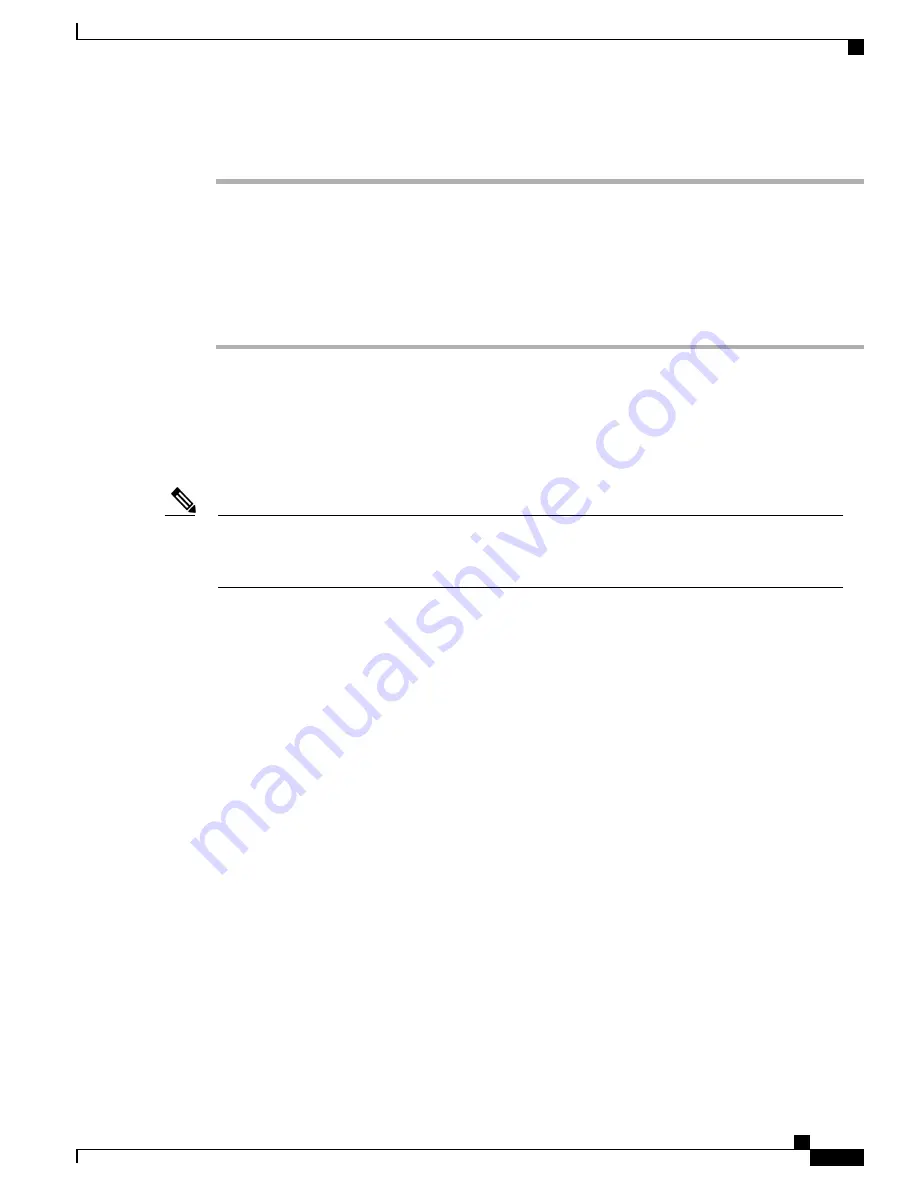
Procedure
Step 1
Run setup.exe for Windows 32-bit or setup(x64).exe for Windows-64bit. Click
Next.
Step 2
The InstallShield Wizard for Cisco Virtual Com appears. Click
Next.
Step 3
When the Program Maintenance window appears, select the Remove radio button. Click
Next.
Step 4
When the Remove the Program window appears, click
Remove.
If a User Account Control warning appears, click
Allow - I trust this program to proceed
.
Note
Step 5
When the InstallShield Wizard Completed window appears, click
Finish.
Using the Smartphone App
You must use Cisco
’
s
Digital Building
—
Installer
smartphone app to configure your switch. When your
switch arrives, it is in standalone mode by default. This app allows you to perform the initial setup.
You must type the name of the app as is
—
Digital Building
—
Installer
. This is important because the
search on the Play Store does not yield right results if app name is typed differently from the one that is
specified above.
Note
When the initial setup is complete, the switch is connected to the network and is ready for day-to-day usage.
The network administrator must now move the switch to network mode. This will disable Bluetooth.
Here are some of the features of the app when the switch is in standalone mode:
•
Connect to the switch from your smartphone, either via Bluetooth or a serial connection.
•
View details of the switch, such as MAC Address, software image version, and operating temperature.
•
Change the switch's name and password.
•
Turn on or off (make available or unavailable) each downlink port on a switch. This will enable or
disable endpoints connected to those ports.
•
View the details of each endpoint connected to the ports.
•
Update the switch's firmware image with a new version.
•
Install a pre-defined or modified configuration template on the switch.
•
Generate a report for the switch and send via email to a recipient.
Installing the Smartphone App
To install the app, look for the
Digital Building
—
Installer
app in the Google Play Store or the iOS App
Store.
Minimum mobile OS requirements for the app:
•
Android 4.4.2 and higher
•
iOS 9 to iOS 10.2
Catalyst Digital Building Series Switch Hardware Installation Guide
99
Configuring the Switch
Using the Smartphone App
Содержание CDB-8P
Страница 56: ...Catalyst Digital Building Series Switch Hardware Installation Guide 46 Switch Installation Flexible Mounting ...
Страница 64: ...Catalyst Digital Building Series Switch Hardware Installation Guide 54 Switch Installation Flexible Mounting ...
Страница 70: ...Catalyst Digital Building Series Switch Hardware Installation Guide 60 Switch Installation Flexible Mounting ...
Страница 79: ...Catalyst Digital Building Series Switch Hardware Installation Guide 69 Switch Installation Rack Mounting ...
Страница 81: ...Catalyst Digital Building Series Switch Hardware Installation Guide 71 Switch Installation Rack Mounting ...
















