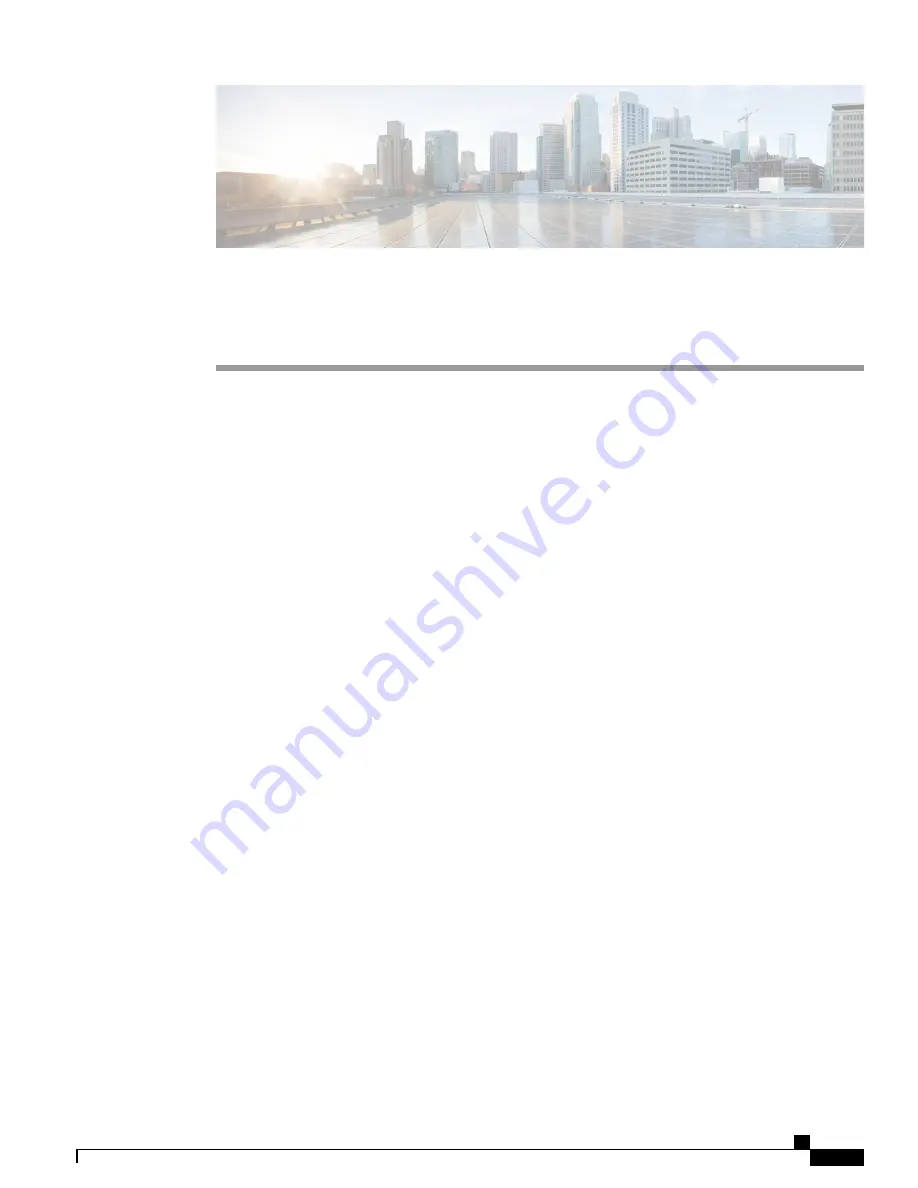
C H A P T E R
3
Troubleshooting
This chapter contains these topics:
•
Diagnosing Problems, page 81
•
Finding the Switch Serial Number, page 84
Diagnosing Problems
The LEDs on the front panel provide troubleshooting information about the switch. They show POST failures,
port-connectivity problems, and overall switch performance. You can also get statistics from Device Manager,
from the CLI, or from an SNMP workstation.
Switch POST Results
POST failures are usually fatal. Contact your Cisco technical support representative if your switch does not
pass POST.
Switch LEDs
If you have physical access to the switch, look at the port LEDs for troubleshooting information about the
switch. See the LED section for a description of the LED colors and their meanings.
Switch Connections
Bad or Damaged Cable
Always examine the cable for marginal damage or failure. A cable might be just good enough to connect at
the physical layer, but it could corrupt packets as a result of subtle damage to the wiring or connectors. You
can identify this situation because the port has many packet errors or the port constantly flaps (loses and
regains link).
Catalyst Digital Building Series Switch Hardware Installation Guide
81
Содержание CDB-8P
Страница 56: ...Catalyst Digital Building Series Switch Hardware Installation Guide 46 Switch Installation Flexible Mounting ...
Страница 64: ...Catalyst Digital Building Series Switch Hardware Installation Guide 54 Switch Installation Flexible Mounting ...
Страница 70: ...Catalyst Digital Building Series Switch Hardware Installation Guide 60 Switch Installation Flexible Mounting ...
Страница 79: ...Catalyst Digital Building Series Switch Hardware Installation Guide 69 Switch Installation Rack Mounting ...
Страница 81: ...Catalyst Digital Building Series Switch Hardware Installation Guide 71 Switch Installation Rack Mounting ...
















































