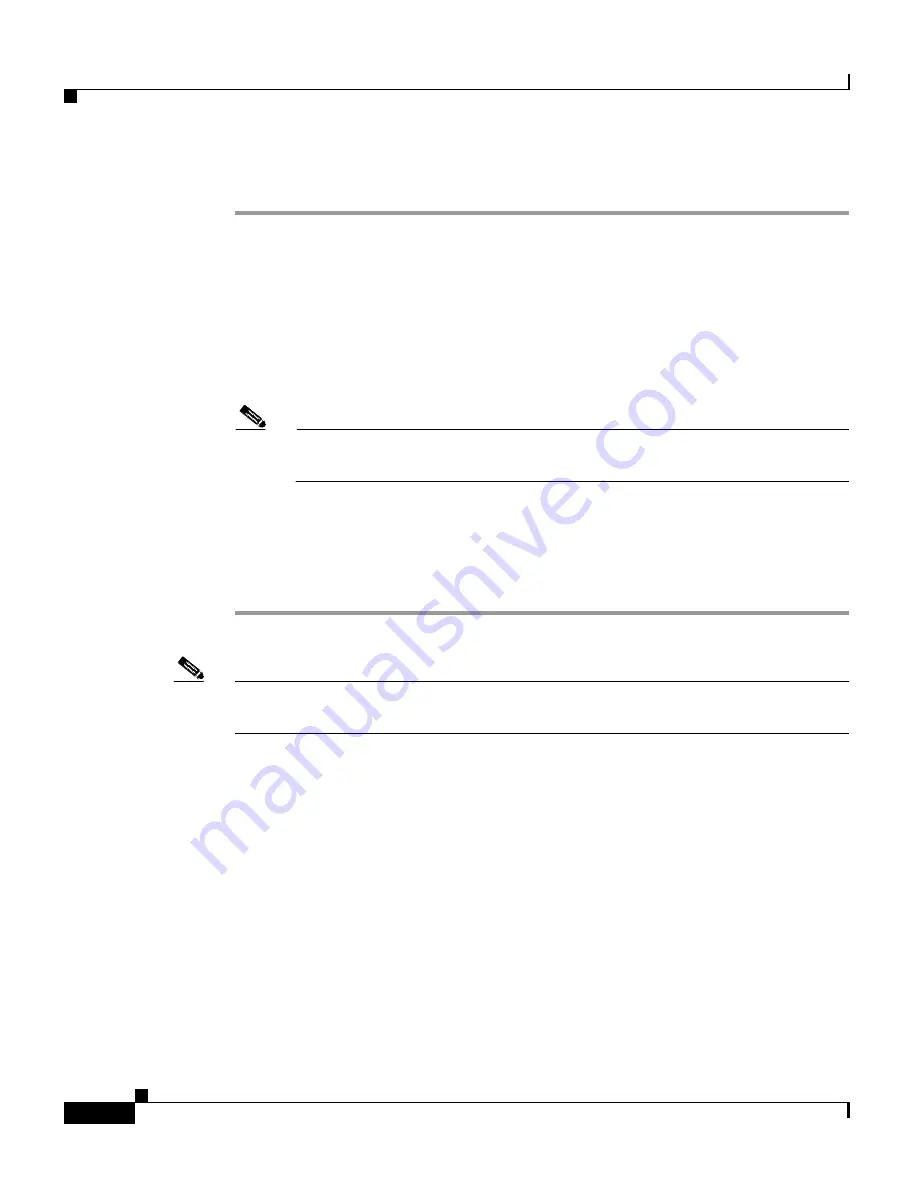
Chapter 4 Using the Cisco 7920 Configuration Utility
Overview of the Application Windows
4-6
Cisco Wireless IP Phone 7920 Administration Guide for Cisco CallManager Release 4.0 and 4.1
OL-7104-01
Procedure
Step 1
To start the application, choose
Start > Programs > Cisco Systems 7920 >
Cisco 7920 Configuration Utility
.
The Configuration Utility executes
Connection > Login
automatically to connect
the Cisco Wireless IP Phone 7920 with the PC.
Step 2
In the Login window, select the default username
Admin,
and enter the password
cisco
. (For information about the online indicator, see the
“Connection Status Bar
Information” section on page 4-8
.)
Note
You can modify the administrator’s password by choosing
Edit > Change
Admin Password
.
After a moment, the 7920 Configuration Utility loads the phone configuration
data into the Current Phone Settings window.
Step 3
To make modifications to the existing phone configuration, see the
“Phone Profile
Window” section on page 4-16
.
Note
If you have problems connecting to the phone, see the
Troubleshooting the
Network Connection for the Cisco 7920 Configuration Utility, page 4-37
.
Overview of the Application Windows
The Cisco 7920 Configuration Utility graphical user interface provides the
following windows to assist with adding new phones or modifying existing
phones:
•
Current Phone Settings—Displays information about the current
configuration in a phone.
•
Configuration Wizard—Provides a step-by-step guide for configuring the
phone.
Содержание 7920 - Unified Wireless IP Phone VoIP
Страница 4: ......






























