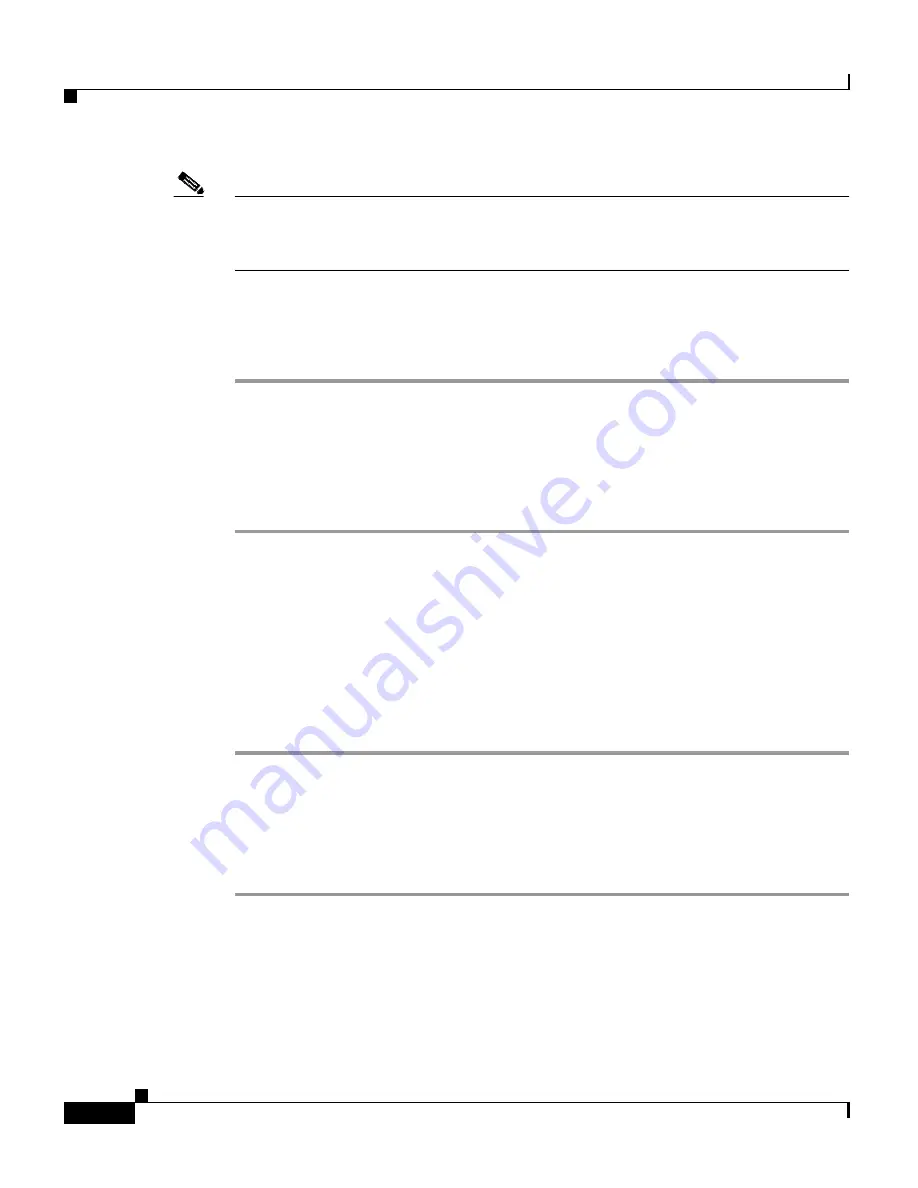
Chapter 4 Using the Cisco 7920 Configuration Utility
Overview of the Application Windows
4-28
Cisco Wireless IP Phone 7920 Administration Guide for Cisco CallManager Release 4.0 and 4.1
OL-7104-01
Note
As you press the right navigation arrow on the Cisco Wireless IP Phone, you scroll
through the Cisco CallManager softkeys as they are defined in the softkey
template.
To modify these settings, follow these steps:
Procedure
Step 1
Go to the Advanced Settings area and the
Softkey Setting
.
Step 2
In the Idle field, click the drop-down arrow and choose
PhBook
or
Services
. The
default setting is PhBook.
Step 3
In the Call Up field, click the drop-down arrow and choose
Mute
or
Softkey
from CM.
The default setting is Mute.
Choosing the Language and Backlight Settings
You can choose the language for the phone screen display and turn the backlight
option on or off.
To modify these settings, follow these steps:
Procedure
Step 1
Go to the Advanced Settings area and under
Language
, click the appropriate
radio button to set the language for the user interface. The default setting is
English.
Step 2
In the
Back Light
field, click
On
or
Off
to set the back light option for the phone.
The default setting is On.
Related Topics
•
Configuring User Profiles, page 4-29
•
Configuring the Phone Book, page 4-33
Содержание 7920 - Unified Wireless IP Phone VoIP
Страница 4: ......






























