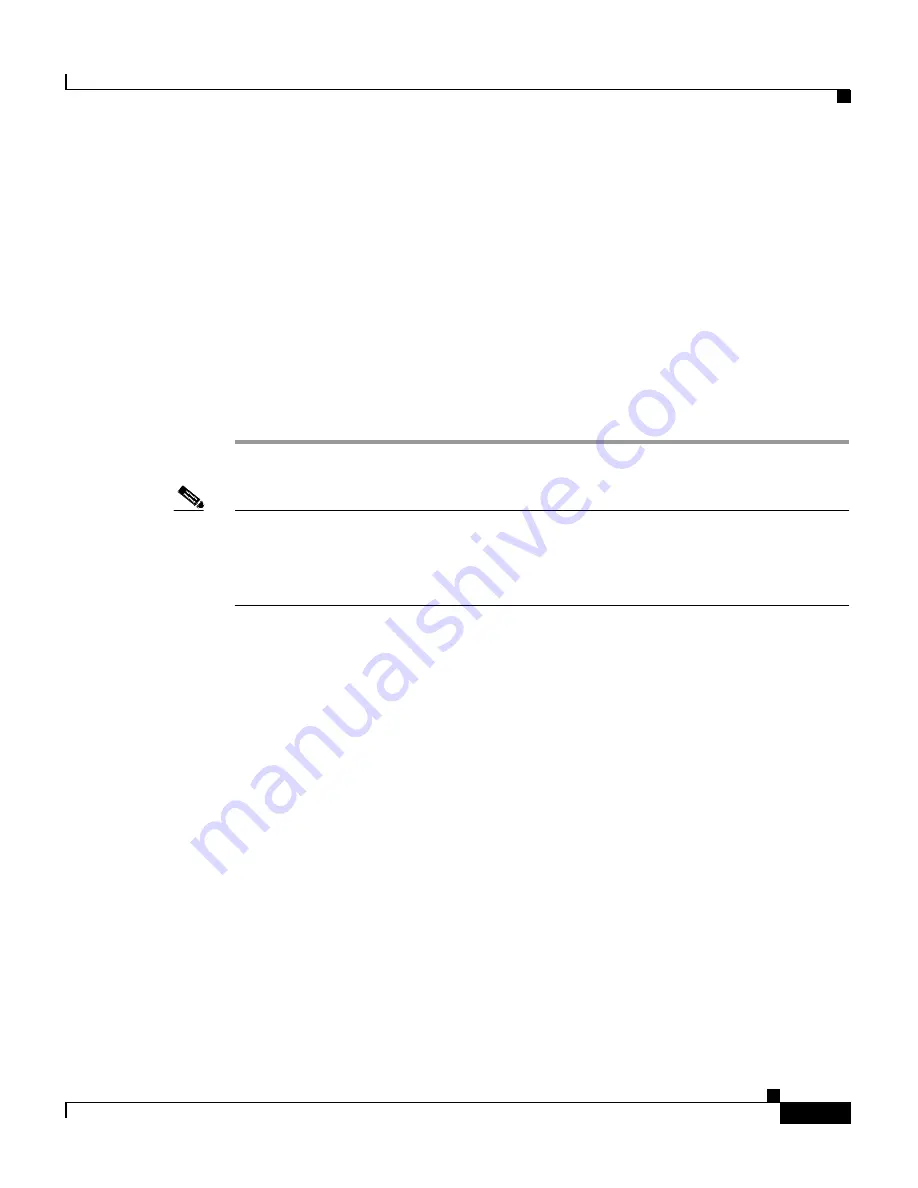
3-13
Cisco Wireless IP Phone 7920 Administration Guide for Cisco CallManager Release 4.0 and 4.1
OL-7104-01
Chapter 3 Setting Up Cisco Wireless IP Phones
Installing the Cisco Wireless IP Phone 7920
Step 8
Select the Cisco 7920 phone type from the drop-down menu and click
Next
.
The Phone Configuration window displays.
Step 9
In the Phone Configuration window, enter information in the following fields:
•
MAC Address
•
Domain Name associated with this MAC Address
Step 10
Click
Insert
.
The Cisco CallManager Administration application asks if you want to assign a
directory number.
Step 11
Enter the required fields.
Note
If you are running a Cisco CallManager version that is earlier than release 3.3(3)
SR1, you must assign the Cisco IP Phone 7960 phone type to the Cisco Wireless
IP Phone 7920 when adding the phone through the Cisco CallManager
Administration application.
Related Topics
•
Adding Phones with Auto-Registration, page 3-8
•
Adding Phones with Auto-Registration and TAPS, page 3-9
•
Adding Phones with Cisco CallManager Administration, page 3-11
•
Adding Phones with BAT, page 3-10
Installing the Cisco Wireless IP Phone 7920
After setting up the wireless network to support voice communications and
configuring the Cisco Wireless IP Phones in Cisco CallManager, you are ready to
install the phones. This section includes the following installation information.
•
Safety and Performance Information, page 3-14
•
Providing Power to the Cisco IP Phone, page 3-17
•
Powering On the Wireless IP Phone 7920, page 3-23
Содержание 7920 - Unified Wireless IP Phone VoIP
Страница 4: ......






























