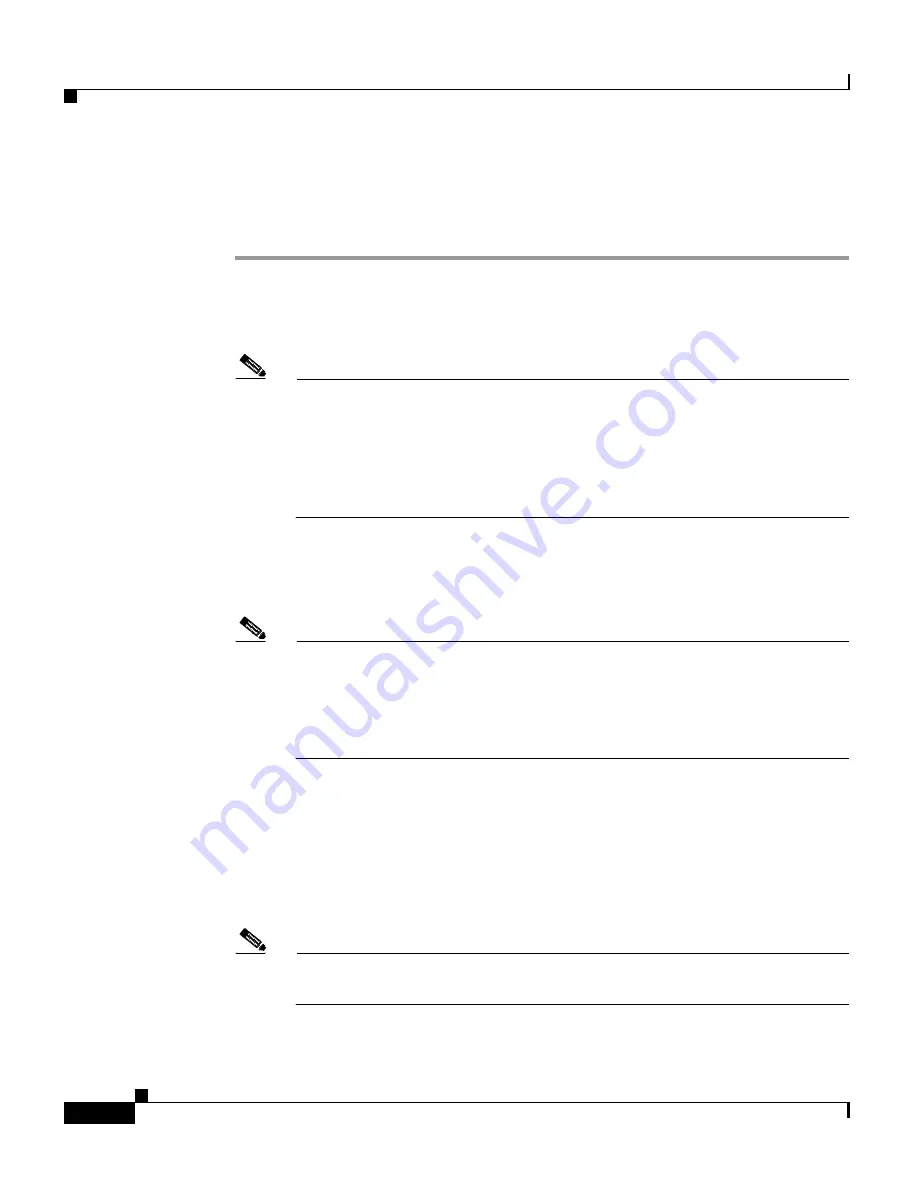
Chapter 4 Using the Cisco 7920 Configuration Utility
Overview of the Application Windows
4-22
Cisco Wireless IP Phone 7920 Administration Guide for Cisco CallManager Release 4.0 and 4.1
OL-7104-01
To configure RF network settings, follow these steps:
Procedure
Step 1
Go to the RF Network area of the profile that you are configuring.
Step 2
To set the Transmit Power, click the arrow by the drop-down list and choose the
appropriate power setting. (Default setting is 20mW)
Note
If Client Transmit Power is set in the access point, the phone
automatically uses the power setting that the access point broadcasts over
the wireless LAN. If the access point is set for the maximum setting
(Max), the access point uses the Transmit Power setting on the phone.
Dynamic transmit power control (DTPC) is available with firmware
release 1.08 and later.
Step 3
To set the Data Rate, click the arrow by the drop-down list and choose the
appropriate data rate setting. (Default is Automatic for using the access point
advertised data rates.)
Note
The data rate setting is the maximum rate that the phone uses. If set to
11 mbps, the phone could transmit at 1, 2, 5.5 or 11 mbps depending on
the type of traffic in the network.
When set for Automatic, the phone uses the data rates specified in the
access point configuration.
Step 4
To enter the SSID setting, click the arrow by the drop-down list and choose one
of these:
•
Any
—To use any access point that is broadcasting an SSID in the network.
•
Specify—
To specify an SSID.
Step 5
If you chose
Specify
, enter an SSID of up to 32 digits in length in the field.
Note
The SSID is case sensitive; be sure to enter characters exactly as
configured on the access points.
Содержание 7920 - Unified Wireless IP Phone VoIP
Страница 4: ......






























