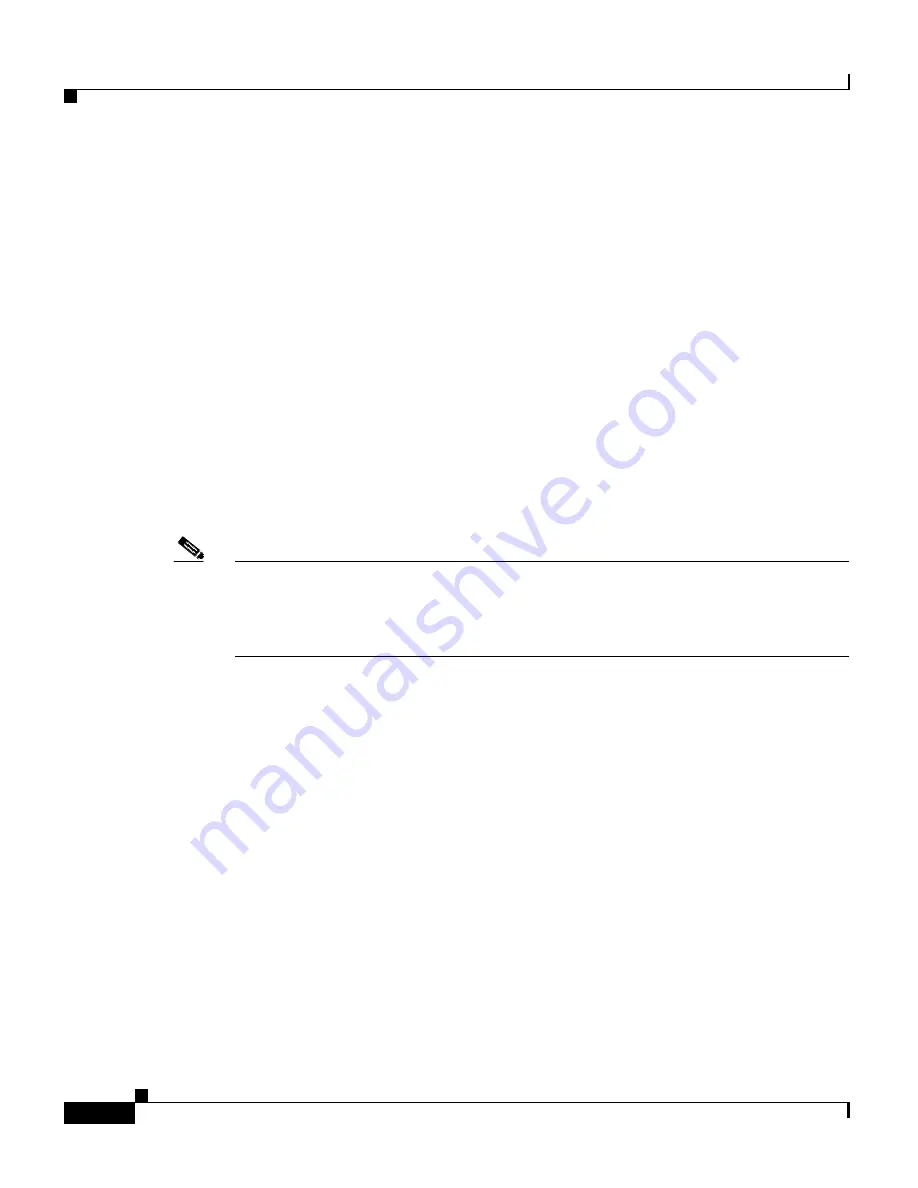
Chapter 3 Setting Up Cisco Wireless IP Phones
Installing the Cisco Wireless IP Phone 7920
3-24
Cisco Wireless IP Phone 7920 Administration Guide for Cisco CallManager Release 4.0 and 4.1
OL-7104-01
•
Connecting to CallManager
•
Registering to CallManager
3.
The following information displays on the main phone screen:
•
Current time and date
•
Primary directory number
•
Greeting message
•
Softkey labels
When the phone passes through these stages with no errors, the phone started up
properly. Now the phone is in standby mode and is ready to place or receive calls.
The signal icon in the upper right corner shows the strength of the signal between
the wireless access point and the phone. The phone must have an adequate signal
to successfully place or receive calls. If the signal icon displays fewer than three
bars, the weak signal will cause problems with phone performance.
Note
When the phone receives a weak signal, the phone displays this warning message,
“Weak signal detected” and sends a warning tone as specified in the Personal
profile. For information about changing warning tones, refer to the “Using and
Changing Profiles” chapter in the
Cisco Wireless IP Phone 7920 Guide
.
If the phone does not complete these steps successfully, see the
“Resolving
Startup and Connectivity Problems” section on page 9-2
.
Related Topics
•
Active and Standby Phone Modes, page 3-24
•
Startup Settings for a Network Without DHCP, page 3-25
•
Understanding the Phone Startup Process, page 2-21
Active and Standby Phone Modes
When the Cisco Wireless IP Phone 7920 is powered on, it can be in one of these
two modes:
•
Active mode
•
Standby mode
Содержание 7920 - Unified Wireless IP Phone VoIP
Страница 4: ......






























