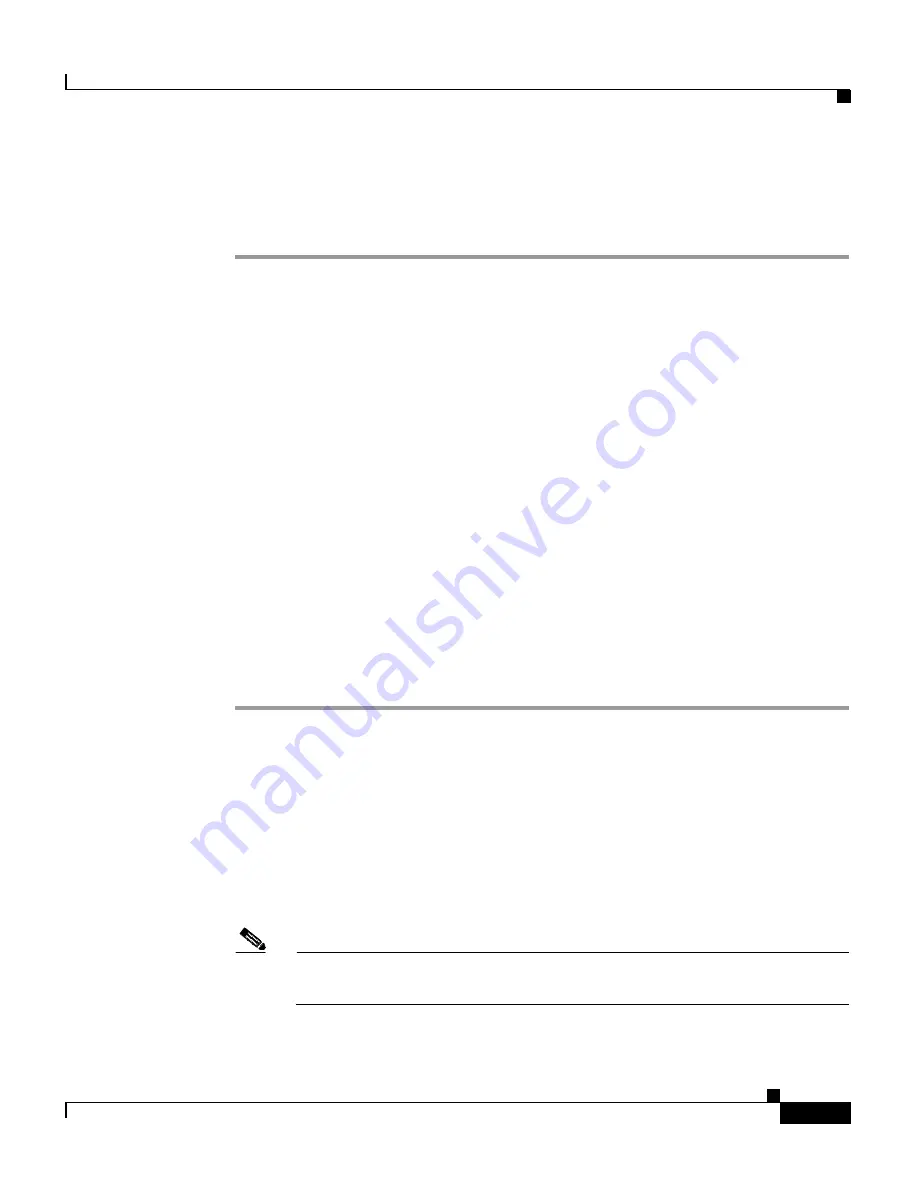
4-35
Cisco Wireless IP Phone 7920 Administration Guide for Cisco CallManager Release 4.0 and 4.1
OL-7104-01
Chapter 4 Using the Cisco 7920 Configuration Utility
Overview of the Application Windows
Step 3
To modify an existing number, make changes in the Dial Number field.
Step 4
To use a phone number that is in the Phone Book, use the “Import from Phone
Book” button.
Related Topics
•
Configuring a Network Profile, page 4-18
•
Configuring Phone Settings, page 4-25
•
Configuring User Profiles, page 4-29
•
Configuring the Phone Book, page 4-33
•
Setting the Phone Lock Password, page 4-31
Creating a Configuration Template
You can import the current phone configuration into a Phone Profile window and
save the data as a configuration file template. To set up phones with a similar
configuration, you can export the configuration file template to other Cisco
Wireless IP Phones.
To create a configuration file template, follow these steps:
Step 1
Choose
File > New
to open a new Phone Profile window.
Step 2
Click the
Import
button to import settings from the Cisco Wireless
IP Phone 7920.
Step 3
Modify the settings by using the
“Phone Profile Window” section on page 4-16
.
Step 4
Save the settings to a configuration file template.
a.
Choose
File > Save As
b.
Enter a name for your template.
Note
You cannot save the network security settings (authentication type, WEP,
LEAP) or the phone lock password in the template.
Содержание 7920 - Unified Wireless IP Phone VoIP
Страница 4: ......






























