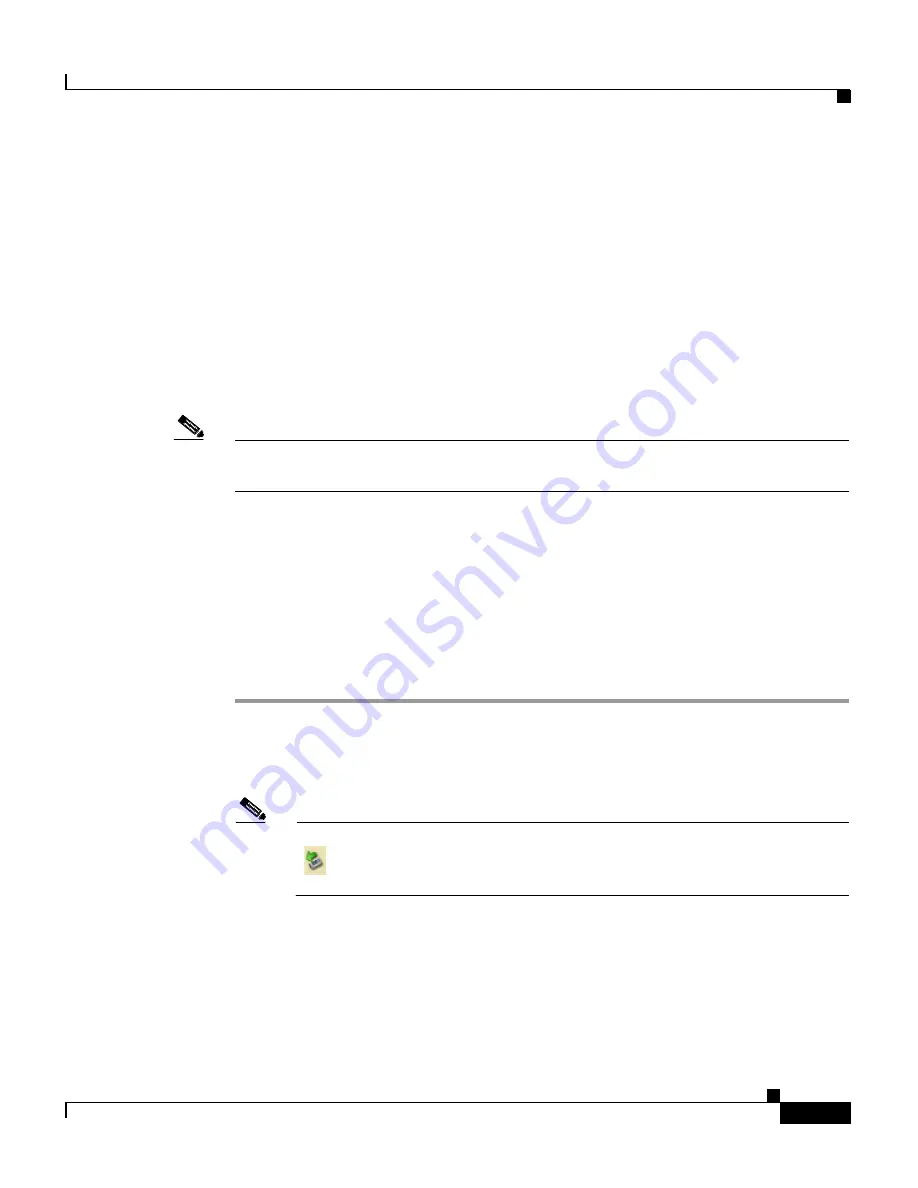
4-17
Cisco Wireless IP Phone 7920 Administration Guide for Cisco CallManager Release 4.0 and 4.1
OL-7104-01
Chapter 4 Using the Cisco 7920 Configuration Utility
Overview of the Application Windows
Importing Phone Settings
Click the
Import
button to obtain the settings from a Cisco Wireless IP
Phone 7920 connected through a USB port. The imported settings are applied to
the associated configuration tabs in the Phone Profile window.
Exporting Phone Settings
Click the
Export
button to update the settings of the connected Cisco Wireless IP
Phone 7920. Be aware that all phone settings are overwritten with the settings in
the configuration file.
Note
If you leave fields empty in the configuration file that you export to the phone,
existing entries, such as Phone Book entries, are erased.
Changing to Another Phone
The administrator can use the
Change Phone
button to switch to another phone
without having to log in again.
To change to another phone, follow these steps:
Procedure
Step 1
Click
Change Phone
button.
Step 2
Disconnect the USB cable from the wireless IP phone. The online status indicator
changes to red and displays Offline.
Note
If you are using Windows 2000, click the Unplug or Eject Hardware icon
(
) on the Windows status bar before you unplug the USB cable from
the phone.
Step 3
Attach the USB cable to the next wireless IP phone or place the phone in the
desktop charger.
Содержание 7920 - Unified Wireless IP Phone VoIP
Страница 4: ......






























