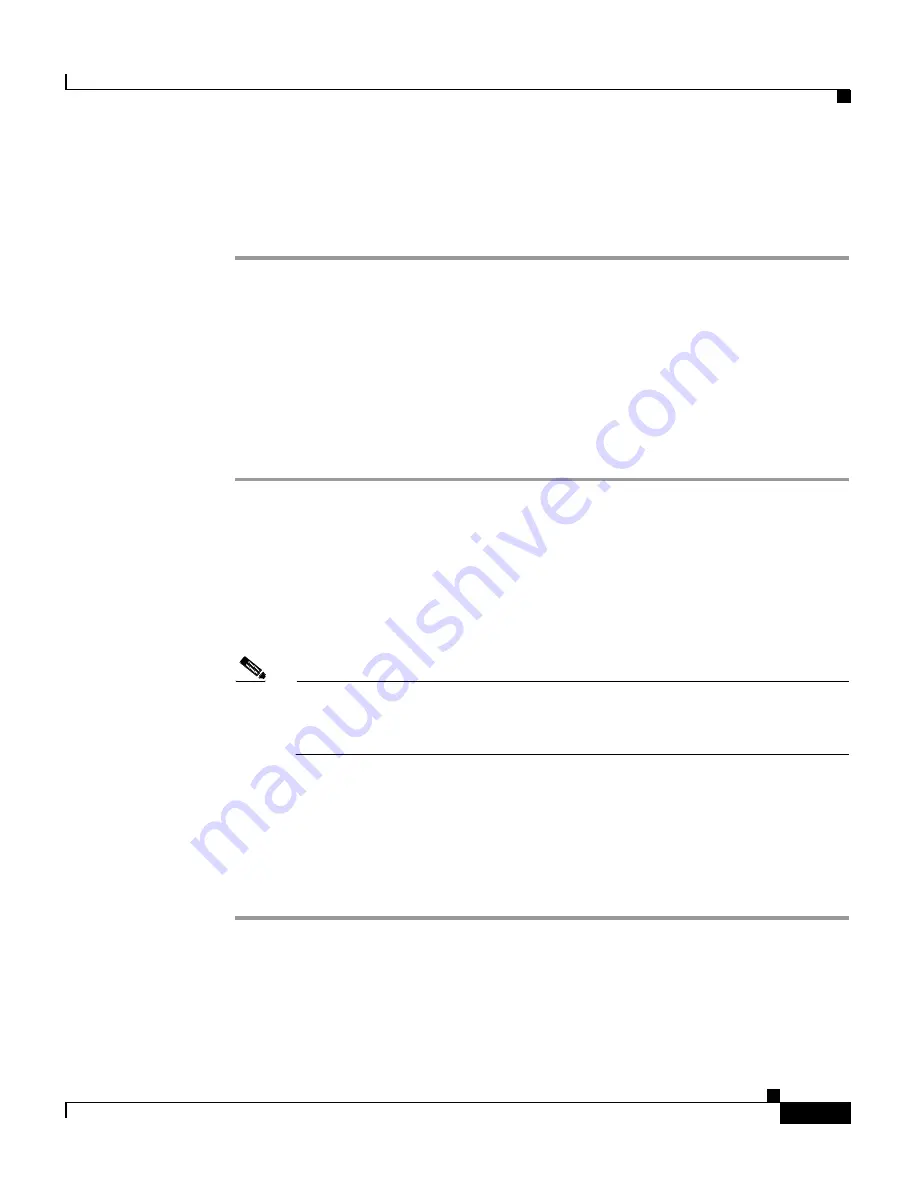
9-25
Cisco Wireless IP Phone 7920 Administration Guide for Cisco CallManager Release 4.0 and 4.1
OL-7104-01
Chapter 9 Troubleshooting the Cisco Wireless IP Phone 7920
Administration Options on the Phone Menus
To perform a trace route, follow these steps:
Procedure
Step 1
Press the
Menu
softkey.
Step 2
Choose the
Network Config
menu.
Step 3
Scroll to
Trace Route
and press
Select
to open the Trace Route menu.
Step 4
Enter the trace route IP address such as the destination Cisco CallManager and
then press
Save
.
Step 5
The phone begins the tracing process, and the trace result is displayed.
Step 6
Press
Back
to return to the Network Config menu.
Selecting the Data Rate
The default setting is Auto in which the phone automatically adjusts to the data
rate of the access point. You can change this setting to a value of 11 megabits per
second (Mbps) or lower.
Note
The data rate setting is the maximum rate that the phone uses. If set to
11 Mbps, the phone could transmit at 1, 2, 5.5 or 11 Mbps depending on
the volume of traffic in the network.
If you use a setting lower than 11 Mbps, this might reduce the voice quality and
the number of concurrent phone calls that the access point can handle.
To select the data rate, follow these steps:
Procedure
Step 1
Choose
Menu
>
Profiles
and select the active profile.
Step 2
Scroll to and select
802.11b Configuration > Data Rate
.
Содержание 7920 - Unified Wireless IP Phone VoIP
Страница 4: ......






























