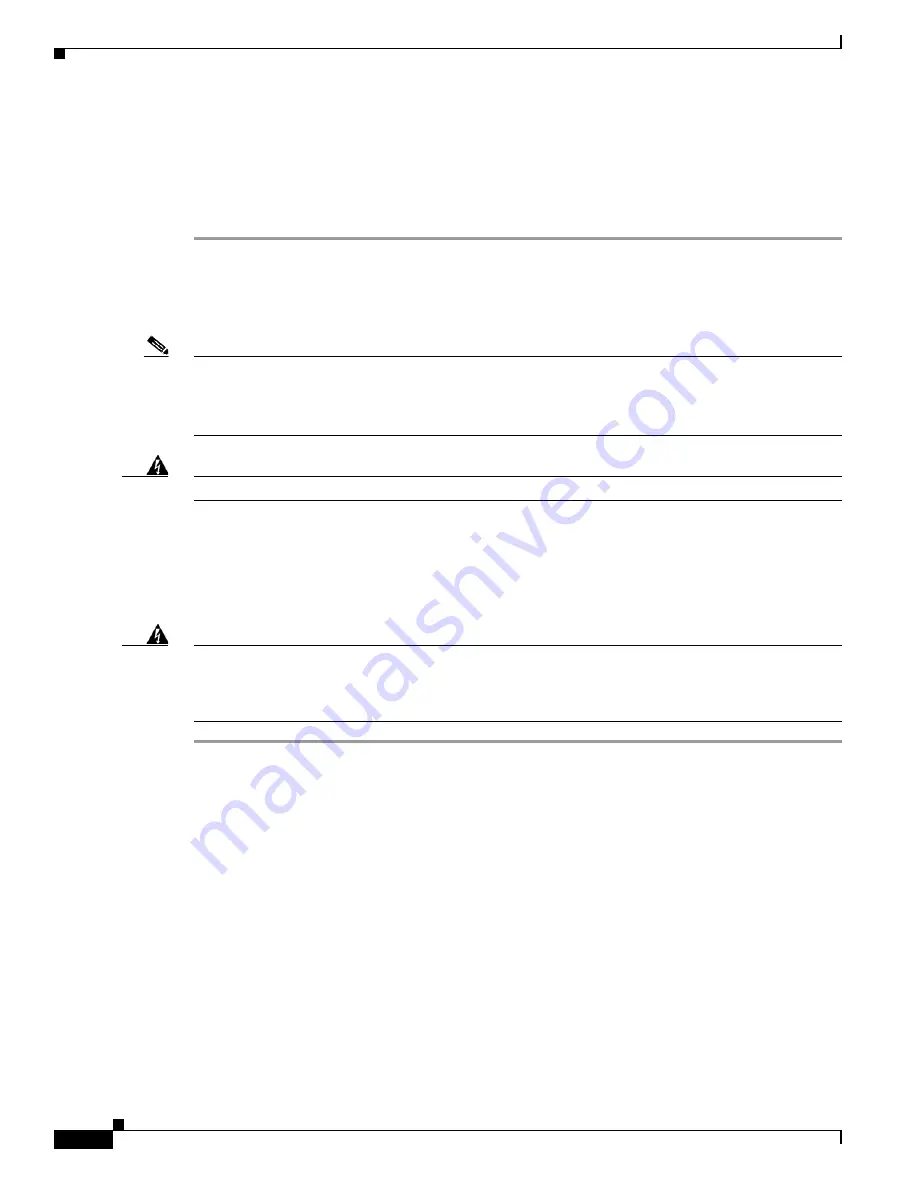
3-30
Cisco 7600 Series Router Installation Guide
OL-4503-26
Chapter 3 Installing the Cisco 7600 Series Router
Verifying Router Chassis Installation
Verifying Router Chassis Installation
After you finish connecting the modules, you need to verify that the modules, power supplies, power
entry modules (PEMs), and fan assemblies are correctly and securely installed. To verify the chassis
installation, perform these steps:
Step 1
Verify that the ejector levers of each module are fully closed (parallel to the faceplate) to ensure that the
supervisor engine and all modules are fully seated in the backplane connectors.
Step 2
Check the captive installation screws of each module, power supply, PEM, and fan assembly. Tighten
any loose captive installation screws.
Note
On the Cisco 7603 Router and Cisco 7606 Router, PEM 1 connects the site power source to power
supply 1; PEM 2 connects the site power source to power supply 2. If there is only one PEM and one
power supply installed in the chassis, verify that they are in the correct bays before powering up the
system. See the
“PEM” section on page 1-32
for PEM and power supply locations.
Warning
Power supply captive installation screws must be tight to ensure protective grounding continuity.
Step 3
Verify that all empty module slots have blank faceplates (WS-X6K-SLOT-CVR) installed and that the
screws holding the plates in place are tight.
Step 4
For AC-powered systems, turn the switch on the PEM or power supply to the On (|) position to power
up the system. For DC-powered systems, move the circuit breaker switch handle to the On (|) position
to power up the system.
Warning
Blank faceplates and cover panels serve three important functions: they prevent exposure to
hazardous voltages and currents inside the chassis; they contain EMI that might disrupt other
equipment; and they direct the flow of cooling air through the chassis. Do not operate the system
unless all modules, faceplates, front covers, and rear covers are in place.






























