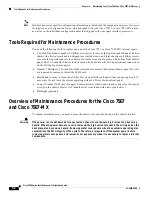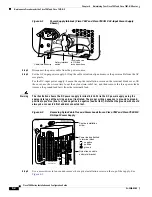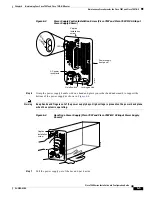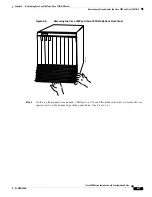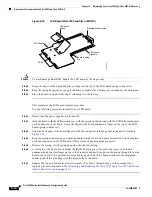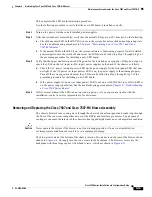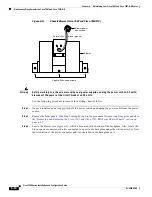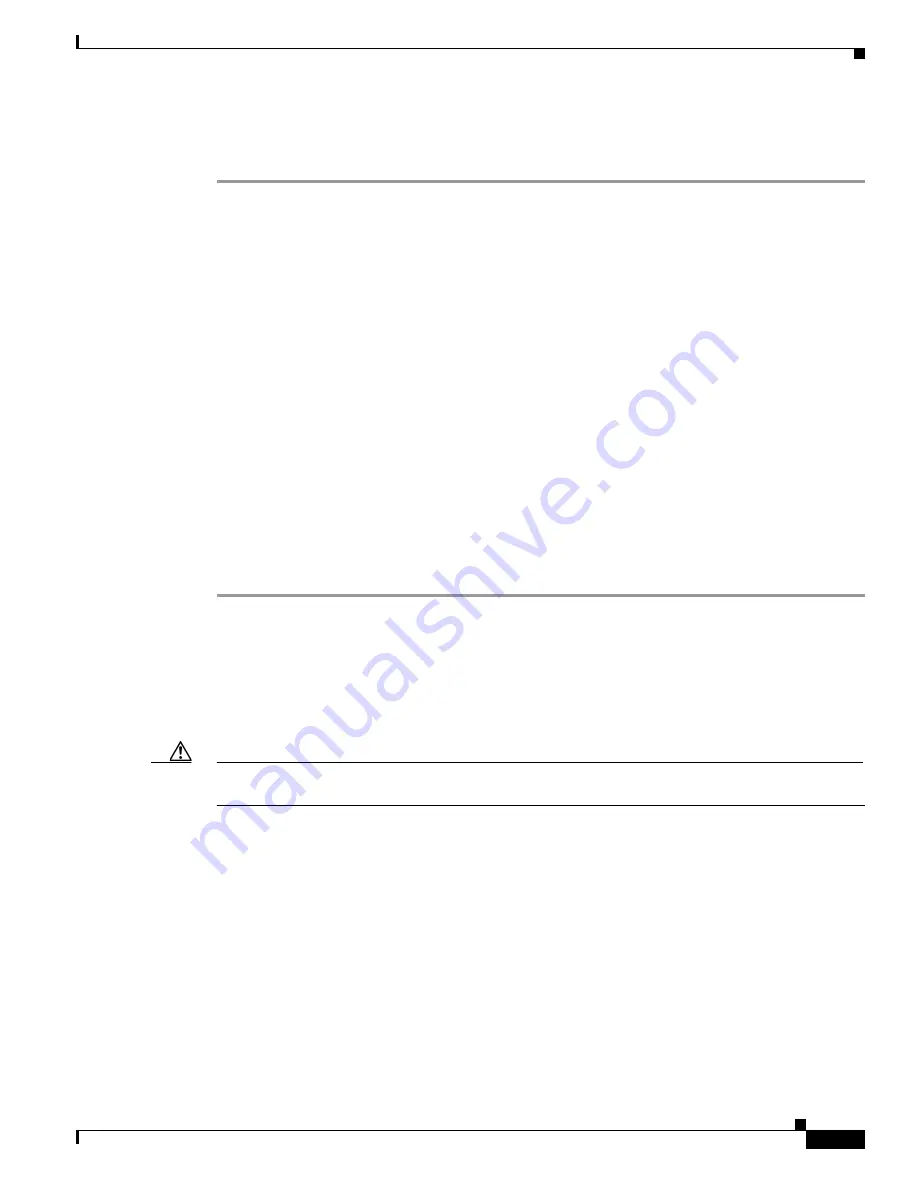
6-15
Cisco 7500 Series Installation and Configuration Guide
OL-5008-03 B0
Chapter 6 Maintaining Your Cisco 7507 and Cisco 7507-MX Router
Maintenance Procedures for the Cisco 7507 and Cisco 7507-MX
This completes the LED board installation procedure.
Use the following procedure to verify that the new LED board is installed correctly:
Step 1
Turn on the power switches on all installed power supplies.
Step 2
After the system boots successfully, verify that the normal LED goes on. If it does not, do the following:
a.
Check the normal LED on the RSP. If it is not on, the system has not reached normal operating state.
See the troubleshooting procedures in
Chapter 6, “Maintaining Your Cisco 7507 and Cisco
7507-MX Router.”
b.
If the normal LED on the RSP is on, the system software is functioning properly. On all installed
power supplies, turn the switch off and reseat the LED board by following Step 1 through Step 7 of
the preceding procedure for installing a new LED board.
Step 3
Verify that the upper and lower power LEDs go on for the installed power supplies. If they do not go on,
check the LEDs on the AC-input (or DC-input) power supplies in the back of the chassis as follows:
a.
Check the AC power (or input power) LED on the power supply for the front panel LED that does
not light. If the AC power (or input power) LED is on, the power supply is functioning properly.
Turn off the system power and reseat the LED board by following Step 1 through Step 7 of the
preceding procedure for installing a new LED board.
b.
If the power supply AC power (or input power) LED is not on, or if the DC fail (or out fail) LED is
on, the power supply has failed. See the troubleshooting procedures in
Chapter 8, “Troubleshooting
a Cisco 7500 Series Router.”
Step 4
If after several attempts the LEDs do not operate properly, or if you experience trouble with the
installation, contact a service representative for assistance.
Removing and Replacing the Cisco 7507 and Cisco 7507-MX Blower Assembly
The chassis blower draws cooling air in through the chassis bottom front panel and sends it up through
the floor of the inner rear compartment to cool the RSP(s) and interface processors. The absence of
cooling air can cause the interior of the chassis to heat up and might cause an overtemperature condition.
Caution
Never operate the system if the blower is not functioning properly or if one is not installed. An
overtemperature condition can result in severe equipment damage.
The blower is located at the bottom of the chassis interior. Two air ducts on the rear of the blower, shown
shaded in
Figure 6-8
, fit snugly into the two cutouts in the backplane. The blower is secured to the
backplane with three large captive Allen-head screws, which are shown in
Figure 6-11
.