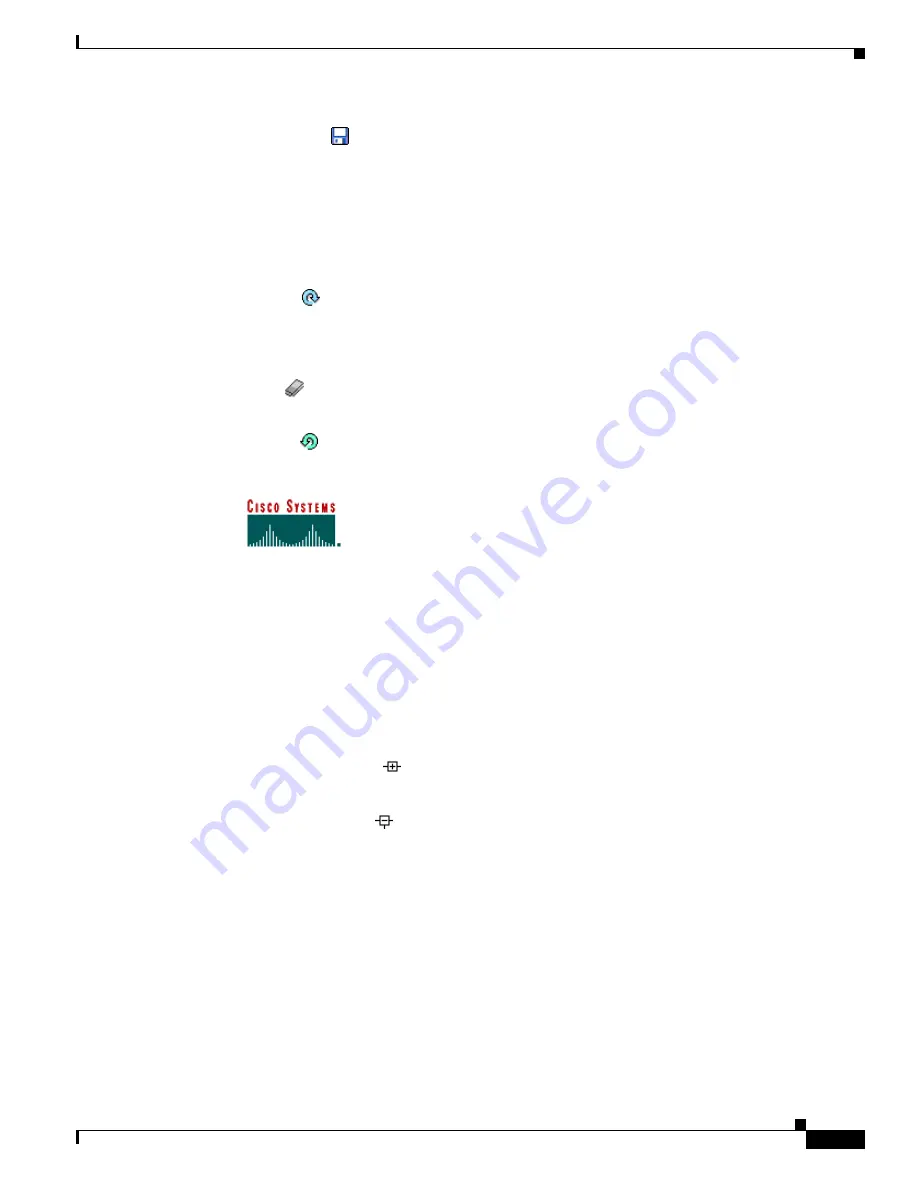
3-25
VPN 3002 Hardware Client Getting Started
OL-2854-01
Chapter 3 Using the VPN 3002 Hardware Client Manager for Quick Configuration
Understanding the VPN 3002 Hardware Client Manager Window
Save Needed
This reminder indicates that yo have changed the active configuration.
Click the Save Needed icon to save the active configuration and make
it the boot configuration. As you make configuration entries, they take
effect immediately and are included in the active, or running,
configuration. However, if you reboot the VPN 3002 without saving
the active configuration, and configuration changes are lost. Clicking
on this reminder saves the active configuration as the boot
configuration and restores the Save reminder.
Refresh
Click the Refresh icon to refresh (update) the screen contents on
screens where it appears (mostly in the Monitoring section). The date
and time above this reminder indicate when the screen was last
updated.
Reset
Click the Reset icon to reset, or start anew, the screen contents on
screens where it appears (mostly in the Monitoring section).
Restore
Click the Restore icon to restore the screen contents to their status
prior to when you last clicked the Reset icon.
Click the Cisco Systems logo to open a browser and go to the
Cisco.com web site, www.cisco.com
Left frame
(Table of Contents)
On Manager screens, the left frame provides a table of contents. The
table of contents uses the familiar Windows Explorer metaphor of
collapsed and expanded entries.
Main section titles
(Configuration,
Administration,
Monitoring
Click a title to open subordinate sections and titles, and to go to that
Manager screen in the main frame.
Closed or collapsed
Click the closed/collapsed icon to open subordinate sections and titles.
Clicking on this icon does not change the screen in the main frame.
Open or expanded
Click the open/expanded icon to close subordinate sections and titles.
Clicking on this icon does not change the screen in the main frame.
Main frame
(Manager screen)
The main frame displays the current VPN 3002 Hardware Client
Manager screen.
Many screens include a bullet list of links and descriptions of
subordinate sections and titles. you can click a link to go to that
Manager screen, and open subordinate sections and titles in the table
of contents.






























